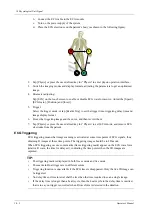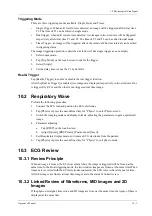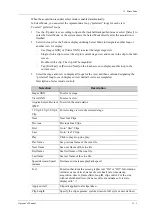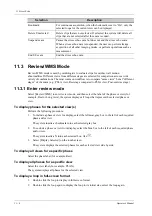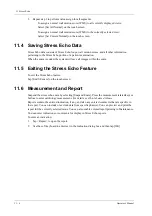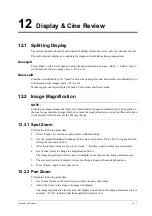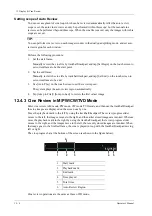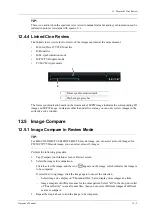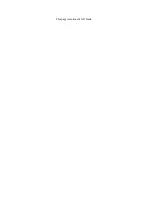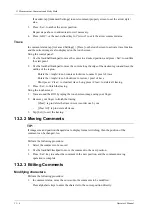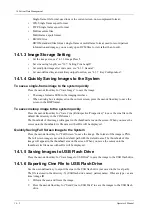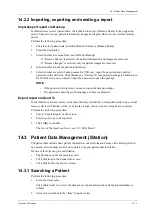12 - 6
Operator’s Manual
12 Display & Cine Review
There is “Display” column you can filter the images by selecting “All Items”, “Selected”,
“Unselected”.
Click [Clear Selected] to clear all selected images.
4.
Click [OK] to enter image comparison.
5.
Switch the multi-frame cine among the windows to review (single-frame image cannot be
reviewed).
–
Press <Dual> to toggle between the two images.
–
Press the user-defined key for “Quad” to switch among 3-4 images.
The window with the highlighted “M” mark is the current activated window.
You can select the image to be reviewed at synchronous time when the multi-frame image is
reviewed by using [Sync Play].
6.
Save the image if necessary.
7.
Click [Return] on the screen or press <Freeze> to exit image compare.
12.5.2 Frame Compare
TIP:
Cine compare can only be performed for B/C mode image only. The image on dual/quad window
cannot be compared.
Perform the following procedure:
1.
Freeze the image in B/C mode, tap [Frame Compare] in “Cine” page on the touch screen to
enter frame comparison mode.
2.
Review the images of different image windows (cine replaying can’t be performed for single-
frame image file), press <Update> or <Dual> key to switch the active image window.
3.
Save the image if it is necessary.
Measurements, adding comments and body marks are allowed.
4.
Tap [Frame Compare] again to return to image frozen status; press <Freeze> to enter real-time
imaging.
12.6 Cine Saving
12.6.1 Live Capture
Live capture refers to saving the images or cines in image scanning status; after the storage, the
system continues image scanning.
Live capture can be divided into 2 kinds: retrospective and prospective.
•
Retrospective saving is to save the specified images before the current moment; to save the
images stored in the cine memory to the system hard disk.
•
Prospective saving is to save the specified images later than the current moment; to save the
images to both the cine memory and the system hard disk.
The live capture time can be set in “Cine” page on the touch screen.
In imaging mode, tap [Pro Capture] / [Retro Capture] on the touch screen or press the user-defined
key for “Save Cine (Prospective)/(Retrospective)” on the control panel.
Содержание Anesus ME7T
Страница 2: ......
Страница 58: ...This page intentionally left blank ...
Страница 154: ...This page intentionally left blank ...
Страница 164: ...This page intentionally left blank ...
Страница 182: ...This page intentionally left blank ...
Страница 190: ...This page intentionally left blank ...
Страница 208: ...This page intentionally left blank ...
Страница 254: ...This page intentionally left blank ...
Страница 264: ...This page intentionally left blank ...
Страница 280: ...This page intentionally left blank ...
Страница 311: ......
Страница 312: ...P N 046 018839 00 5 0 ...