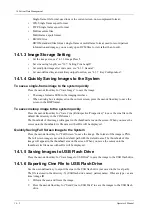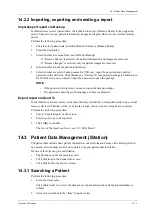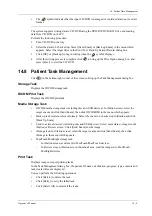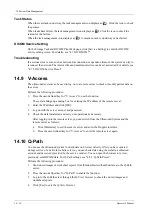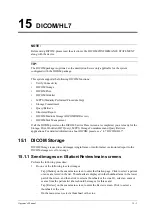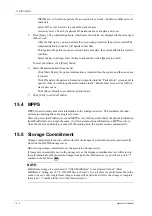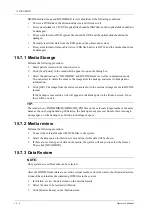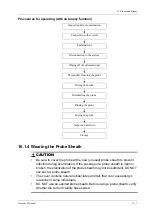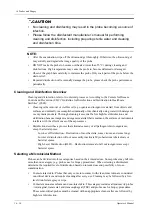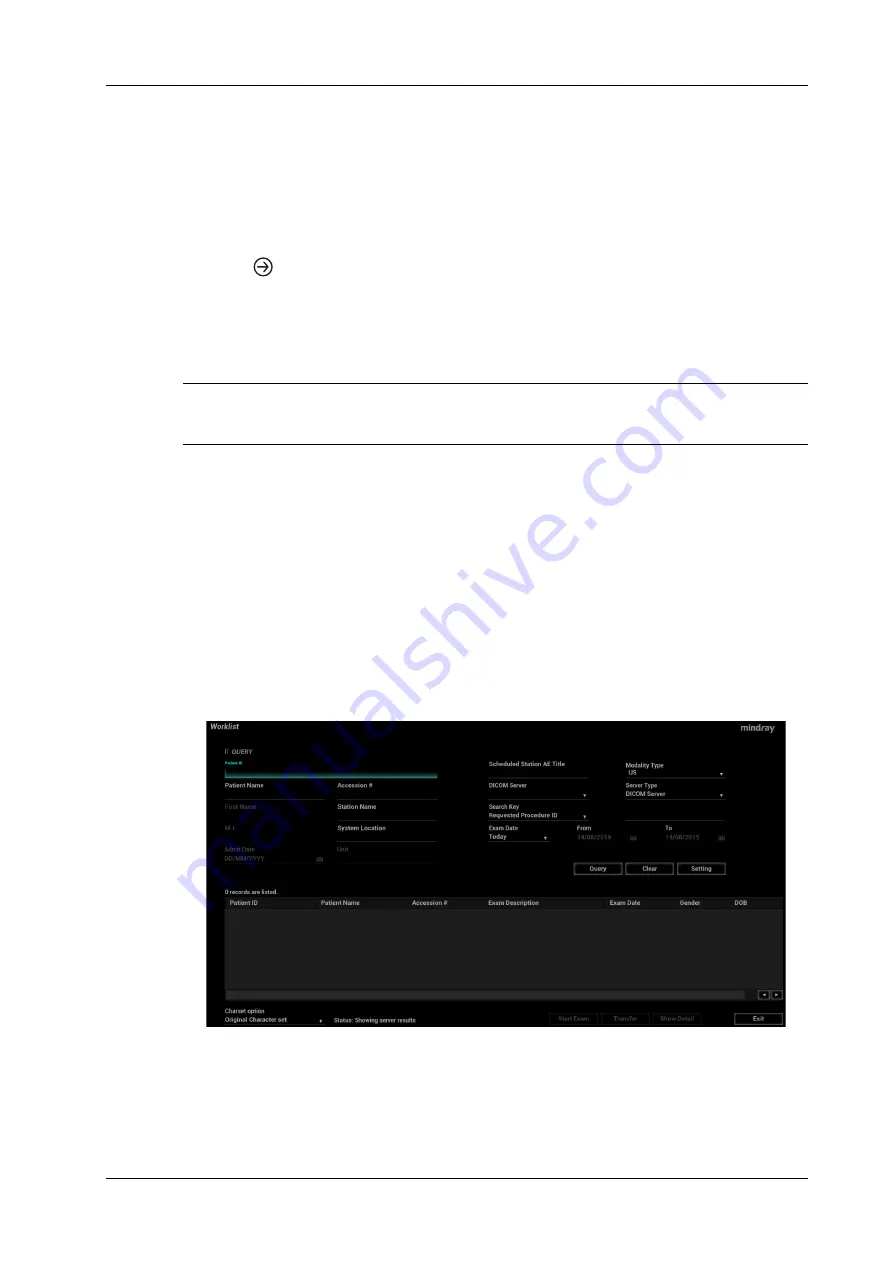
15 DICOM/HL7
Operator’s Manual
15 - 3
–
Tap [iStation] on the exam main screen to enter the iStation page. Click to select a patient
or an exam record in the list. Thumbnails are displayed in the thumbnail area in the lower
part of the screen, and then click to select a thumbnail. Or, select an exam or exams from
the patient list (there should be images for this exam).
–
Tap [Review] on the exam main screen to enter the Review screen. Click to select a
thumbnail.
–
On the main screen, select a thumbnail or the cine.
2.
Click
in the top-right part or [Send To].
3.
Click to select “DICOM” in the Target box on the left side, then select the DICOM print server
on the right side, and click [OK].
15.2.2 To send images to DICOM Print after an exam ends
TIP:
Preset Sending/printing after End Exam, for details see “4.1.2 General”.
Start the scan and obtain the image. Each time [End Exam] is tapped, the system will send the
image to the default DICOM print server for printing.
15.3 Worklist
When the DICOM basic package is configured and the Worklist server has been set, click
[Worklist] in the “Patient Info” screen to query or import the patient data.
The system supports: DICOM, HL7 and eGateway.
Perform the following procedure:
1.
Tap [Info] on the touch screen to enter the patient information page.
2.
Click [Worklist] to enter the Worklist page.
3.
Guarantee the data source: after select the service type, select the worklist server from the
corresponding server.
4.
Input the searching condition:
Содержание Anesus ME7T
Страница 2: ......
Страница 58: ...This page intentionally left blank ...
Страница 154: ...This page intentionally left blank ...
Страница 164: ...This page intentionally left blank ...
Страница 182: ...This page intentionally left blank ...
Страница 190: ...This page intentionally left blank ...
Страница 208: ...This page intentionally left blank ...
Страница 254: ...This page intentionally left blank ...
Страница 264: ...This page intentionally left blank ...
Страница 280: ...This page intentionally left blank ...
Страница 311: ......
Страница 312: ...P N 046 018839 00 5 0 ...