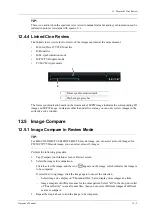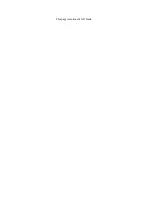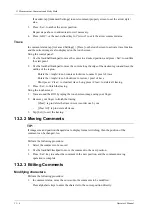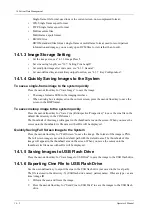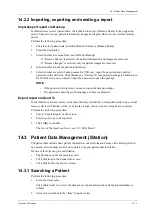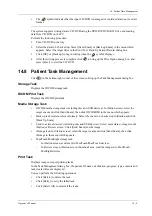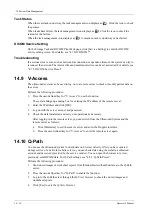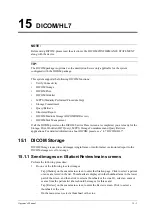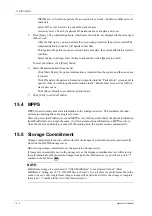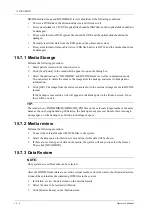14 Patient Data Management
Operator’s Manual
14 - 3
14.1.7 Auxiliary Output Function
For the following three functions, the system provides auxiliary output function setting: “Save
Image”, “Save Cine (Retrospective)” and “Save Cine (Prospective)”. When the corresponding user-
defined key is pressed, the ultrasound system can perform multiple operations one by one as per the
preset.
Taking “Save Image” as an example, add the auxiliary functions “Send Image to DICOM Storage”
and “Send Image to USB disk”, press the user-defined key, then the system will perform three
steps:
1.
Save the image to the local hard disk.
2.
Send image to DICOM Storage server.
3.
Send the image to USB disk.
14.1.8 Thumbnails
The stored images or cineloops are displayed in the form of thumbnails on the screen:
•
During image scanning, thumbnails of the current exam display in the Clip board/Thumbnails
Area of the screen.
•
In the iStation screen, the thumbnails of the current selected patient display at the bottom of the
screen. When you move the cursor onto a thumbnail, its name and format will display.
•
On the [Review] page, the thumbnails refer to the images stored in the same exam. When you
move the cursor onto a thumbnail, its name and format will display.
•
On the Review page, open images to enter the image analyzing status, all the thumbnails
belong to the exam are displayed.
14.1.9 Image Review and Analysis
The system supports the image review and analysis to the saved patient image.
To review images
You can review all images stored in an exam, and send, delete or analyze the stored images.
•
During image scan, saved image thumbnails will display on the right of the screen. Move the
cursor onto a thumbnail, and press <Set> twice to open the image; if the stored image is a cine
file, double-click the thumbnail to enter the auto cine review.
•
To enter image review:
–
Tap [Review] to enter review page. Images of the current exam and the current patient are
displayed.
–
Select an exam of a patient in the iStation screen, and click <Review> or double-click the
exam to enter the Review screen to review the images of the patient.
Analysis
In the image analysis status, you can view, zoom, perform post processing and measurements, add
comments and perform cine review for a stored image (FRM or CIN format). The operation steps
are the same as those for real-time scanning; please refer to relevant sections for details.
1.
To enter image analysis:
–
In the image scanning or freeze status, double-click a thumbnail stored in this exam to
enter the image analysis status; or
–
In the image review status, double-click the selected thumbnail to open the image.
You can perform cine review operations in image analysis status.
Содержание Anesus ME7T
Страница 2: ......
Страница 58: ...This page intentionally left blank ...
Страница 154: ...This page intentionally left blank ...
Страница 164: ...This page intentionally left blank ...
Страница 182: ...This page intentionally left blank ...
Страница 190: ...This page intentionally left blank ...
Страница 208: ...This page intentionally left blank ...
Страница 254: ...This page intentionally left blank ...
Страница 264: ...This page intentionally left blank ...
Страница 280: ...This page intentionally left blank ...
Страница 311: ......
Страница 312: ...P N 046 018839 00 5 0 ...