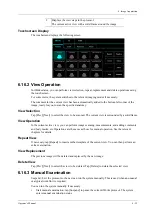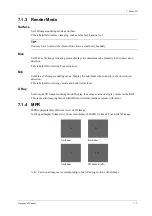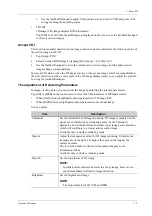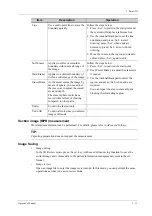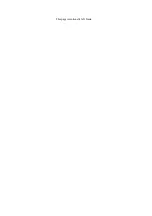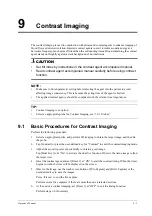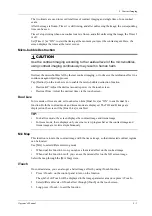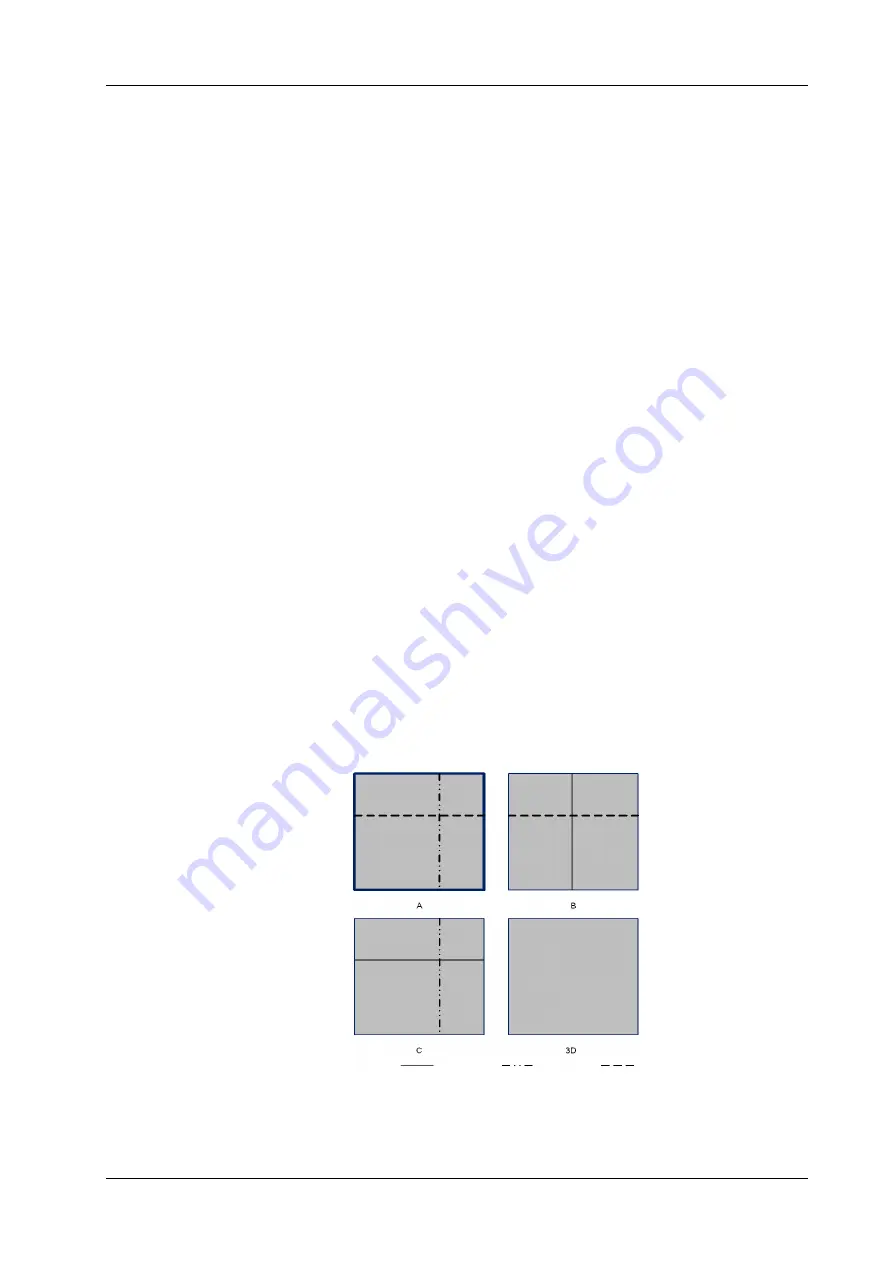
7 Smart 3D
Operator’s Manual
7 - 7
2.
Obtain a 2D image, and optimize the image if necessary.
3.
Press the user-defined key for “Smart 3D” to enter Smart 3D imaging mode.
–
Adjust ROI size and position and the position of VOI.
–
Select the render mode.
–
Set the scan method and the movement of the probe.
4.
Press <Update> to start 3D imaging.
The system enters into 3D image review status when the acquisition is completed; or, you can
finish the acquisition ahead by pressing <Freeze> or <Update>.
5.
Exit Smart 3D
–
Press <Update> or <Freeze> to return to Smart 3D acquisition preparation status.
–
Or press <B> or the user-defined key for “Smart 3D
”
to exit the mode.
7.2.2 Smart 3D Image Viewing
Activate MPR
Select [Ref. Image] > [A], [B], [C] or [VR] to activate sectional plane image (MPR) or 3D image
(VR).
MPR Viewing
In actual display, different colors of the window box and the section line are used to identify the
section A, B and C.
•
The color of window A is blue, and the color of the lines (representing section A) displayed in
the other two windows is blue as well.
•
The color of window B is yellow, and the color of the lines (representing section B) displayed
in the other two windows is yellow as well.
•
The color of window C is orange, and the color of the lines (representing section C) displayed
in the other two windows is orange as well.
Positions of the other two sectional planes are indicated in the selected plane. You can roll the track
ball to change the position.
Sectional A
Sectional B
Sectional C
Содержание Anesus ME7T
Страница 2: ......
Страница 58: ...This page intentionally left blank ...
Страница 154: ...This page intentionally left blank ...
Страница 164: ...This page intentionally left blank ...
Страница 182: ...This page intentionally left blank ...
Страница 190: ...This page intentionally left blank ...
Страница 208: ...This page intentionally left blank ...
Страница 254: ...This page intentionally left blank ...
Страница 264: ...This page intentionally left blank ...
Страница 280: ...This page intentionally left blank ...
Страница 311: ......
Страница 312: ...P N 046 018839 00 5 0 ...