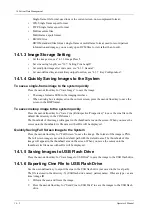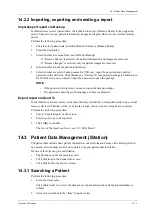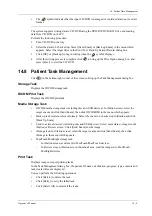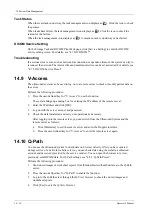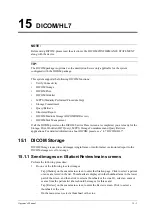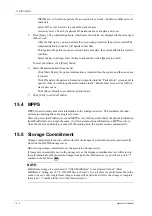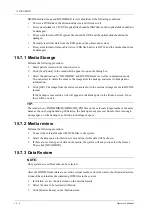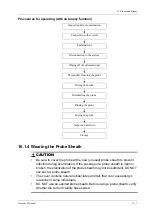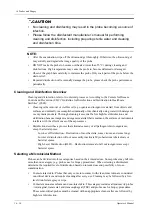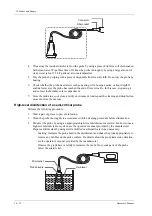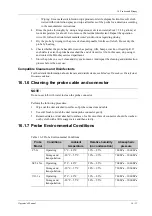15 - 6
Operator’s Manual
15 DICOM/HL7
DICOM media storage and DICOMDUR review should meet the following conditions:
•
There is a DVD disk in the ultrasound device, and it works well.
•
File system format of CD/ DVD optical file should be ISO9660, and the optical disk should not
be damaged.
•
File system format of DVD optical file should be UDF, and the optical disk should not be
damaged.
•
Normally read/write data from the USB ports on the ultrasound system.
•
File system format of removable device (USB flash drive) is FAT32 and the media should not
be damaged.
15.7.1 Media Storage
Perform the following procedure:
1.
Select patient records in the iStation screen.
2.
Click [Send Exam] in the menu which appears to open the dialog box.
3.
Select the destination to “DICOMDIR” and DICOM Format as well as compression mode.
You can select to delete the exam or the image after the backup, and select to hide patient
information.
4.
Click [OK]. The image from the current exam is sent to the external storage media in DICOM
format.
If the backup is successful, a tick will appear in the Backup list in the iStation screen. If not,
there will be no tick.
TIP:
There must be no DICOMDIR/DCMIMG/IHE_PDI files on the external storage media of the same
name as the one being backed up. Otherwise, the backup cannot proceed. Ensure there is enough
storage space, or the backup may fail due to shortage of space.
15.7.2 Media review
Perform the following procedure:
1.
Connect the external media with DCM files to the system.
2.
Select the data source in iStation screen, and the visible data will be shown.
3.
If there are several types of data on the media, the system will ask you to select the format.
Then, click [DICOMDIR].
15.7.3 Data Restore
NOTE:
Only system-accessible media can be selected.
After the DICOM format data are saved to external media, restore the data to the ultrasound system.
Connect the external media containing DCM files to the system.
1.
In iStation, review the data stored on the external media.
2.
Select the data to be restored in iStation.
3.
Click [Restore Exam] on the iStation screen.
Содержание Anesus ME7T
Страница 2: ......
Страница 58: ...This page intentionally left blank ...
Страница 154: ...This page intentionally left blank ...
Страница 164: ...This page intentionally left blank ...
Страница 182: ...This page intentionally left blank ...
Страница 190: ...This page intentionally left blank ...
Страница 208: ...This page intentionally left blank ...
Страница 254: ...This page intentionally left blank ...
Страница 264: ...This page intentionally left blank ...
Страница 280: ...This page intentionally left blank ...
Страница 311: ......
Страница 312: ...P N 046 018839 00 5 0 ...