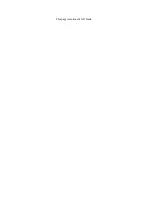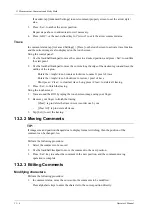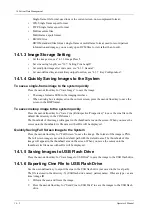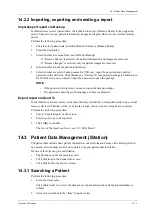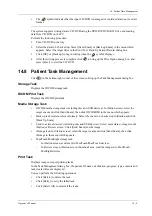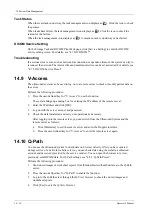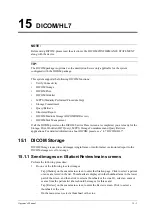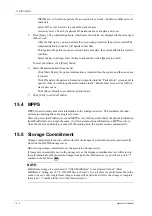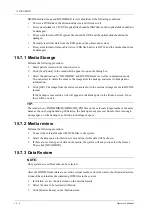14 Patient Data Management
Operator’s Manual
14 - 5
14.2.2 Importing, exporting and sending a report
Import/export report via Backup
In iStation screen, select patient data, click [Restore Exam] or [Backup Exam] in the popped up
menu to import or export patient information, images and reports from or to an external memory
device.
Perform the following procedure:
1.
Click to select patient data, and click [Restore Exam] or [Backup Exam].
2.
Select the destination.
3.
Select whether to remove from local HD after Backup:
–
If “Remove Exams” is selected, the patient information and images are removed.
–
If “Remove Images” is selected, only the patient images are removed.
4.
Select whether to hide the patient information.
5.
Select whether to encrypt backup exams for USB only: input the password and confirm
password in the field box. Click [Backup], a “Patient.7z” compressed package is backed up to
the USB device, and you need to input the password to open the package.
NOTE:
• If the password is forgotten, you cannot open the backup package.
• The password cannot be multi-language or Chinese characters.
Export report via Send To
In the iStation or Review screen, click [Send Exam] or [Send to] to send patient data to an external
memory device (USB disk or disc) or network storage, you can choose if reports are exported.
Perform the following procedure:
1.
Check “Export Report” on the screen.
2.
Select report type to be exported.
3.
Click [OK] to confirm.
The size of the report can be set, see “4.9 Print Preset”.
14.3 Patient Data Management (iStation)
The patient data include basic patient information, exam information, image files and reports.You
can search, view, backup, send, restore, delete or export patient data in iStation.
Do one of the following to enter iStation:
•
Tap [iStation] on the exam main screen.
•
Click [iStation] in the Patient Info screen.
•
Click [iStation] in the Review screen.
14.3.1 Searching a Patient
Perform the following procedure:
1.
Select the data source.
Click [Data Source] to select the data source of patient data, the system patient database is
default.
2.
Set search conditions in the “Item” drop-down list.
Содержание Anesus ME7T
Страница 2: ......
Страница 58: ...This page intentionally left blank ...
Страница 154: ...This page intentionally left blank ...
Страница 164: ...This page intentionally left blank ...
Страница 182: ...This page intentionally left blank ...
Страница 190: ...This page intentionally left blank ...
Страница 208: ...This page intentionally left blank ...
Страница 254: ...This page intentionally left blank ...
Страница 264: ...This page intentionally left blank ...
Страница 280: ...This page intentionally left blank ...
Страница 311: ......
Страница 312: ...P N 046 018839 00 5 0 ...