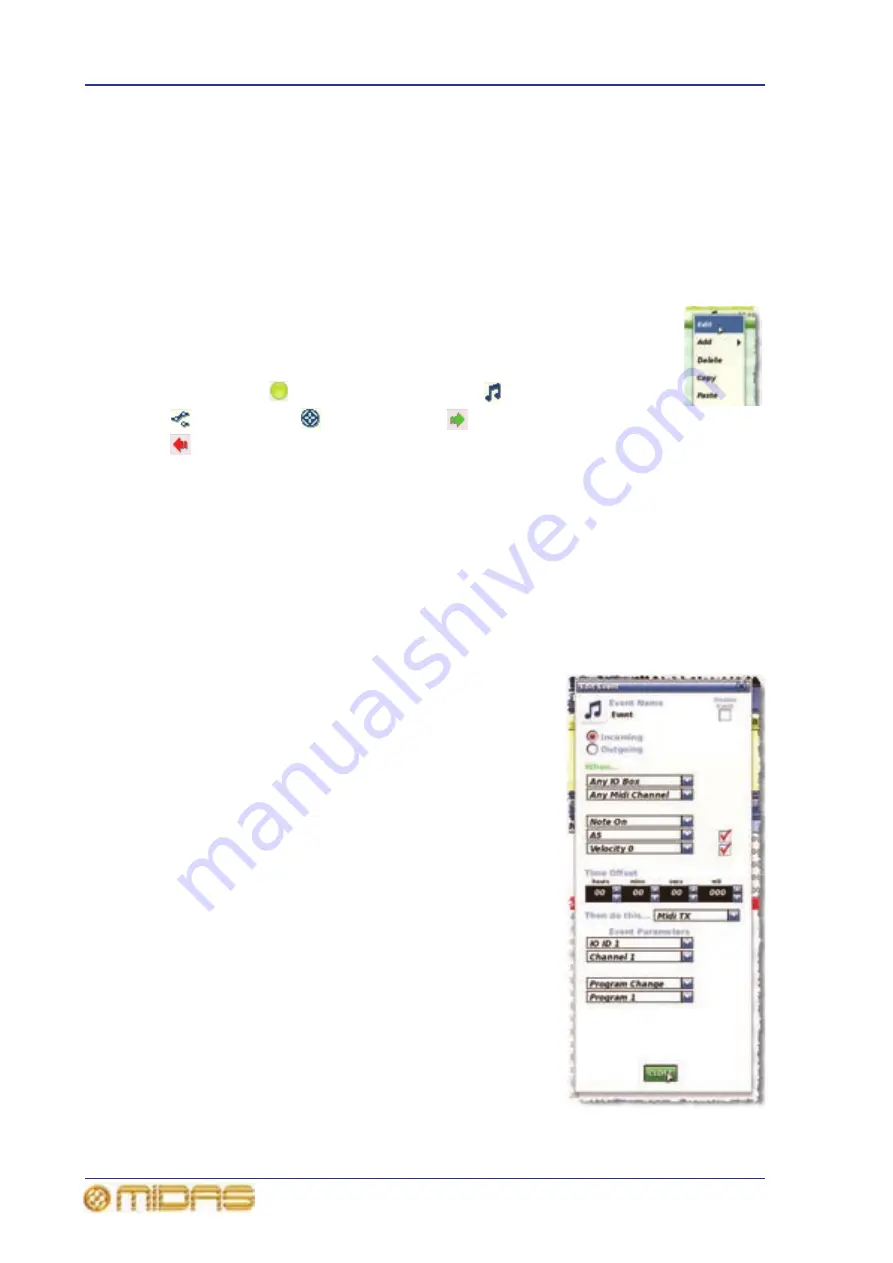
96
Chapter 9: Basic Operation
PRO6 Live Audio System
Owner’s Manual
Additional control — managing events
You can use the MIDI or GPIO functions of the PRO6 to control the parameters of an
external device (outgoing), and conversely you can use an external device to control
the PRO6 (incoming). Also, by using the PRO6’s unique ‘internal’ event option, you can
trigger events from within the showfile itself. All this is done by creating events in
scenes/point scenes.
You can have any number and types of events in any scene/point scene, and event
parameters are set up and edited in an Edit Event window. Similarly to scenes/point
scenes, you can skip events during rehearsals.
To aid event management, a menu appears (shown right) when you
right-click a scene/point scene or event. The menu options allow you to
create, edit and copy events. Click an option to select it.
The following shows what some of the event symbols in the Automation
screen mean:
= currently selected event;
= MIDI event;
= GPIO event;
= internal event;
= incoming event; and
= outgoing event.
>> To create an event
Select the scene in which you want to create the event, and then do one of the
following:
• Click the ADD GPIO, ADD INTERNAL or ADD MIDI button as necessary.
• From the ‘right-click’ menu, choose Add
Midi Event, Add
Internal Event or
Add
GPIO Event as necessary.
>> To edit an event
1
Open the Edit Event window by doing one of the
following:
• Right-click the event you want to edit and
then choose Edit from the right-click menu.
• Select the event you want to edit and then
click EDIT.
2
In the Edit Event window, choose your options
as necessary. For example, you can use a
program change to trigger the event.
3
At the upper-right corner of the Edit Event
window, click “X” to close it.
>> To copy and paste an event
1
Right-click the event you want to copy, and then
choose Copy from the menu.
2
Select the scene in which you want to paste the
copied event. Or, if the scene already contains an
event(s), select the event after which you want to
paste the copied event.
3
Right-click to open the menu, and then choose
Paste.
Содержание PRO6
Страница 2: ......
Страница 4: ......
Страница 6: ......
Страница 10: ......
Страница 14: ...xvi Precautions PRO6 Live Audio System Owner s Manual...
Страница 24: ...xxvi Contents PRO6 Live Audio System Owner s Manual...
Страница 25: ...PRO6 Live Audio System Owner s Manual Volume 1 Overview...
Страница 26: ......
Страница 30: ...4 Chapter 1 Introduction PRO6 Live Audio System Owner s Manual...
Страница 42: ...16 Chapter 2 PRO6 Live Audio System PRO6 Live Audio System Owner s Manual...
Страница 50: ...24 Chapter 3 About The PRO6 Control Centre PRO6 Live Audio System Owner s Manual...
Страница 51: ...PRO6 Live Audio System Owner s Manual Volume 1 Getting Started...
Страница 52: ......
Страница 59: ...PRO6 Live Audio System Owner s Manual Volume 2 Basic Operation Of The PRO6...
Страница 60: ......
Страница 64: ...38 Chapter 5 Before You Start PRO6 Live Audio System Owner s Manual...
Страница 104: ...78 Chapter 8 Patching PRO6 Live Audio System Owner s Manual...
Страница 131: ...PRO6 Live Audio System Owner s Manual Volume 3 Advanced Operation And Features...
Страница 132: ......
Страница 136: ...110 Chapter 10 Stereo Linking PRO6 Live Audio System Owner s Manual...
Страница 144: ...118 Chapter 11 Panning PRO6 Live Audio System Owner s Manual...
Страница 148: ...122 Chapter 12 Soloing PRO6 Live Audio System Owner s Manual...
Страница 150: ...124 Chapter 13 Muting PRO6 Live Audio System Owner s Manual...
Страница 192: ...166 Chapter 18 Copy And Paste PRO6 Live Audio System Owner s Manual...
Страница 242: ...216 Chapter 24 User Libraries Presets PRO6 Live Audio System Owner s Manual...
Страница 246: ...220 Chapter 25 File Management PRO6 Live Audio System Owner s Manual...
Страница 250: ...224 Chapter 26 Using Other Devices With The PRO6 PRO6 Live Audio System Owner s Manual...
Страница 267: ...PRO6 Live Audio System Owner s Manual Volume 4 Description...
Страница 268: ......
Страница 335: ...PRO6 Live Audio System Owner s Manual Volume 5 Appendices...
Страница 336: ......
Страница 365: ...Audio signal path 339 PRO6 Live Audio System Owner s Manual Audio signal path...
Страница 366: ...340 Appendix C Klark Teknik DN370 GEQ PRO6 Live Audio System Owner s Manual...
Страница 372: ...346 Appendix D Klark Teknik DN780 Reverb PRO6 Live Audio System Owner s Manual...
Страница 376: ...350 Appendix E I O Modules PRO6 Live Audio System Owner s Manual...
Страница 400: ...374 Appendix I Documentation PRO6 Live Audio System Owner s Manual...
Страница 511: ...Return 485 XL8 Live Performance System Owner s Manual Gate Not applicable EQ Not applicable...
Страница 524: ...498 Appendix N Parameters Affected By Copy And Paste XL8 Live Performance System Owner s Manual...
Страница 568: ...542 Appendix O Parameters Affected By Stereo Linking XL8 Live Performance System Owner s Manual...
Страница 612: ...586 Glossary PRO6 Live Audio System Owner s Manual...






























