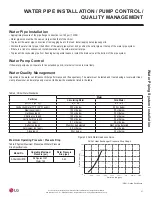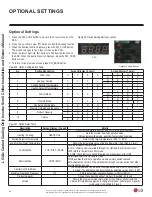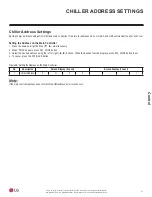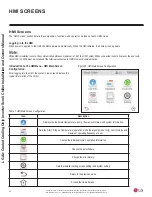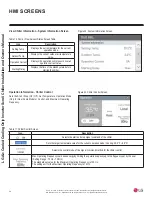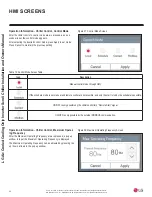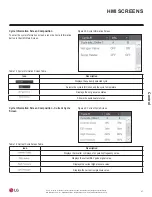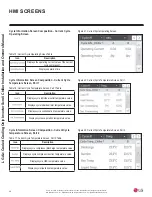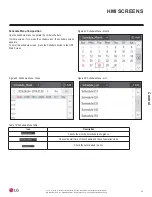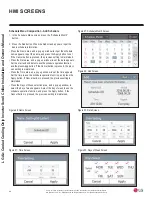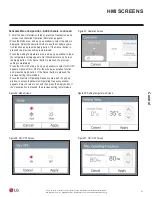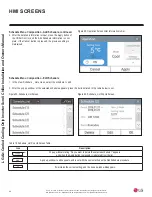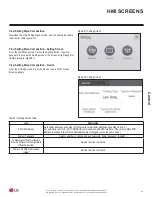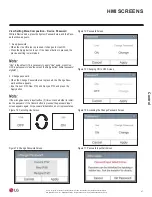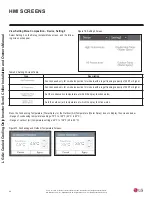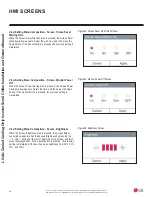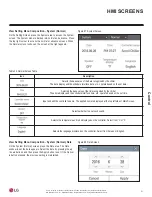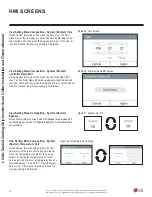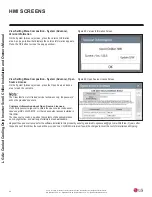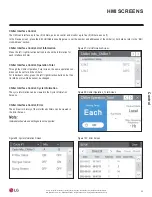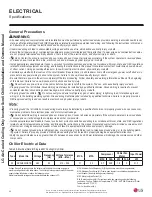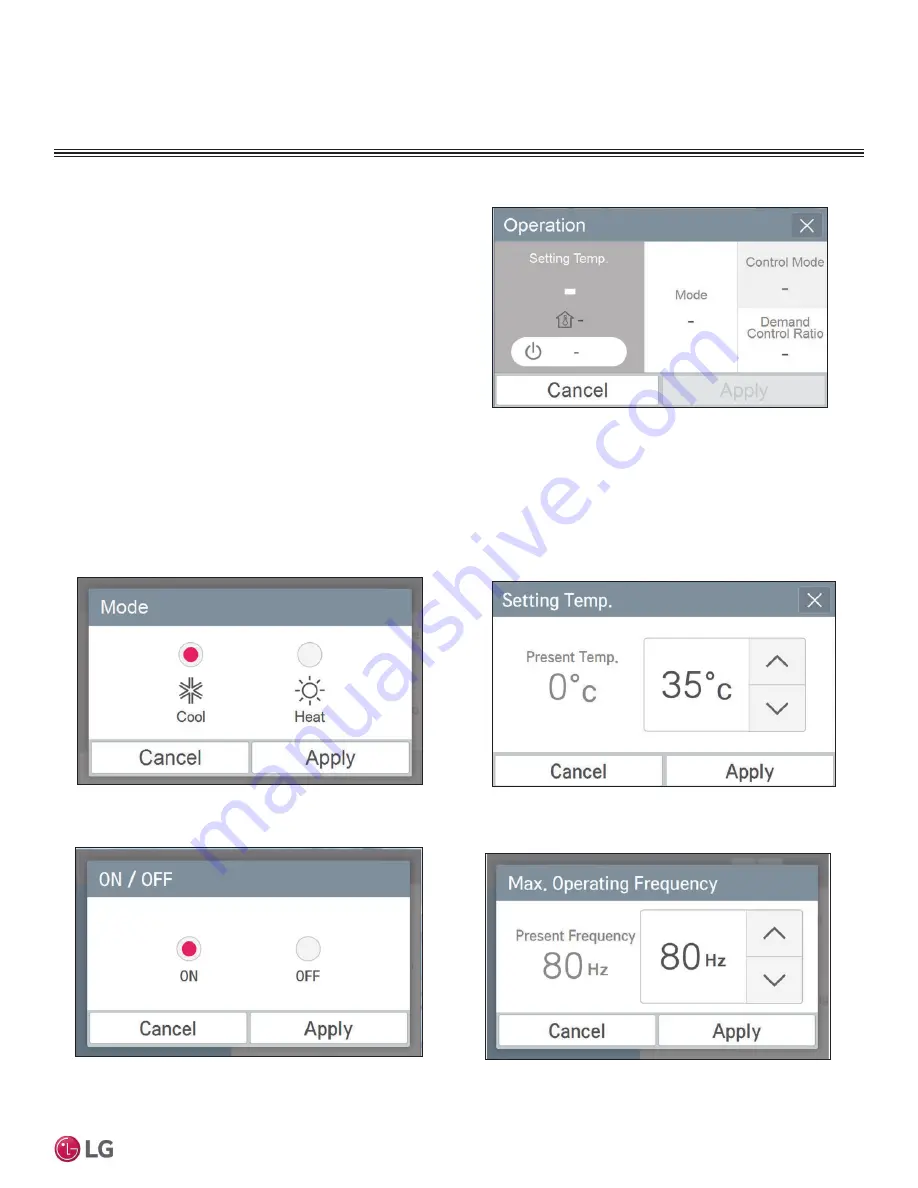
41
Control
Due to our policy of continuous product innovation, some specifications may change without notification.
©LG Electronics U.S.A., Inc., Englewood Cliffs, NJ. All rights reserved. “LG” is a registered trademark of LG Corp.
Schedule Menu Composition - Add Schedule, continued.
3. After the basic information is input, press the Next button, and a
screen to set detailed Operation information appears.
• Press the Mode area, and a pop up window to select the mode is
displayed. Select the operation mode to use the schedule opera-
tion function, and press the Apply button. If the Cancel button is
pressed, the previous setting is maintained.
• Press the Setting Temperature area, and a pop up window to input
the temperature setting appears. Set the temperature, and press
the Apply button. If the Cancel button is pressed, the previous
setting is maintained.
• Press the ON / OFF area, and a pop up window to select ON / OFF
appears. Choose ON or OFF for the schedule operation function,
and press the Apply button. If the Cancel button is pressed, the
previous setting is maintained.
• Press the Maximum Operating Frequency area, and the pop up
window to access the Maximum Operating Frequency window
appears. Select a value to set, and then press the Apply button. If
the Cancel button is pressed, the previous setting is maintained.
HMI SCREENS
Figure 53: Operation Screen.
Figure 54: Mode Screen.
Figure 55: Setting Temperature Screen.
Figure 56: ON / OFF Screen.
Figure 57: ON / OFF Screen.