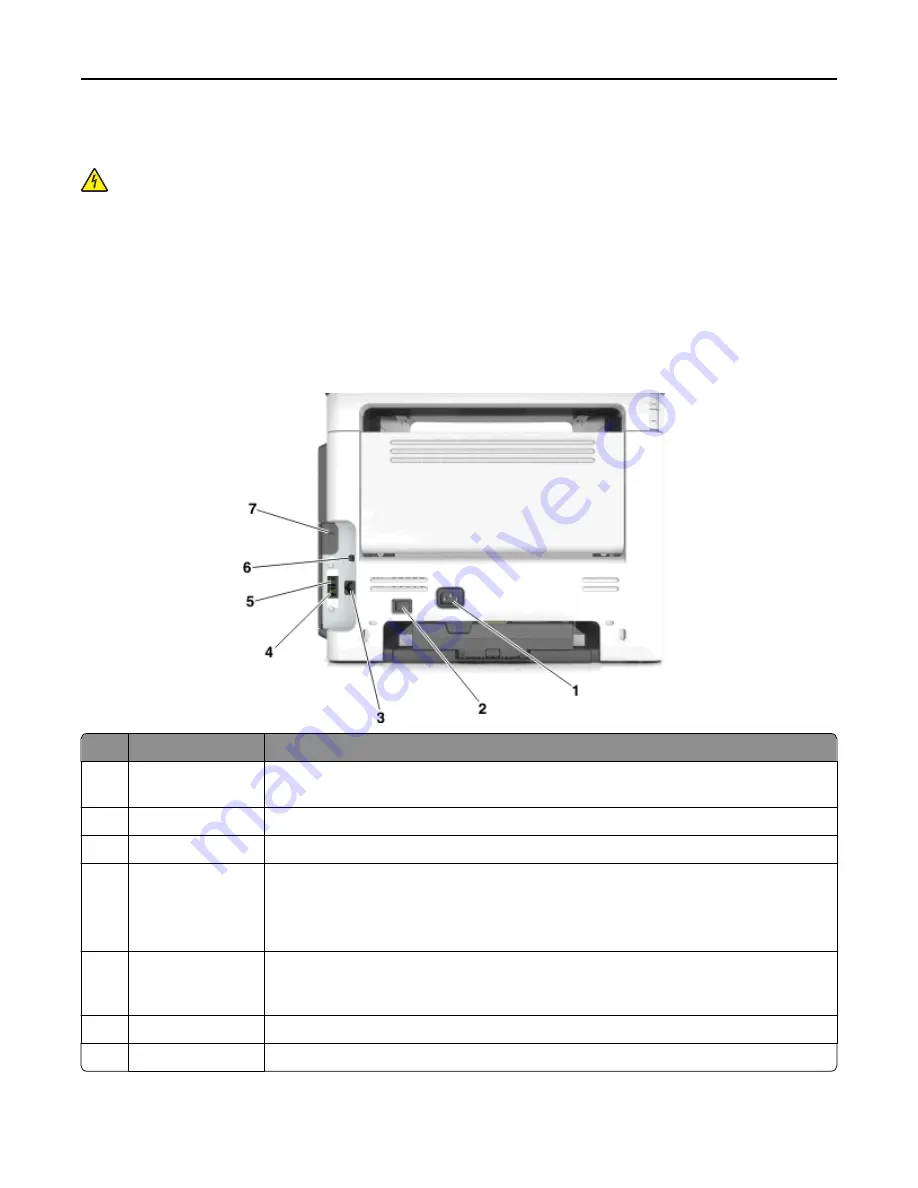
Attaching cables
CAUTION—SHOCK HAZARD:
Do not use the fax feature during a lightning storm. Do not set up this product or
make any electrical or cabling connections, such as the fax feature, power cord, or telephone, during a lightning
storm.
Connect the printer to the computer using a USB cable or to the network using an Ethernet cable.
Make sure to match the following:
•
The USB symbol on the cable with the USB symbol on the printer
•
The appropriate Ethernet cable with the Ethernet port
Warning—Potential Damage:
Do not touch the USB cable, any network adapter, or the printer in the area shown
while actively printing or scanning. Loss of data or a malfunction can occur.
Use the
To
1
Printer power cord
socket
Connect the printer to a properly grounded electrical outlet.
2
Power switch
Turn the printer on or off.
3
Ethernet port
Connect the printer to an Ethernet network.
4
EXT port
Connect additional devices (telephone or answering machine) to the printer and the
telephone line. Use this port if you do not have a dedicated fax line for the printer and if this
connection method is supported in your country or region.
Note:
Remove the adapter plug to access the port.
5
LINE port
Connect the printer to an active telephone line through a standard wall jack (RJ
‑
11), DSL filter,
or VoIP adapter, or any other adapter that allows you to access the telephone line to send
and receive faxes.
6
USB printer port
Connect the printer to a computer.
7
Security slot
Attach a lock that will secure the printer in place.
Additional printer setup
35
















































