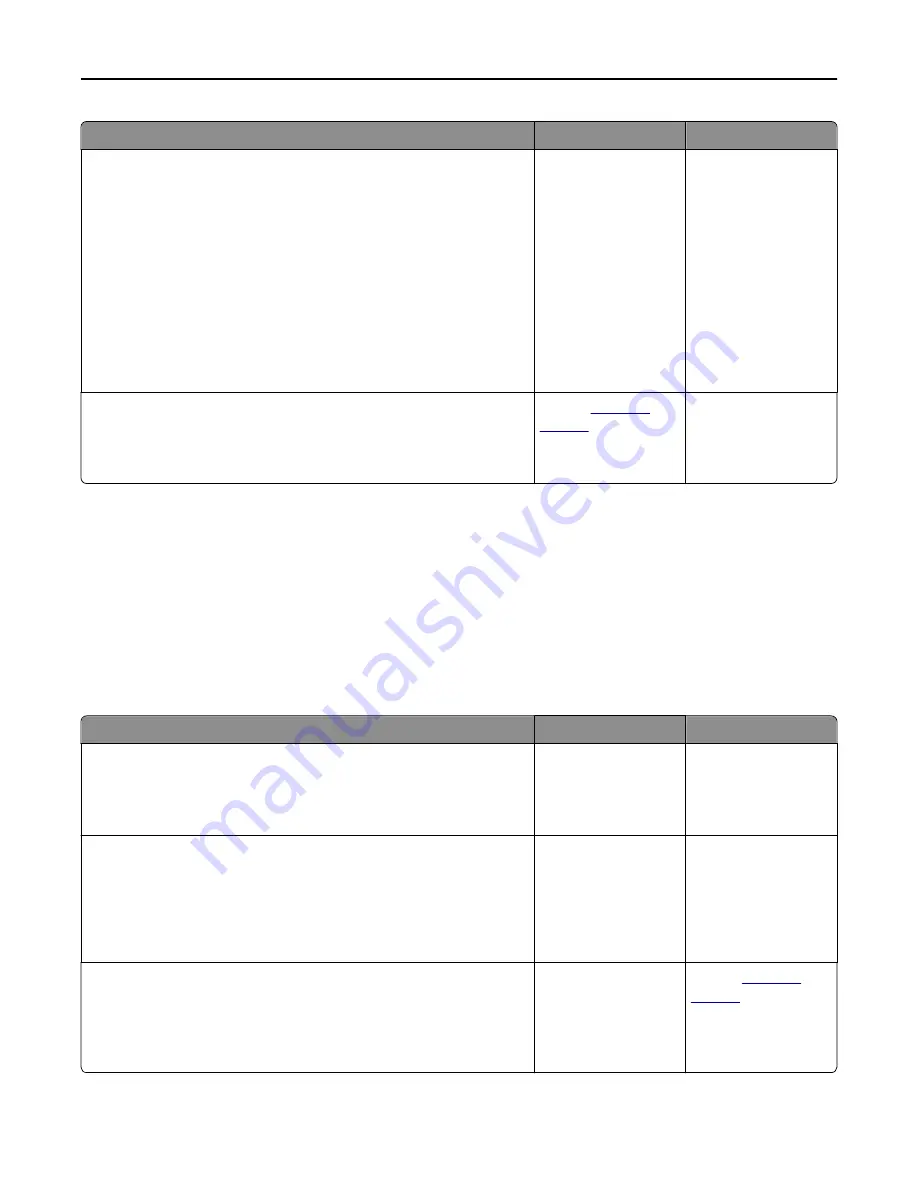
Action
Yes
No
Step 4
a
Redistribute the toner in the imaging unit.
1
Remove the toner cartridge, and then the imaging unit.
2
Firmly shake the imaging unit.
Warning—Potential Damage:
Do not expose the imaging unit to
direct light for more than 10 minutes. Extended exposure to
light may cause print quality problems.
3
Reinstall the imaging unit, and then the cartridge.
b
Resend the print job.
Do vertical voids appear on prints?
Go to step 5.
The problem is solved.
Step 5
Replace the imaging unit, and then resend the print job.
Do vertical voids appear on prints?
Contact
customer
support
.
The problem is solved.
Solving copy problems
•
“Copier does not respond” on page 270
•
“Partial document or photo copies” on page 271
•
“Poor copy quality” on page 271
•
“Scanner unit does not close” on page 273
Copier does not respond
Action
Yes
No
Step 1
Check if an error or status message appears on the display.
Does an error or status message appear?
Clear the error or status
message.
Go to step 2.
Step 2
Check if the power cord is plugged into the printer and a properly
grounded electrical outlet.
Is the power cord plugged into the printer and a properly grounded
electrical outlet?
Go to step 3.
Connect the power
cord to the printer and
a properly grounded
electrical outlet.
Step 3
Turn off the printer, then wait for about 10 seconds, and then turn it back
on.
Did
Performing Self Test
and
Ready
appear?
The problem is solved. Contact
customer
support
.
Troubleshooting
270






























