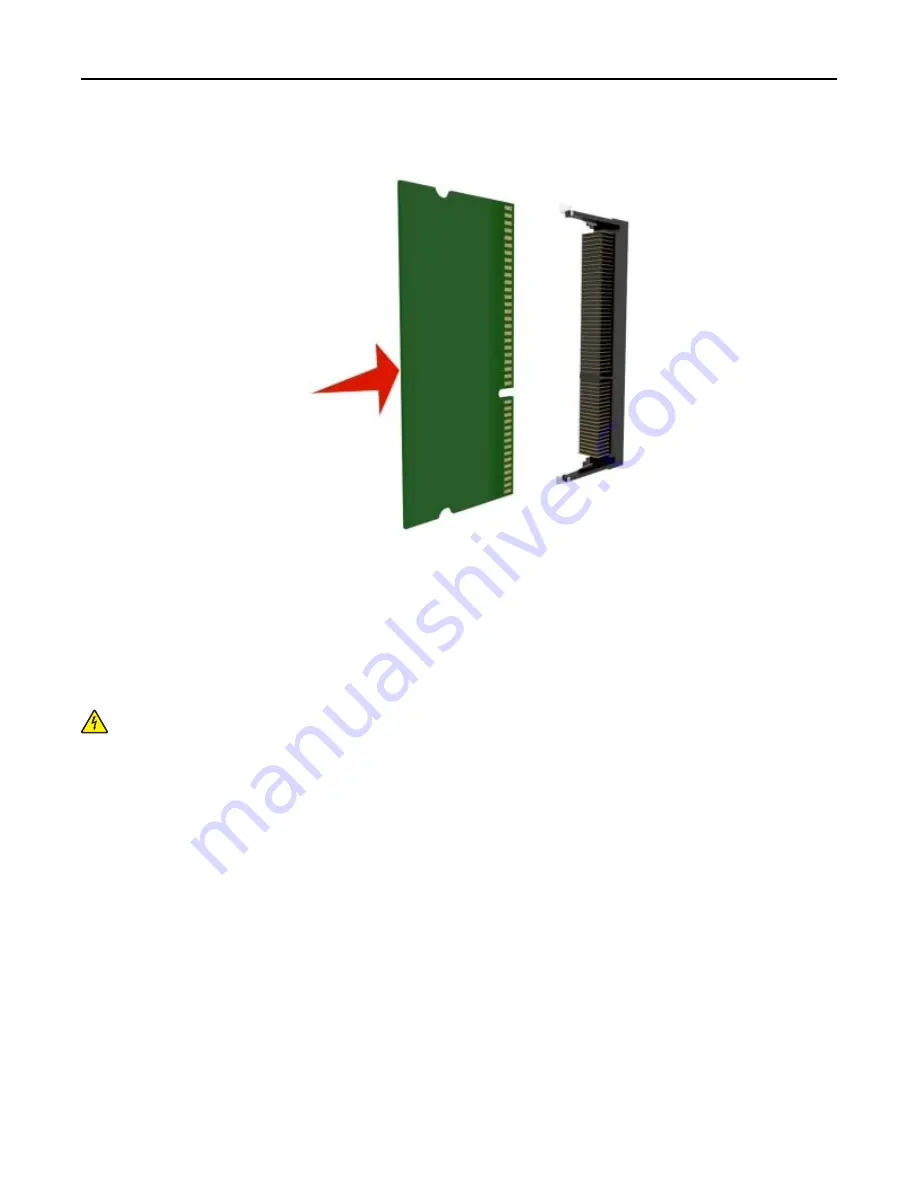
4
Push the memory card straight into the connector, and then push the card toward the controller board wall until
it
clicks
into place.
5
Close the controller board shield, and then the controller board access door.
Note:
When the printer software and any hardware options are installed, you may need to manually add the
options in the printer driver to make them available for print jobs. For more information, see “Updating
available options in the printer driver” on page 36.
Installing an optional card
CAUTION—SHOCK HAZARD:
If you are accessing the controller board or installing optional hardware or
memory devices sometime after setting up the printer, then turn the printer off, and unplug the power cord
from the electrical outlet before continuing. If you have other devices attached to the printer, then turn them
off as well, and unplug any cables going into the printer.
Warning—Potential Damage:
Controller board electronic components are easily damaged by static electricity.
Touch something metal on the printer before touching any controler board electronic components or connectors.
1
Access the controller board.
For more information, see “Accessing the controller board” on page 26.
2
Unpack the optional card.
Warning—Potential Damage:
Avoid touching the connection points along the edge of the card.
Additional printer setup
29






























