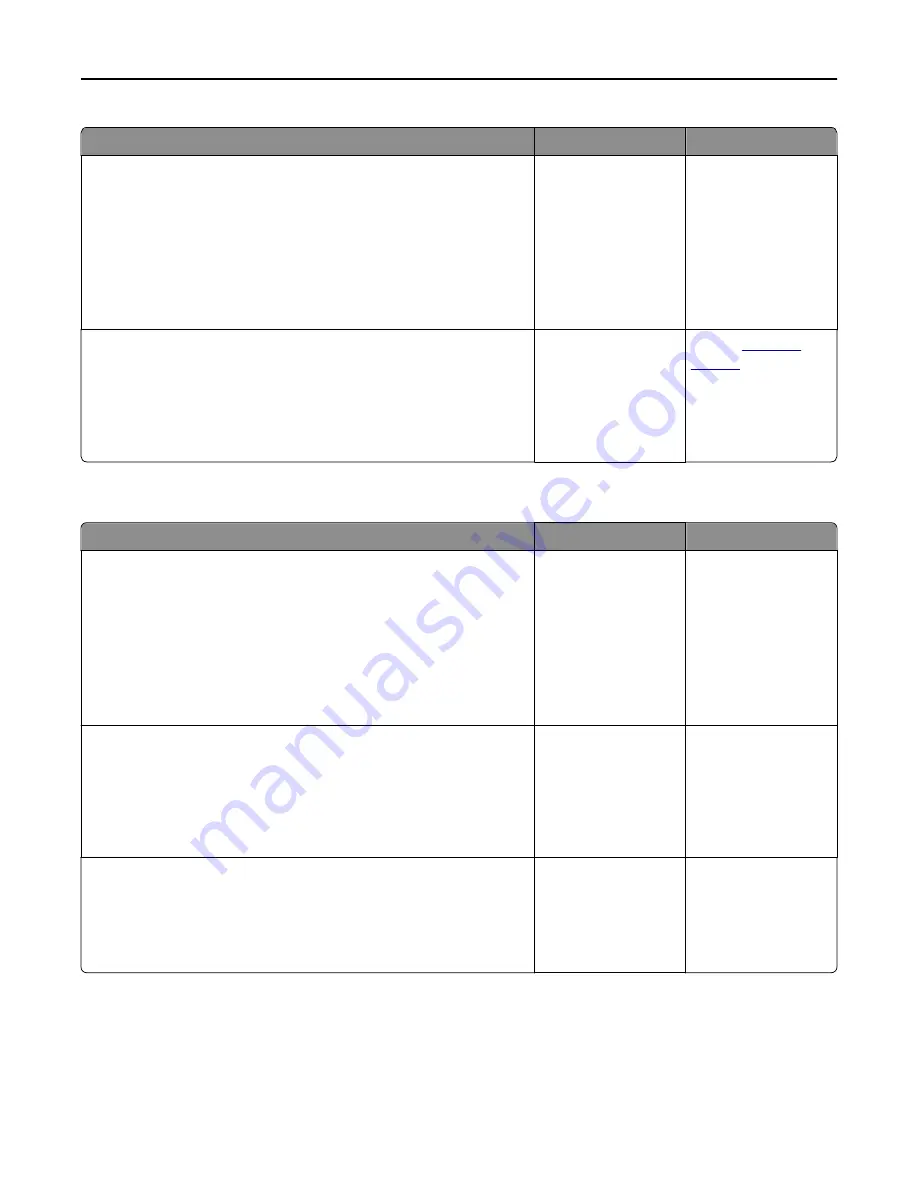
Action
Yes
No
Step 1
a
Make sure the size of the paper loaded in the tray matches the fuser
type.
Note:
Use a 110-volt fuser for printing on letter-size paper and a
220-volt fuser for printing on A4
‑
size paper.
b
Resend the print job.
Does the print speed increase?
The problem is solved. Go to step 2.
Step 2
a
Replace the fuser. For more information on installing the fuser, see
the instruction sheet that came with the part.
b
Resend the print job.
Does the print speed increase?
The problem is solved. Contact
customer
support
.
Print jobs do not print
Action
Yes
No
Step 1
a
From the document you are trying to print, open the Print dialog and
check if you have selected the correct printer.
Note:
If the printer is not the default printer, then you must select
the printer for each document that you want to print.
b
Resend the print job.
Do the jobs print?
The problem is solved. Go to step 2.
Step 2
a
Check if the printer is plugged in and turned on, and if
Ready
appears
on the printer display.
b
Resend the print job.
Do the jobs print?
The problem is solved. Go to step 3.
Step 3
If an error message appears on the printer display, then clear the message.
Note:
The printer continues to print after clearing the message.
Do the jobs print?
The problem is solved. Go to step 4.
Troubleshooting
247






























