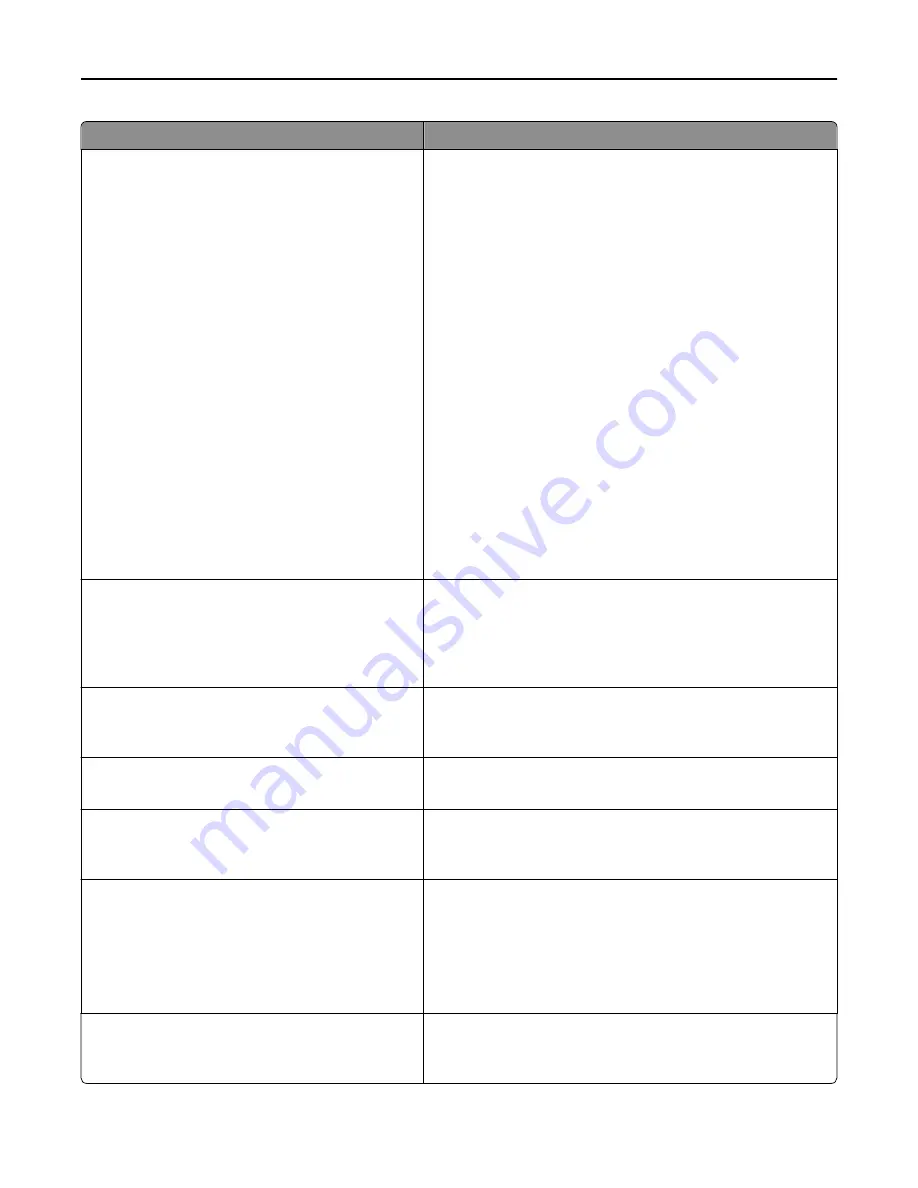
Use
To
Home screen customization
Change Language
Copy
Copy shortcuts
Fax
Fax shortcuts
E
‑
E
‑
mail shortcuts
FTP
FTP shortcuts
Search held jobs
Held jobs
USB Drive
Profiles and Solutions
Bookmarks
Jobs by user
Forms and Favorites
Basic Card Copy
Scan to Network
My Shortcuts
Change the icons and buttons that appear on the home screen.
For each icon or button, select from the following options:
Display
Do not display
Notes:
•
Display is the factory default setting for Copy, Fax, E
‑
mail,
FTP, Search Held Jobs, Held jobs, USB Drive, Forms and
Favorites, Basic Card Copy, Scan to Network, and My
Shortcuts.
•
“Do not display” is the factory default setting for Change
language, Copy shortcuts, Fax shortcuts, E
‑
mail shortcuts,
FTP shortcuts, Profiles and Solutions, Bookmarks, and Jobs
by user.
Date Format
MM
‑
DD
‑
YYYY
DD
‑
MM
‑
YYYY
YYYY
‑
MM
‑
DD
Format the printer date.
Notes:
•
MM-DD-YYYY is the U.S. factory default setting.
•
DD
‑
MM
‑
YYYY is the international factory default setting.
Time Format
12 hour A.M./P.M.
24 hour clock
Format the printer time.
Note:
“12 hour A.M./P.M.” is the factory default setting.
Screen Brightness
20–100
Set the brightness of the printer display.
Note:
100 is the factory default setting.
One Page Copy
Off
On
Set copies from the scanner to only one page at a time.
Note:
Off is the factory default setting.
Audio Feedback
Button Feedback
On
Off
Volume
1–10
Specify whether icons and buttons have audio feedback.
Notes:
•
On is the factory default setting for Button Feedback.
•
5 is the factory default setting for Volume.
Show Bookmarks
Yes
No
Specify whether bookmarks are displayed from the Held Jobs area.
Note:
Yes is the factory default setting. When Yes is selected,
bookmarks appear in the Held Jobs area.
Understanding the printer menus
148
















































