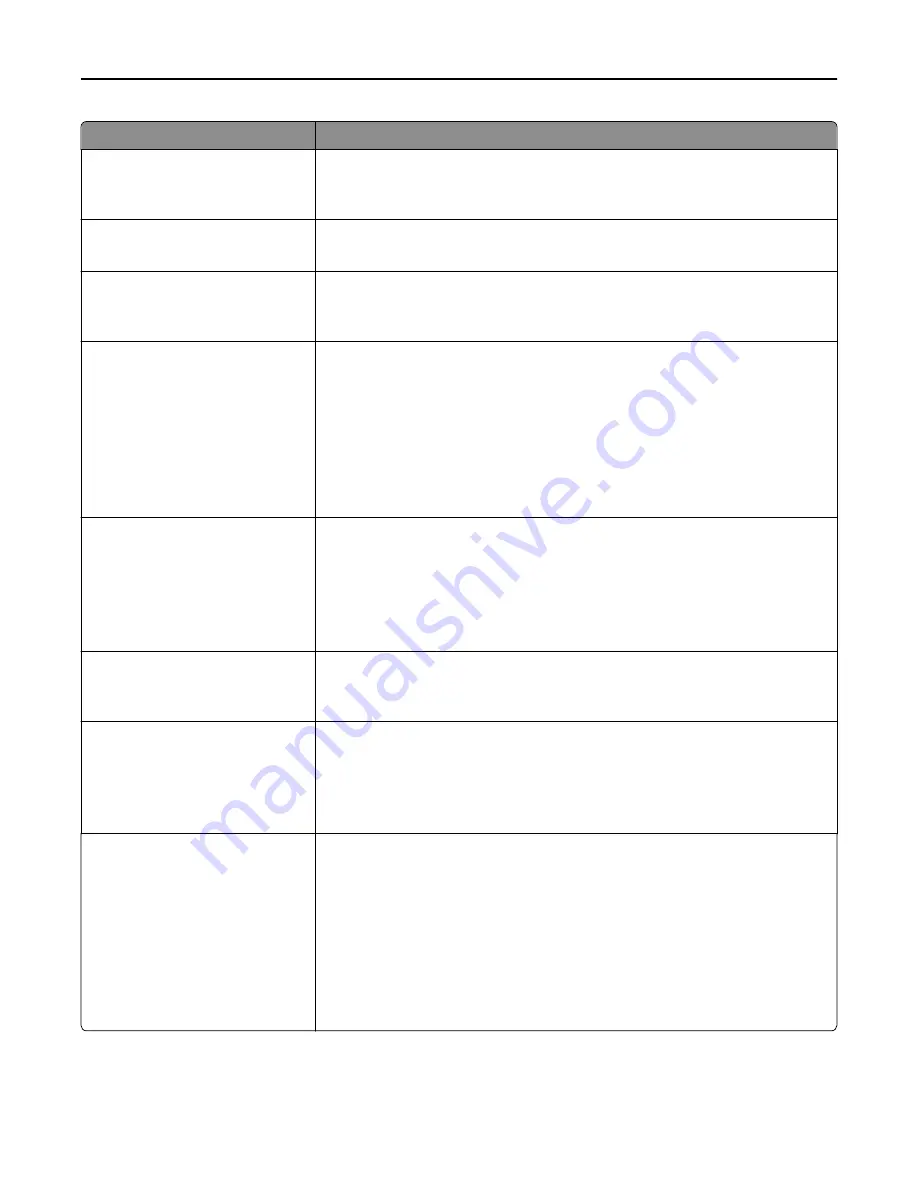
Use
To
E
‑
mail Server Setup
Max E
‑
mail size
0–65535 KB
Specify the maximum e-mail size in kilobytes.
Note:
E-mails above the specified size are not sent.
E
‑
mail Server Setup
Size Error Message
Send a message when an e-mail is greater than the configured size limit.
Note:
You can enter up to 1024 characters.
E
‑
mail Server Setup
Limit destinations
Specify a domain name, such as a company domain name, and then limit e
‑
destinations only to that domain name.
Note:
You can specify only one domain.
E
‑
mail Server Setup
Web Link Setup
Server
Login
Password
Path
File Name
Web Link
Define the e
‑
mail server path name, for example:
/directory/path
.
Notes:
•
The characters
* : ? < > |
are invalid entries for a path name.
•
You can enter up to 128 characters for Server, Login, Password, Path, and Web
Link.
•
You can enter up to 53 characters for File Name.
Format
PDF (.pdf)
Secure PDF
TIFF (.tif)
JPEG (.jpg)
XPS (.xps)
Specify the format of the scanned file.
Note:
“PDF (.pdf)” is the factory default setting.
PDF Version
1.2–1.6
A–1a
Set the version of the PDF file that will be scanned for e
‑
mailing.
Note:
1.5 is the factory default setting.
Content Type
Graphics
Text
Text/Photo
Photo
Specify the content of the original document.
Note:
Text/Photo is the factory default setting.
Content Source
Black/White Laser
Color Laser
Inkjet
Photo/Film
Magazine
Newspaper
Press
Other
Specify how the original document was produced.
Note:
Black/White Laser is the factory default setting.
Understanding the printer menus
165
















































