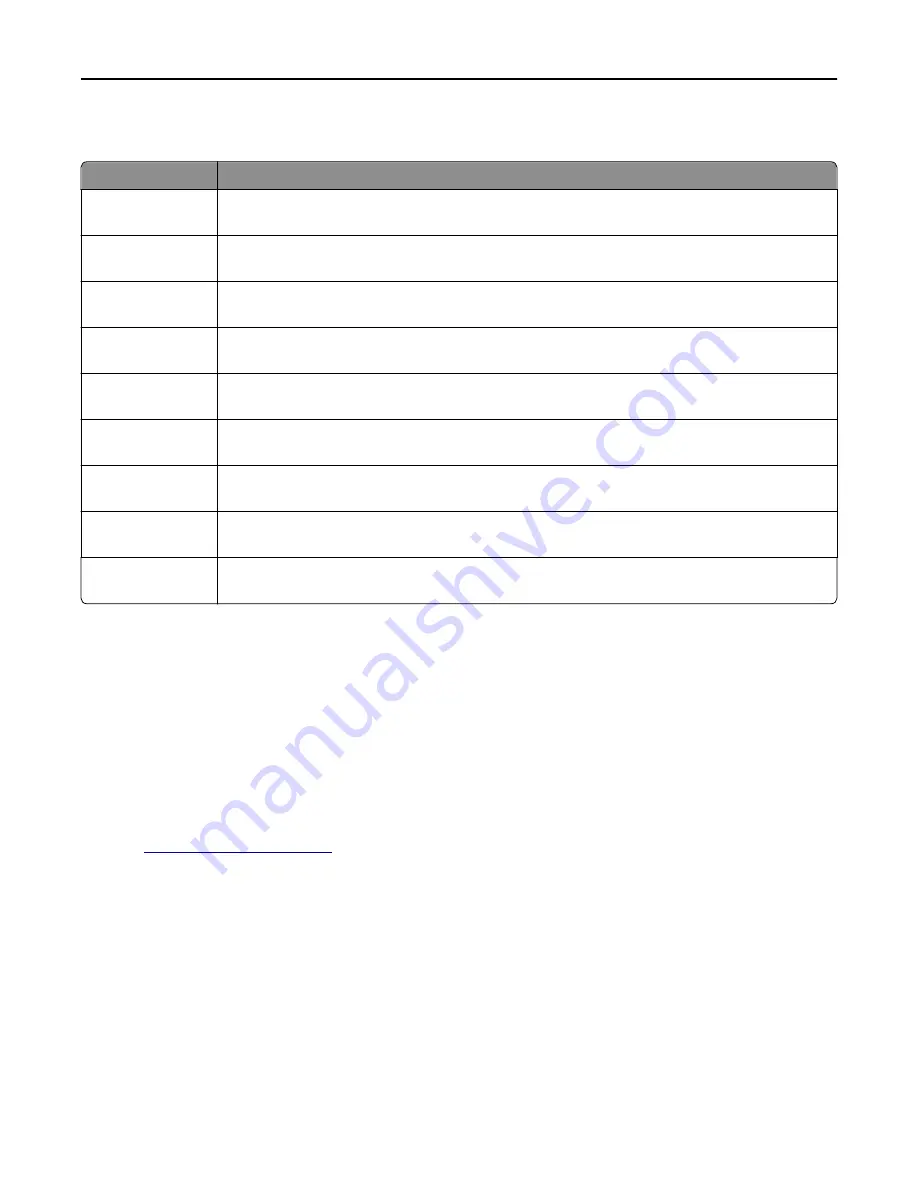
Understanding the different applications
Use
To
Card Copy
Scan and print both sides of a card on a single page. For more information, see “Setting up Card Copy”
on page 21.
Fax
Scan a document, and then send it to a fax number. For more information, see “Faxing” on page
91.
Forms and Favorites
Quickly find and print frequently used online forms directly from the printer home screen. For more
information, see “Setting up Forms and Favorites” on page 21.
Multi Send
Scan a document, and then send it to multiple destinations. For more information, see “Setting up
Multi Send” on page 23.
MyShortcut
Create shortcuts directly on the printer home screen. For more information, see “Using MyShortcut”
on page 22.
Scan to E
‑
Scan a document, and then send it to an e
‑
mail address. For more information, see “E-mailing” on
page 84.
Scan to Computer
Scan a document, and then save it to a predefined folder on a host computer. For more information,
see “Setting up Scan to Computer” on page 117.
Scan to FTP
Scan documents directly to a File Transfer Protocol (FTP) server. For more information, see “Scanning
to an FTP address” on page 115.
Scan to Network
Scan a document, and then send it to a network shared folder. For more information, see “Setting
up Scan to Network” on page 24.
Activating the home screen applications
Finding information about the home screen applications
Your printer comes with preinstalled home screen applications. Before you can use these applications, you must first
activate and set up these applications using the Embedded Web Server. For more information on accessing the
Embedded Web Server, see “Accessing the Embedded Web Server” on page 19.
For more information on configuring and using the home screen applications, do the following:
1
Go to
http://support.lexmark.com
, and then do either of the following:
•
Click
Business Solutions
, and then select the name of the application.
•
Click
Software and Solutions
, and then select either of the following:
–
Scan to Network
—Find information about the Scan to Network application.
–
Other Applications
—Find information about the other applications.
2
Click the
Manuals
tab, and then select the document for the home screen application.
Setting up and using the home screen applications
20
















































