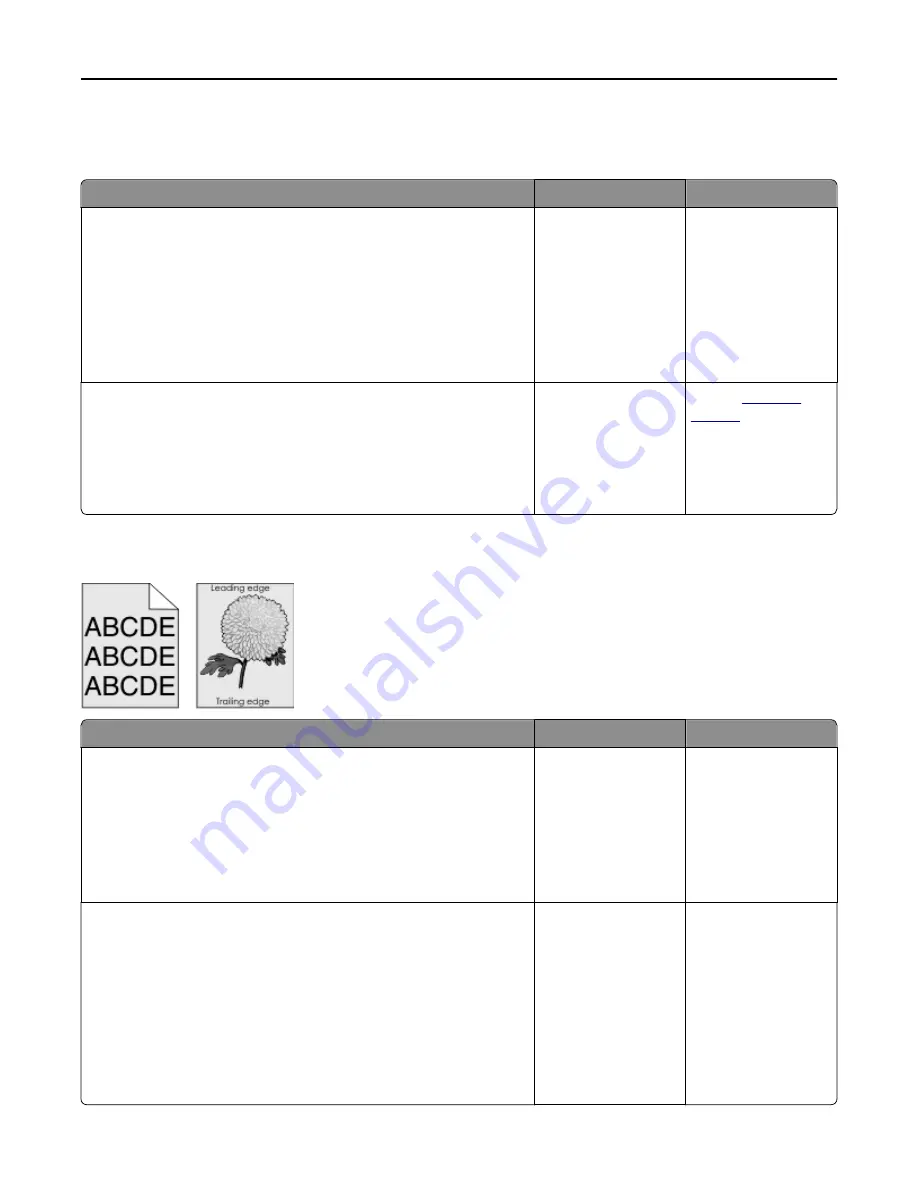
Compressed images appear on prints
Note:
Printing on letter-size paper using a 220-volt fuser compresses images.
Action
Yes
No
Step 1
a
Make sure the size of the paper loaded in the tray matches the fuser
type.
Note:
Use a 110-volt fuser for printing on letter-size paper and a
220-volt fuser for printing on A4
‑
size paper.
b
Resend the print job.
Do compressed images still appear?
The problem is solved. Go to step 2.
Step 2
a
Replace the fuser. For more information on installing the fuser, see
the instruction sheet that came with the part.
b
Resend the print job.
Do compressed images still appear?
The problem is solved. Contact
customer
support
.
Gray background on prints
Action
Yes
No
Step 1
Check if Allow Background Removal is set to Off.
a
From the General Settings menu, set Allow Background Removal to
On.
b
Resend the print job.
Did the background disappear from the prints?
The problem is solved. Go to step 2.
Step 2
Adjust the toner darkness to a lighter setting.
a
From the Quality Menu, select a lower value to reduce toner density.
•
4 is the factory default setting.
•
If Print Mode is set to Black Only, then a setting of 5 increases toner
density and darkness for all print jobs.
b
Resend the print job.
Did the background disappear from the prints?
The problem is solved. Go to step 3.
Troubleshooting
253
















































