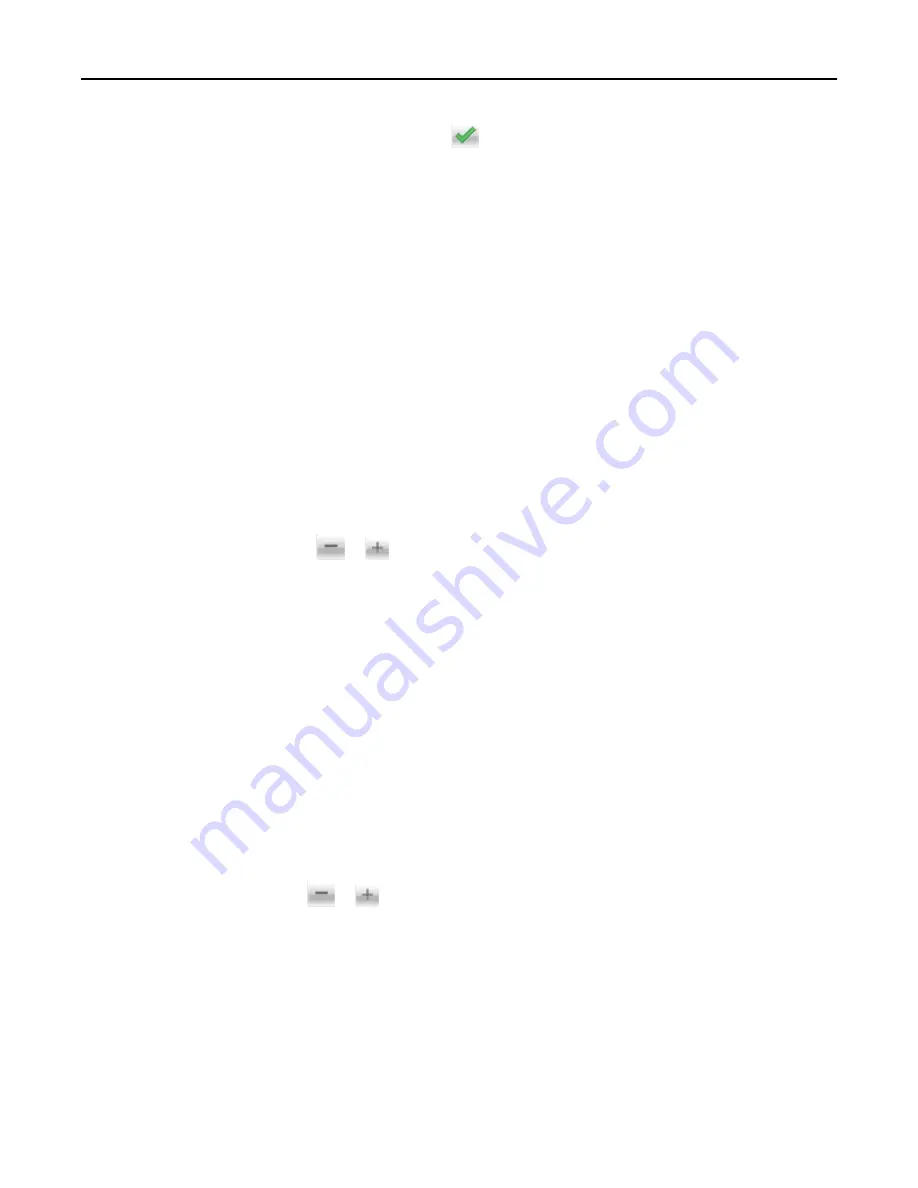
3
Type a unique name for the shortcut, and then touch
.
4
Verify that the shortcut name and number are correct, and then touch
OK
.
If the name or number is incorrect, then touch
Cancel
, and then reenter the information.
Customizing fax settings
Changing the fax resolution
1
Load an original document faceup, short edge first into the ADF tray or facedown on the scanner glass.
Notes:
•
Do not load postcards, photos, small items, transparencies, photo paper, or thin media (such as magazine
clippings) into the ADF tray. Place these items on the scanner glass.
•
The ADF indicator light comes on when the paper is loaded properly.
2
If you are loading a document into the ADF tray, then adjust the paper guides.
3
From the home screen, touch
Fax
, and then enter the fax number.
4
From the Resolution area, touch
or
to change to the resolution you want.
Note:
Settings range from Standard (fastest speed) to Ultra Fine (best quality at a reduced speed).
5
Touch
Fax It
.
Making a fax lighter or darker
1
Load an original document faceup, short edge first into the ADF tray or facedown on the scanner glass.
Notes:
•
Do not load postcards, photos, small items, transparencies, photo paper, or thin media (such as magazine
clippings) into the ADF tray. Place these items on the scanner glass.
•
The ADF indicator light comes on when the paper is loaded properly.
2
If you are loading a document into the ADF tray, then adjust the paper guides.
3
From the home screen, touch
Fax
, and then enter the fax number.
4
From the Darkness area, touch
or
to adjust the darkness setting of the fax.
5
Touch
Fax It
.
Viewing a fax log
1
Open a Web browser, and then type the printer IP address in the address field.
Notes:
•
View the printer IP address on the printer home screen. The IP address appears as four sets of numbers
separated by periods, such as 123.123.123.123.
Faxing
108
















































