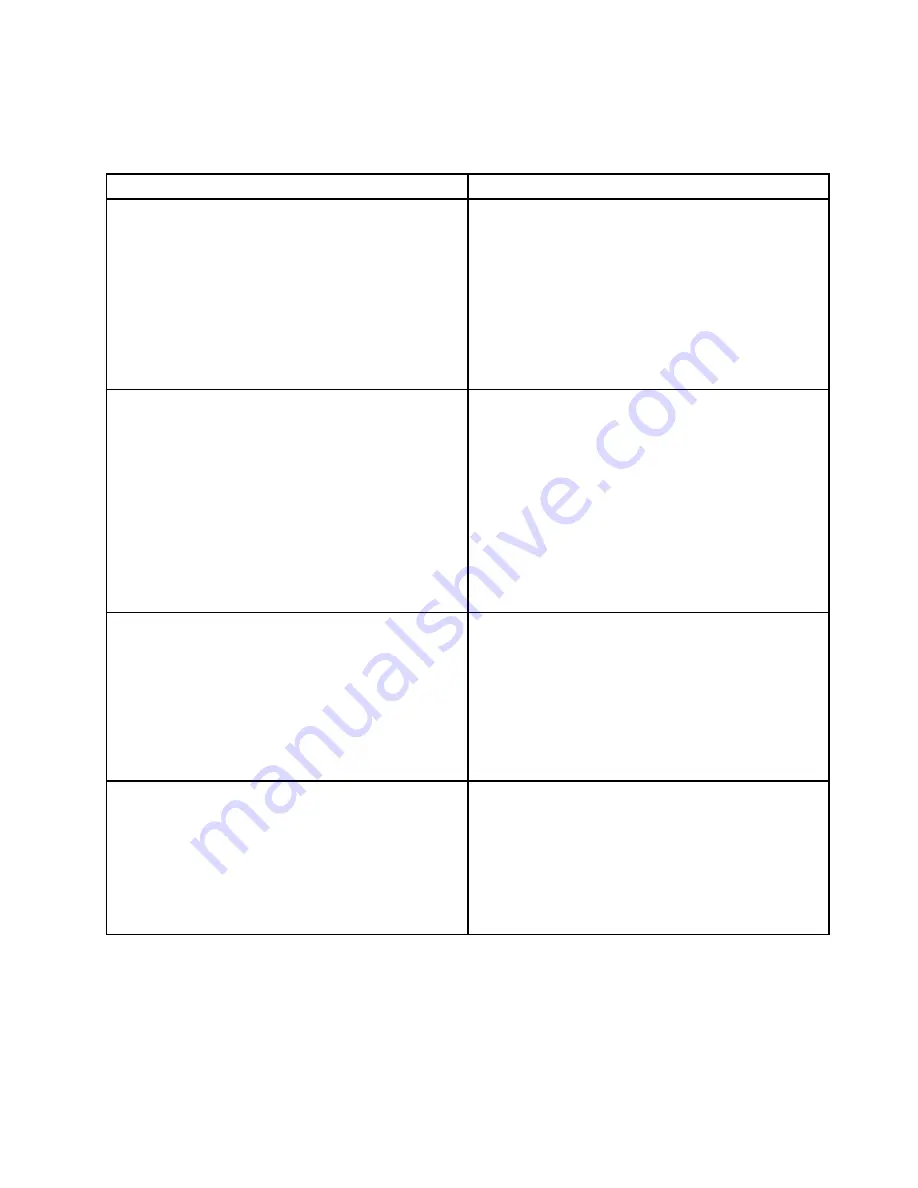
The following table describes the methods that you can use to view the event logs, depending on the
condition of the server. The first three conditions generally do not require that you restart the server.
Table 24. Methods for viewing event logs
Condition
Action
The server is not hung and is connected to a network
(using an operating system controlled network ports).
Use any of the following methods:
• Run DSA Portable to view the diagnostic event log
(requires IPMI driver) or create an output file that you
can send to IBM service and support (using ftp or local
copy).
• Use IPMItool to view the system-event log (requires
IPMI driver).
• Use the web browser interface to the IMM2 to view
the system-event log locally (requires RNDIS USB LAN
driver).
The server is not hung and is not connected to a network
(using an operating system controlled network ports).
Use any of the following methods:
• Run Portable DSA to view the diagnostic event log
(requires IPMI driver) or create an output file that you
can send to IBM service and support (using a local
copy).
• Use IPMItool to view the system-event log (requires
IPMI driver).
• Use the web browser interface to the IMM2 to view
the system-event log locally (requires RNDIS USB LAN
driver). For more information, see “Obtaining the IP
address for the IMM2” on page 146 and “Logging on
to the IMM2 web interface” on page 147.
The IMM2 is connected to a network, and ac power is
applied. The server state might be hung, not hung, or
powered off.
Use any of the following methods:
• Use IPMItool over the network to the IMM2 external IP
address to view the system-event log.
• Use the web browser interface to the IMM2 to view
the system-event log. In the Web browser, type the IP
address for the IMM2 and go to the Event Log page.
For more information, see “Obtaining the IP address for
the IMM2” on page 146 and “Logging on to the IMM2
web interface” on page 147.
The server is hung, and no communication can be made
with the IMM2.
Restart the server and press F2 to start DSA Preboot
and view the diagnostic event log (see “Running the DSA
Preboot diagnostic programs” on page 177 for more
information).
Alternatively, you can restart the server and press F1 to
start the Setup utility and view the POST event log or
system-event log. For more information, see “Viewing
event logs through the Setup utility” on page 174.
Clearing the error logs
Use this information to clear the event logs.
To clear the event logs, complete the following steps.
Note:
The POST event log is automatically cleared each time the server is restarted.
175
Содержание System x3750 M4
Страница 1: ...Lenovo System x3750 M4 Installation and Service Guide Machine Type 8753 ...
Страница 6: ...iv Lenovo System x3750 M4 Installation and Service Guide ...
Страница 144: ...130 Lenovo System x3750 M4 Installation and Service Guide ...
Страница 170: ...156 Lenovo System x3750 M4 Installation and Service Guide ...
Страница 319: ...Adapter SAS signal connector SAS signal cable Chapter 6 Removing and replacing components 305 ...
Страница 321: ...Adapter SAS signal connector SAS signal cable Chapter 6 Removing and replacing components 307 ...
Страница 324: ...8x2 5 inch backplane 310 Lenovo System x3750 M4 Installation and Service Guide ...
Страница 492: ...478 Lenovo System x3750 M4 Installation and Service Guide ...
Страница 522: ...508 Lenovo System x3750 M4 Installation and Service Guide ...
Страница 956: ...942 Lenovo System x3750 M4 Installation and Service Guide ...
Страница 960: ...946 Lenovo System x3750 M4 Installation and Service Guide ...
Страница 968: ...Taiwan BSMI RoHS declaration 954 Lenovo System x3750 M4 Installation and Service Guide ...
Страница 981: ......
Страница 982: ...Part Number 00MV562 Printed in China 1P P N 00MV562 1P00MV562 ...
















































