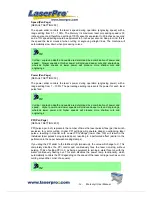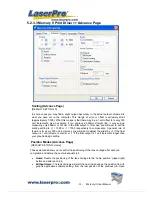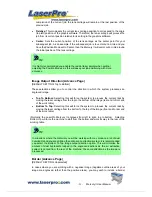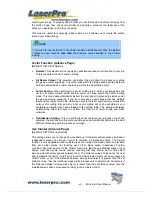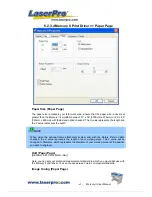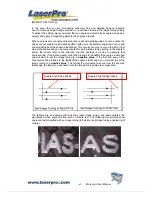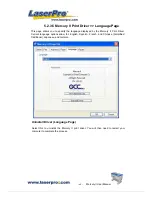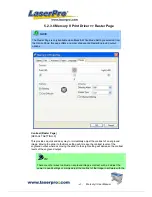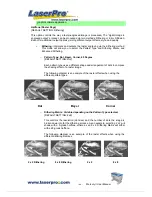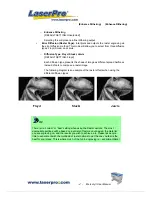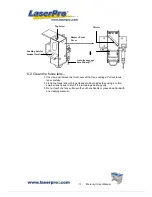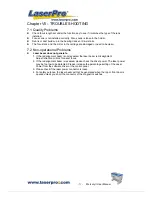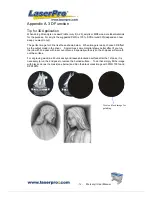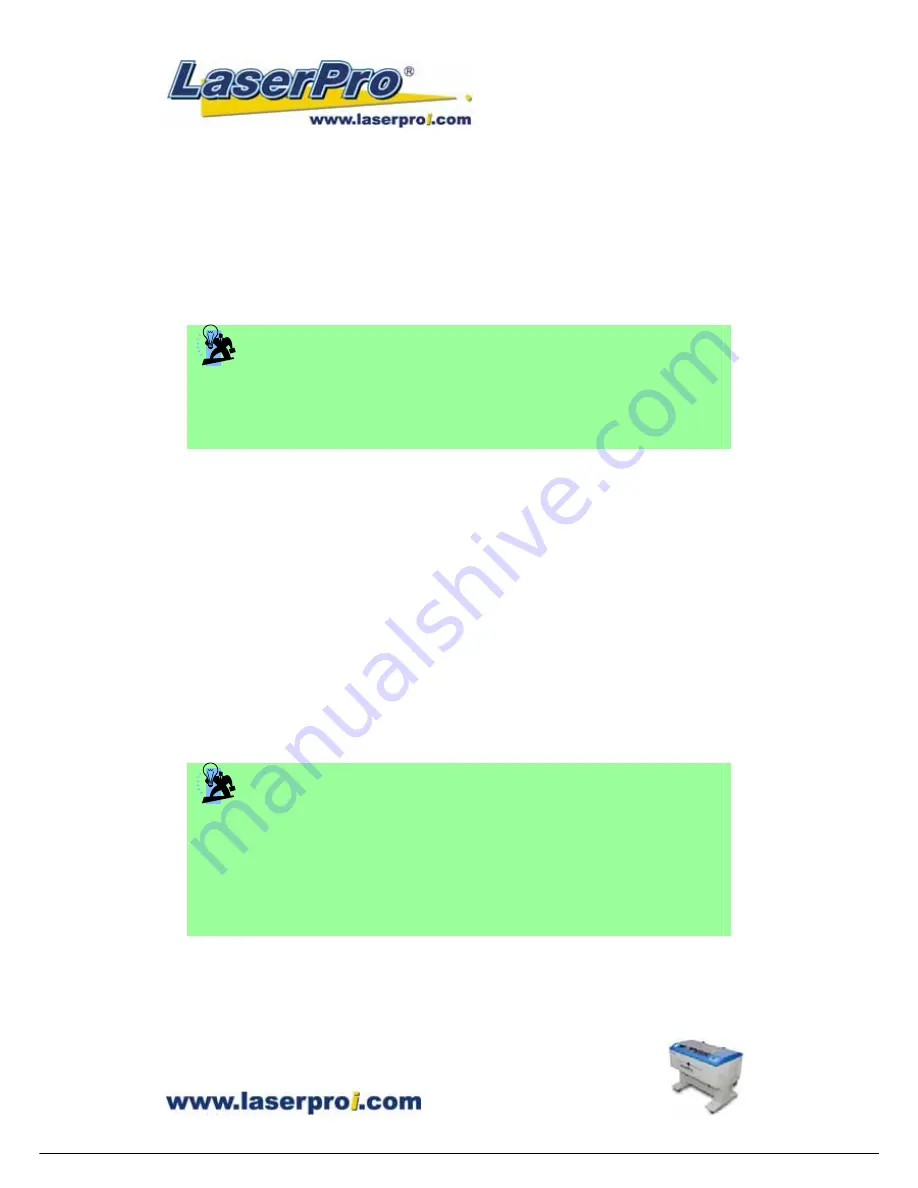
- 59 -
Mercury II User Manual
completion of the current job, the lens carriage will remain at the last position of the
previous job.
•
Relative:
This mode sets the current lens carriage position to correspond to the origin
(top left) position of the graphic software. Therefore, the lens carriage will process the
job from its current position relative to its setting in the graphics software.
•
Center:
Sets the current position of the lens carriage as the center point for your
subsequent job. As an example, if the subsequent job is to vector cut a circle and you
have the Position Mode set to Center, then the Mercury II will vector cut a circle around
the initial position of the lens carriage.
TIP
It is highly recommended you enable the red dot laser pointer when setting /
adjusting the Position Modes, as this will ease your job positioning with more
accuracy.
Image Output Direction (Advance Page)
[DEFAULT SETTING: Top to Bottom]
These selections allow you to control the direction in which the system processes an
engraved image.
•
Top To Bottom:
Selecting this will force the system to process the current task by
moving the laser carriage from the top to the bottom of the image (rear end to front end
of the work table).
•
Bottom To Top:
Selecting this will force the system to process the current task by
moving the laser carriage from the bottom to the top of the image (front end to rear end
of the work table)
(Normally, the LaserPro Mercury II engraves from left to right, top to bottom. Selecting
Bottom Up will force the machine to start from the bottom and work its way to the rear of the
working table.
TIP
In situations where the material you will be working with may produce a lot of dust
byproducts and you are utilizing the optional air extraction system, it is recommended
you select the Bottom To Top image output direction option. This will minimize the
amount of dust byproducts lodged in the engraved sections as the air extraction
system is vented from the rear of the machine, the same direction as the image is
processed.
Border (Advance Page)
[DEFAULT SETTING: Unselected]
In cases where you are working with a negative image (negative outline areas of your
image are engraved, rather than the positive areas), you may wish to include a border
Содержание Mercury II
Страница 1: ......
Страница 49: ... 48 Mercury II User Manual ...