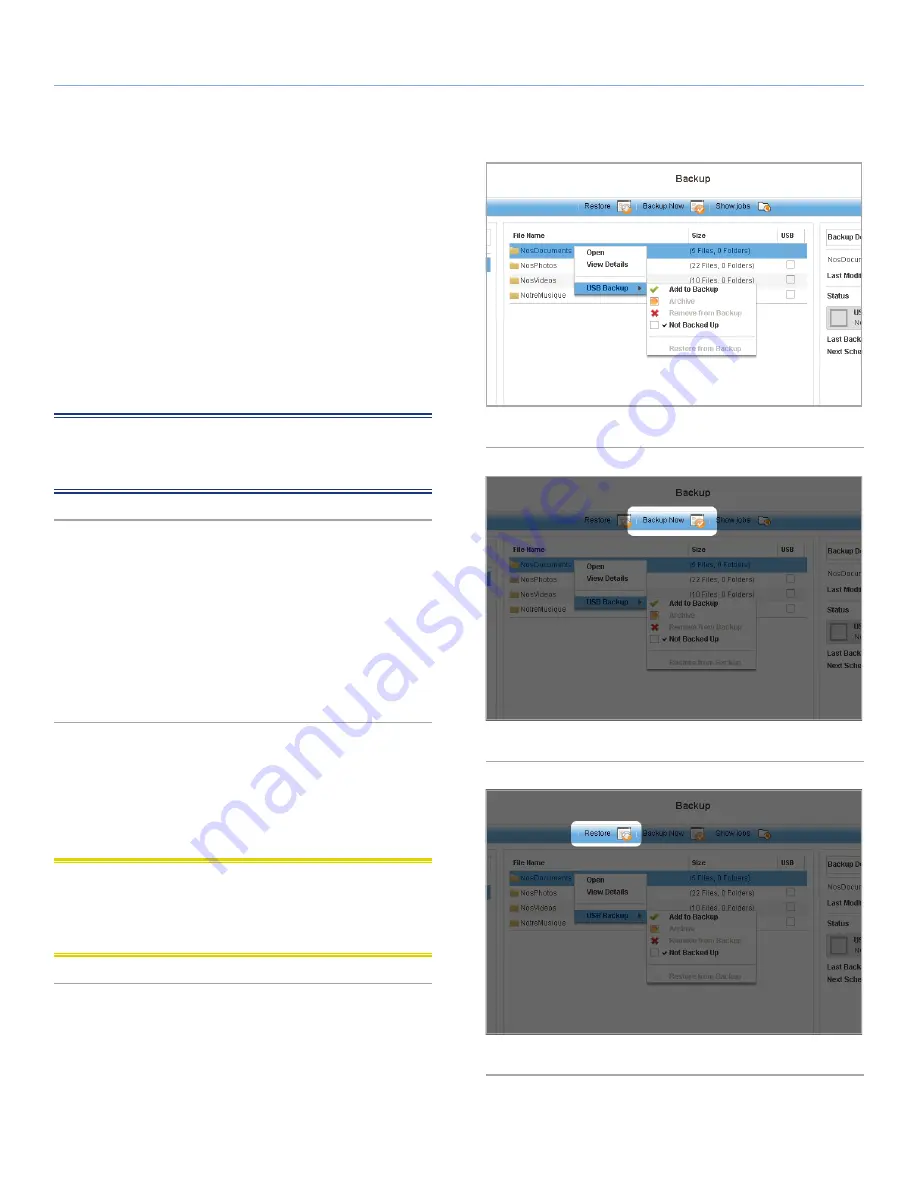
LaCie Internet Space 2
Backup onto USB Disk
User Manual
page 69
8.2. External Hard Drive: Backup
From the Landing Page, click the
Backup
link. Move the mouse over
the folder you wish to back up, then click the gray arrow button, then
select
USB Backup > Add to Backup
(
Fig. 75
).
When you back up files to an external hard drive, the Internet Space
2 duplicates the file path onto the external drive so that everything
you back up is organized in
Backup
just as in its original location.
So, if you copy a file from
MyLibrary
, a MyLibrary folder will appear
in
Backup
, with all folders leading to the backed up file.
To initiate the backup, click the
Backup Now
button (
Fig. 76
).
NOTE:
Click the gray arrow button next to a file or folder icon to
display a menu that tells you whether the file or folder has already
been backed up in
Backup
.
8.3. External Hard Drive: Restoring
Files
If you accidentally delete files from your Internet Space 2 or if you
make modifications to files that you want to undo, you can restore
backed up files on your external hard drive to their original locations
on the Internet Space 2 with just a couple of clicks. Click the
Restore
button (
Fig. 77
) to begin the process.
8.4. External Hard Drive:
Disconnection
Navigate to
Preferences > Administration > USB
and click the
Eject
button next to the drive.
CAUTION:
Failure to safely remove your external hard drive before
disconnecting the USB cable can cause data loss and/or damage
the drive. Always use the Safely Remove Drive feature when discon-
necting an external hard drive.
Fig. 75
Fig. 76
Fig. 77






















