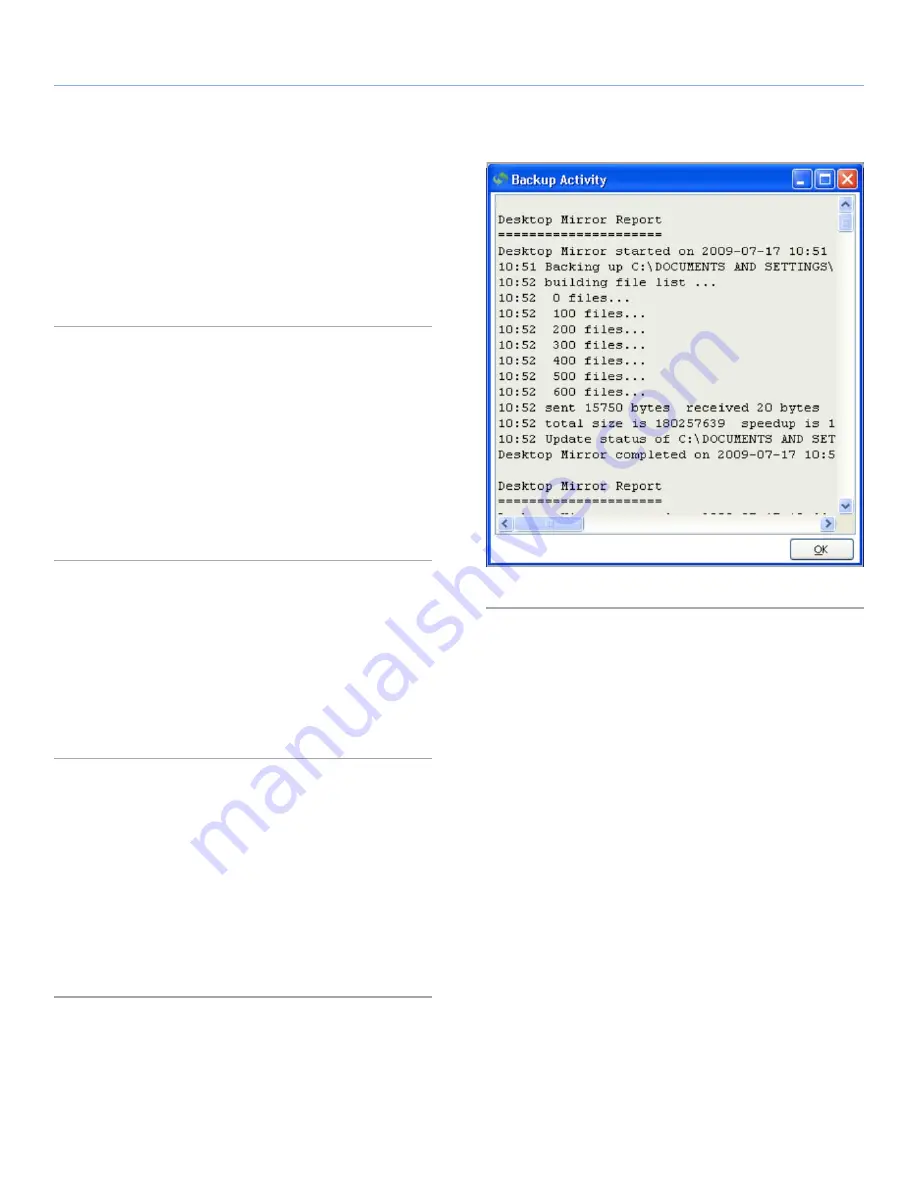
LaCie Internet Space 2
DesktopMirror (Backup Application)
User Manual
page 64
7.5. Viewing the Report
A report is generated after every backup or restore event. The report
is added to the top of the Backup Activity log. Viewing the report
shows the most recent addition to the log.
To view the report, choose
View > View Report
. The
Backup Activity
window appears (
Fig. 69
).
7.6. Manually Backing Up Selected
Folders
After you add folders to the backup, you can manually back up
selected folders.
To manually back up selected folders, select the folders to backup.
You can select multiple folders by holding the Ctrl key while clicking
folders. Choose
Tools > Backup Selected Item(s)
. New and modi-
fied files in the selected folders are backed up.
7.7. Manually Backing Up all Listed
Folders
After you add folders to the backup, you can manually back up all
listed folders.
To manually back up all listed folders, choose
Tools > Backup All
Items
. New and modified files in all listed folders are backed up.
7.8. Restoring all Backed Up Folders
Restoring all backed up folders copies their files to the computer.
To restore all backed up folders, choose
Tools > Restore
. Files and
folders on the HipServ are added to or replace those on the com-
puter.
Note that you can easily restore a single file by downloading it
through the HipServ Application, or by copying and pasting it
through HipServ Folders.
Fig. 69



























