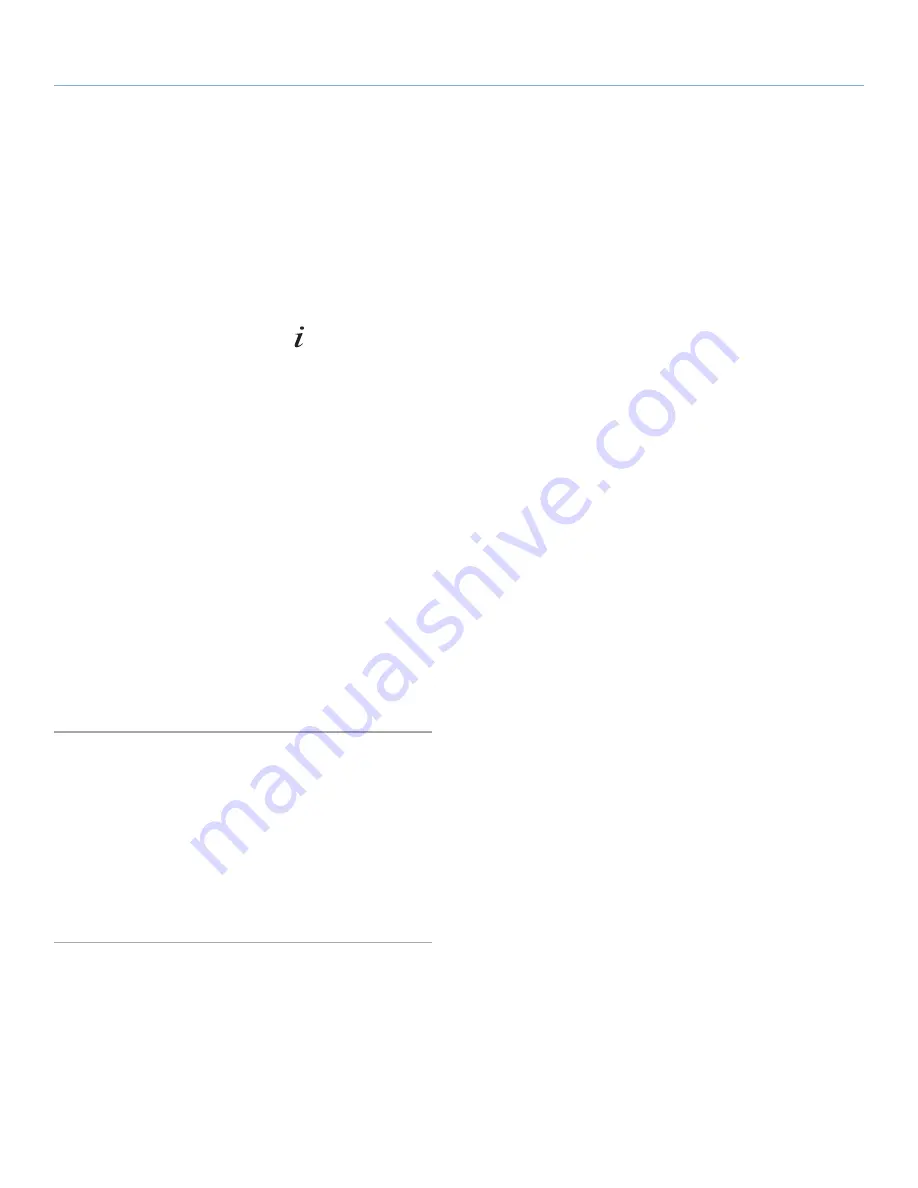
LaCie Internet Space 2
About HipServ Web Portal Interface
User Manual
page 43
6.6.9. Adding Tags
Adding tags stores additional information about the file. The tags
will appear in the
Details
section when viewing a file within a folder.
The tags will not appear when viewing an album. You can search
for a file by entering text from its tags. See
6.6.3. Searching for Files
and Folders
.
To add tags to a file, start by selecting its folder. Select the file, dis-
play the menu, and then select
View Details
. Alternatively, select the
file, and then click the
Show Details
icon (
). Enter the tags in the
Tags box of the
Details
section.
Tags allow you to describe each file on your LaCie Internet Space 2.
If you tag files consistently, you will be able to find them more easily,
especially as their number grows over time.
For example, assume you took a number of pictures at Jane’s 11th
birthday, which was held at your cottage. You enter the following
tags for each picture:
birthday
,
Jane
,
eleven
,
cottage
. Some pictures
have Mary or Joe in them, so you enter
Mary
or
Joe
as tags in those
pictures.
Later you can search for
birthday
pictures. Tagged pictures from all
birthdays will appear, including tagged pictures from Jane’s birth-
day. Or you can search for pictures from your
cottage
. All tagged
pictures from the cottage will appear, including tagged pictures from
Jane’s birthday. If you search for
birthday cottage
, then only birthday
pictures from the cottage will appear.
Note that you can tag music, video and documents as well as pho-
tos.
6.6.10. Deleting a File
Deleting a file removes it from the folder. You can delete multiple
files at once.
To delete a file, start by selecting its folder. Select the file, display the
menu, and then select
Delete
.
Note that if you delete a file, and an album contains a reference to
it, the item will no longer be available from the album.






























