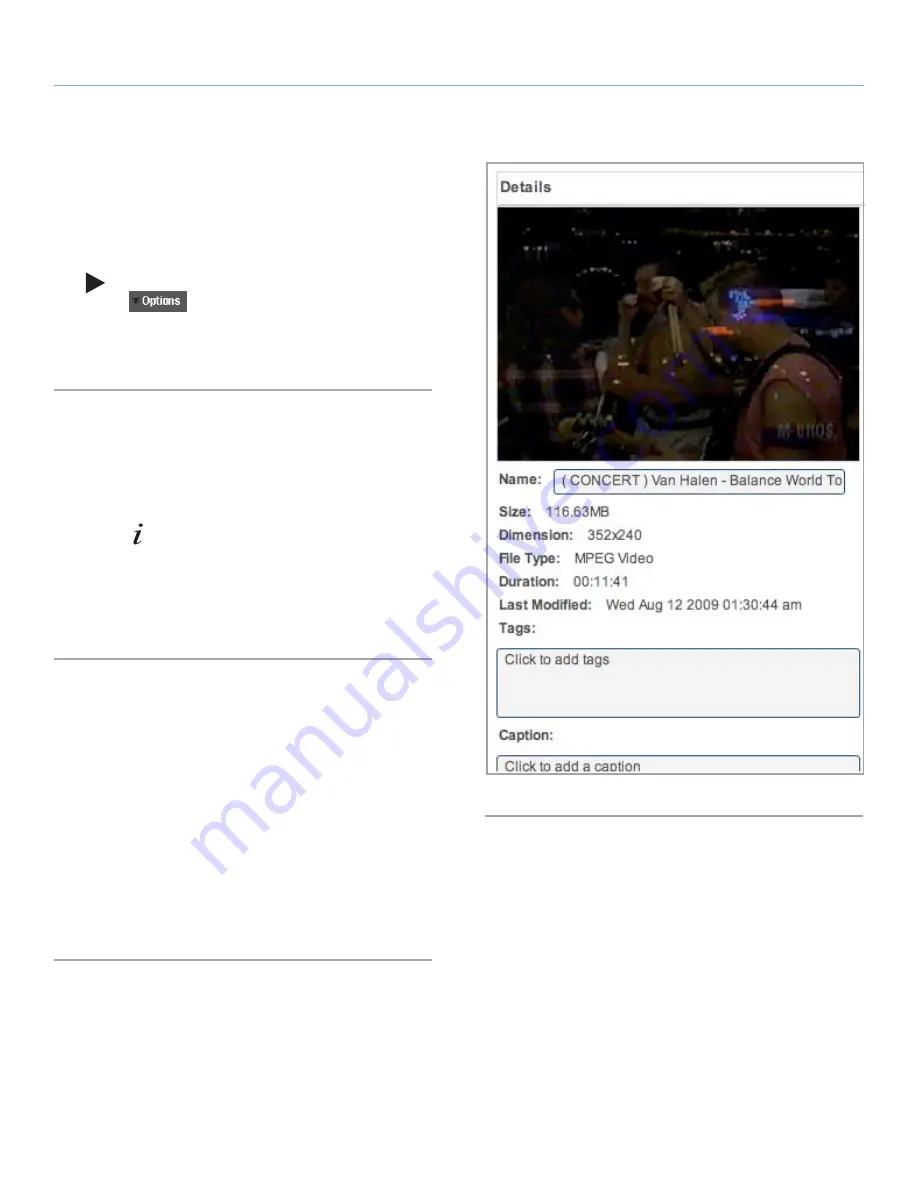
LaCie Internet Space 2
About HipServ Web Portal Interface
User Manual
page 42
6.6.6. Displaying the Menu
The HipServ Application has a menu with commands for working
with files. You can display the menu in Thumbnail view or List view.
The menu is not available in Shuffle view.
To display the menu, move the mouse over a file. In List view, an ar-
row (
) will appear beside the name. In Thumbnail view, the Op-
tions arrow (
) will appear on the image. Click the arrow
to display the menu. The menu has different commands depending
on whether the file is within a folder or an album, and depending on
the whether the file is an image, song, video or document.
6.6.7. Viewing Details
Viewing details shows information about the selected file, and allows
you to edit it (
Fig. 44
).
To view details, select the file, display the menu, and then select
View Details
. Alternatively, select the file, and then click the
Show
Details
icon (
). The details appear in the
Details
section, which
is displayed beside the
Files
section. Details for all files include the
name, size, file type and date. If the file is within a folder, the
Details
section shows the tags and caption. Songs include the duration.
Pictures include the dimension. Videos include the duration and the
dimension.
6.6.8. Adding a Caption
Adding a caption stores a description of the file. The caption will
appear when viewing a file within a folder or album. You can search
for a file by entering text from its caption. See
6.6.3. Searching for
Files and Folders
.
To add a caption to a file, start by selecting its folder. Select the file,
display the menu, and then select
View Details
. Enter the caption in
the
Caption
box of the
Details
section.
Alternatively, in Thumbnail view, you can select the file, click the
Click to add caption
message, and then enter the caption. In List
view, you can select the file, and then enter the caption into the
Caption
column.
Fig. 44






























