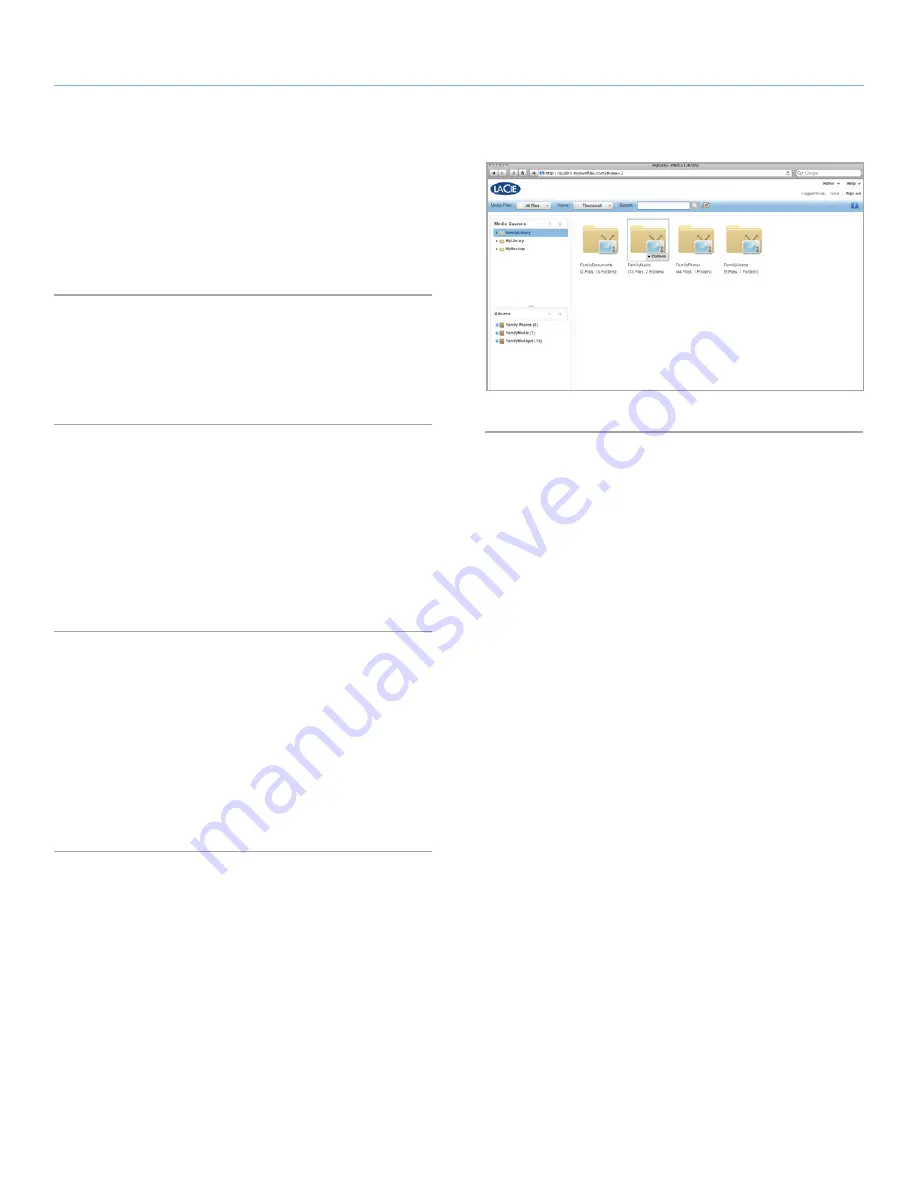
LaCie Internet Space 2
About HipServ Web Portal Interface
User Manual
page 25
6.3. Media Library page
The
Media Library
page allows you to organize your files using fold-
ers, and share files using albums. The
Media Library
page has the
Media Sources
section,
Albums
section,
Files
section and
Details
section.
6.3.1. Displaying the Media Library page
From the Landing page, click
Media Library
. From one of the other
pages, click
Home
in the
Main
menu, and then select
Media Library
(
Fig. 31
).
6.4. Media Sources Section
The
Media Sources
section shows the
FamilyLibrary
folders (if your
account can access them), your
MyLibrary
folders, and your
My-
Computers
folders.
Note that while the subfolders within
FamilyLibrary
and
MyLibrary
are intended for specific file types, you can actually put any file into
any folder.
6.4.1. FamilyLibrary
The
FamilyLibrary
folder contains the
FamilyDocuments
,
FamilyMu-
sic
,
FamilyPhotos
and
FamilyVideos
subfolders. Your family shares
these folders, so they are accessible to all user accounts on HipServ
(unless the user’s account blocks access; see
6.8.11. Add New User
.
They are shared with DMAs (digital music adapters), making the
content available to media players on the home network. You can
share content within the folders with friends or the public by placing
the files in an album.
Fig. 31






























