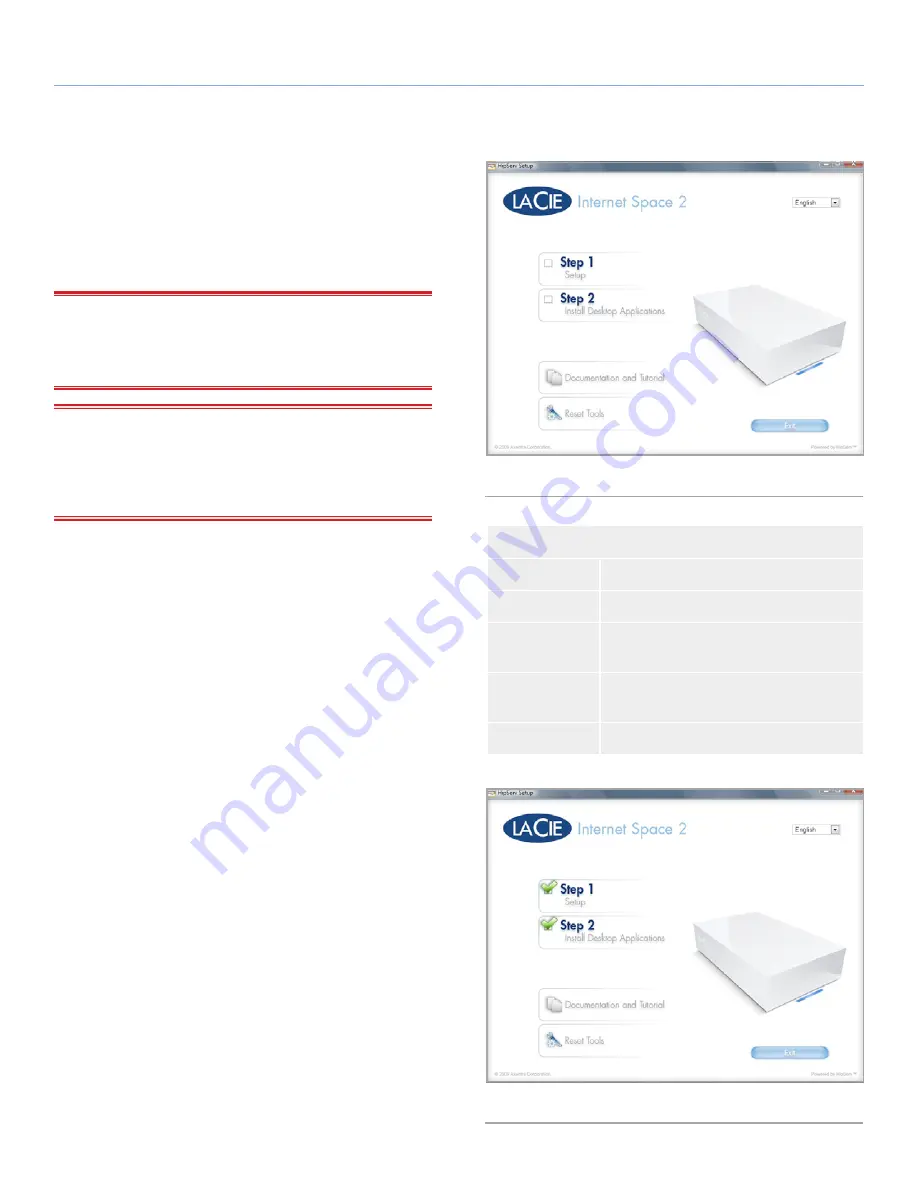
LaCie Internet Space 2
Setting Up the Internet Space 2
User Manual
page 14
2.2. Setup and Personal Portal
Creation
In this step, you will set up the drive to register it with the service pro-
vider, prepare it for use on the home network, and make it available
for remote use across the Internet.
IMPORTANT INFORMATION:
Before you start, make sure your
router is working and connected to the Internet and that you can ac-
cess the Internet from the computer you’ll use to set up your LaCie
Internet Space 2.
IMPORTANT INFORMATION:
If your router is not UPnP-en-
abled, access your router interface and make sure the following
ports are unblocked (for details, refer to your router documentation
or to your Internet provider): port 80 (http) or 443 (https) and port
22 (ssh).
1. Insert the Setup & Utilities CD-ROM into your computer. The
Setup Wizard will appear automatically. If you do not see this
screen, double-click the CD-ROM icon in My Computer/Com-
puter (Windows) or on the Desktop (Mac).
2. Click
Step 1
and follow the on-screen instructions to register the
product and create your personal web portal.
During this process you will need the HipServ™ product key,
which you will find on the Setup & Utilities CD-ROM sleeve (
Fig.
07
). Keep the CD and key so you can reinstall the software in
the future if necessary. Keep the portal name, username and
password you’ve created in a safe place.
continued on the next page >>
Fig. 06
Fig. 07
Installed Desktop Applications
Application
Function
HipServ Agent
Launches the other desktop applications
HipServ
Application
Organizes digital media into folders and
albums
HipServ Folders
Accesses digital media through Explorer/
Finder
DesktopMirror
Backs up selected folders





























