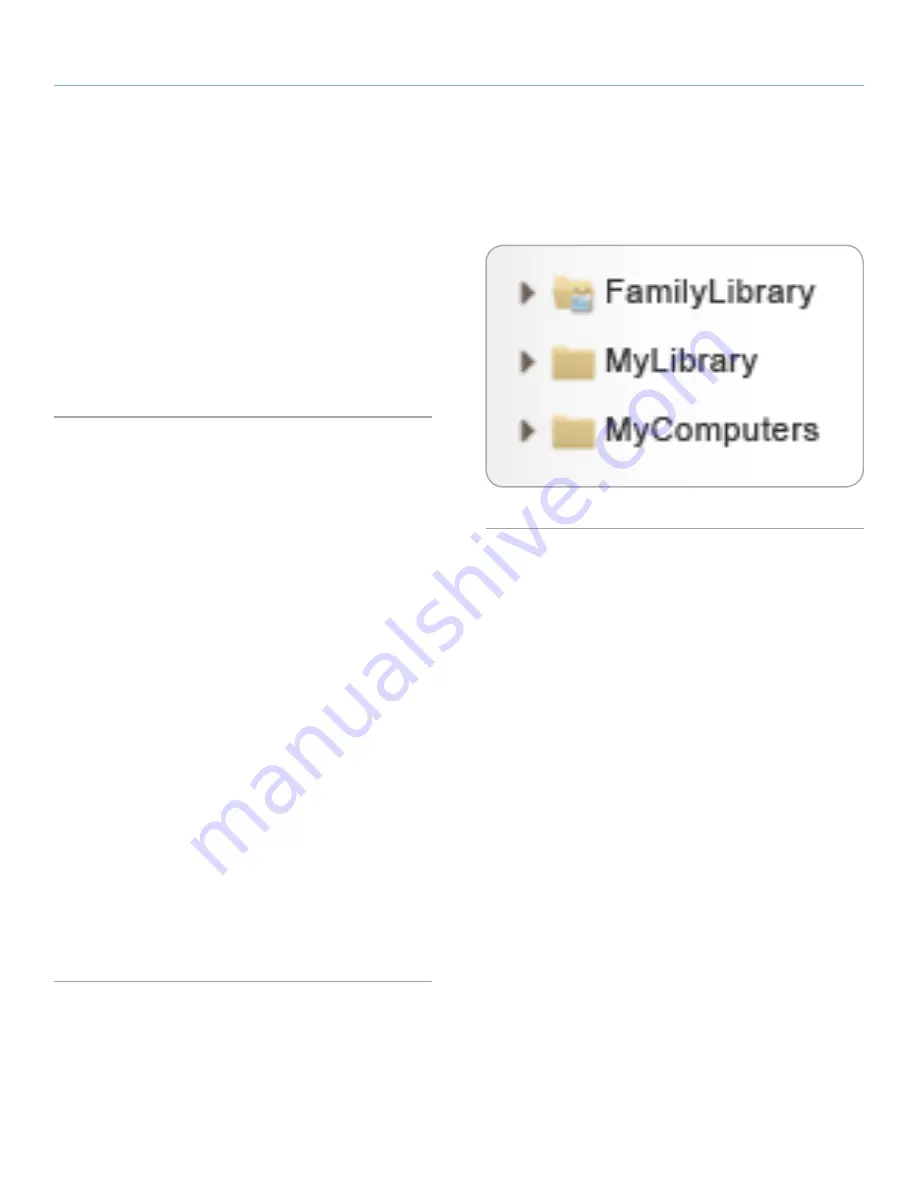
LaCie Internet Space 2
Uploading Files
User Manual
page 19
HipServ provides you with several to transfer multimedia content
from your computer to the Internet Space 2.
■
To transfer files via the network connection using the Finder
(Mac) or Windows Explorer (Windows), see section
4.3. Trans-
ferring Files from a Computer via the Finder/Windows Explorer
.
■
To transfer files using the Web Portal (HipServ Application), see
section
4.2. Transferring Files from a Computer via the Web Por-
tal
.
4.1. About Folders
When you access the storage on the Internet Space 2, you will see
the following folders, which cannot be modified (
Fig. 17
):
FamilyLibrary
The
FamilyLibrary
folder contains the
FamilyDocuments
,
FamilyMu-
sic
,
FamilyPhotos
and
FamilyVideos
subfolders. Your family shares
these folders, so they are accessible to all users. Note that all users
can access the
FamilyLibrary
folders through Explorer/Finder, even
if access is blocked or Windows networking is disabled. See
6.8.11.
Add New User
, and
6.8.6. Windows Networking
.
MyLibrary
The
MyLibrary
folder contains the
MyDocuments
,
MyMusic
,
MyPho-
tos
and
MyVideos
subfolders. Each user has their own
MyLibrary
folders, and only you can access your folders. Windows networking
must be enabled for users to see their
MyLibrary
folders. See
6.8.6.
Windows Networking
.
MyComputers
The
MyComputers
folder contains a folder for each computer using
DesktopMirror, Vista Backup or Time Machine. You can only access
a
MyComputers
folder if your login credentials were used to con-
figure the backup. Windows Networking must be enabled for users
to see their
MyComputers
folders. See
6.8.6. Windows Networking
.
4. Uploading Files
Fig. 17
















































