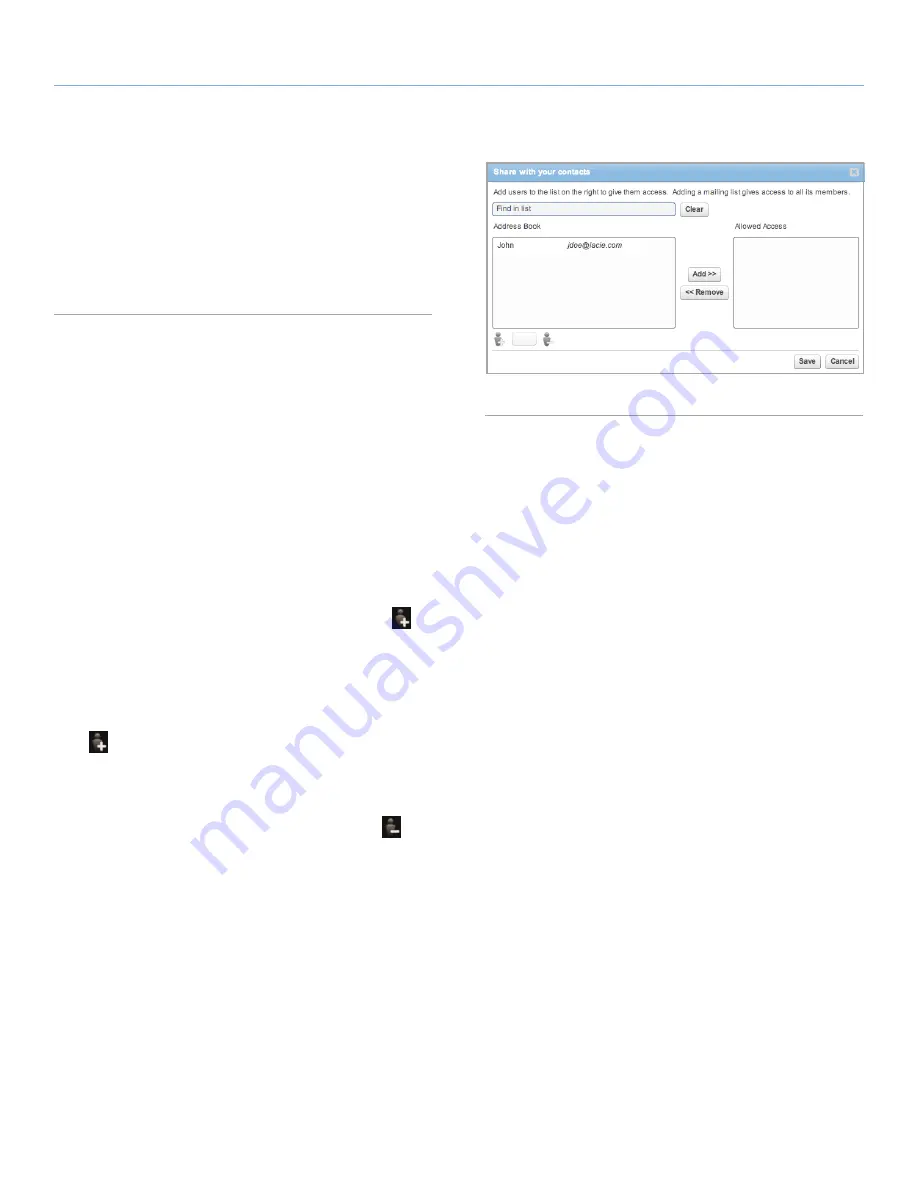
LaCie Internet Space 2
About HipServ Web Portal Interface
User Manual
page 33
Emailing your Friends
When you share an album with friends, HipServ can send them an
email notification that contains a link to the album.
To email your friends, you must first set up your contacts, as de-
scribed below. Then you can either select
Send email to invitees
, or
click
Send Invitations
.
6.4.19. Setting Up Contacts
Setting up contacts is setting up your address book, and setting up
the contact list for the current album. Your address book contains
the names and email addresses of your friends. Each user has their
own address book. You only have to set up the address book once,
though you can add and remove contacts later as required. The
contact list contains friends whom you want to share the album with,
and must be set up for each new album. Each album can be shared
with a different set of your friends.
Viewing your Contacts
Viewing your contacts shows your address book and the contact list
for the current album.
To view your contacts, click the click the
Add Friends
icon (
) in
the album details. The
Share with your contacts
window appears
(
Fig. 38
).
Setting up your Address Book
To add a friend to your address book, click the
Create New Contact
icon (
). Enter the
Contact Name
and
Email Address
, and then
click
Add
. Once you add a friend to your address book, you can add
them to the contact list.
To remove a friend from your address book, select the friend in the
Address Book list, and then click the
Delete Contact
icon (
).
To edit a friend in your address book, select the friend in the
Address
Book
list, and then click the
Edit Contact
icon. You can then change
their name or email address.
Fig. 38






























