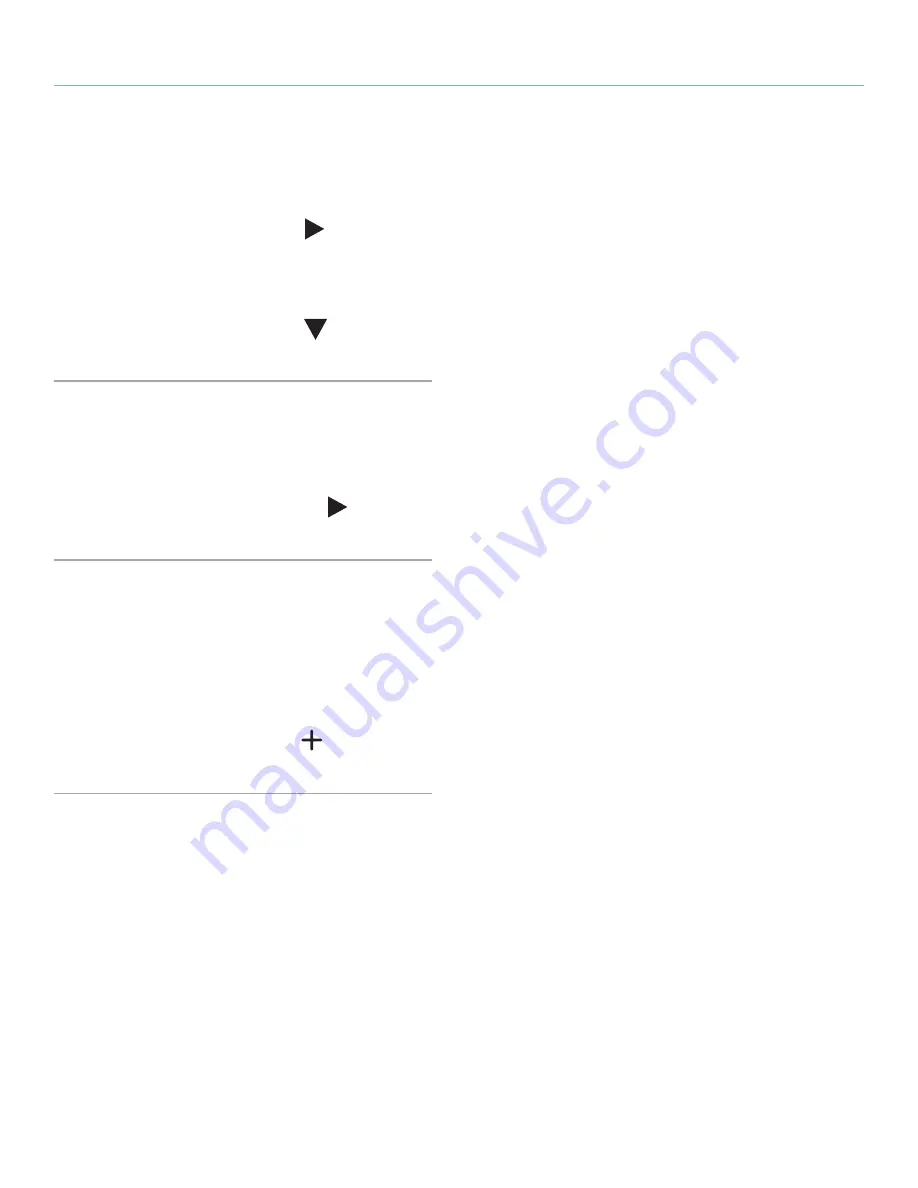
LaCie Internet Space 2
About HipServ Web Portal Interface
User Manual
page 27
6.4.5. Expanding and Collapsing a Folder
Expanding a folder shows its subfolders.
To expand a folder, click the right arrow (
) beside the folder
name.
Collapsing a folder hides its subfolders. This is useful if many folders
are open, and you want to reduce clutter on the screen.
To collapse a folder, click the down arrow (
) beside the folder
name.
6.4.6. Displaying the Menu
The HipServ Application has a menu with commands for working
with folders.
To display the menu, move the mouse over a folder. An arrow will
appear beside the name. Click the right arrow (
) to display the
menu.
6.4.7. Adding a Folder
Adding a folder creates a new subfolder within the current folder.
Using subfolders is a good way to keep your content organized. A
new folder within
FamilyLibrary
will be accessible to all users (unless
the user’s account blocks access). Only you can access a folder
within
MyLibrary
.
To add a folder, select the folder where you want to add the sub-
folder, and then click the
New Folder icon
(
). When prompted,
enter the name of the folder, and then click
Create
.






























