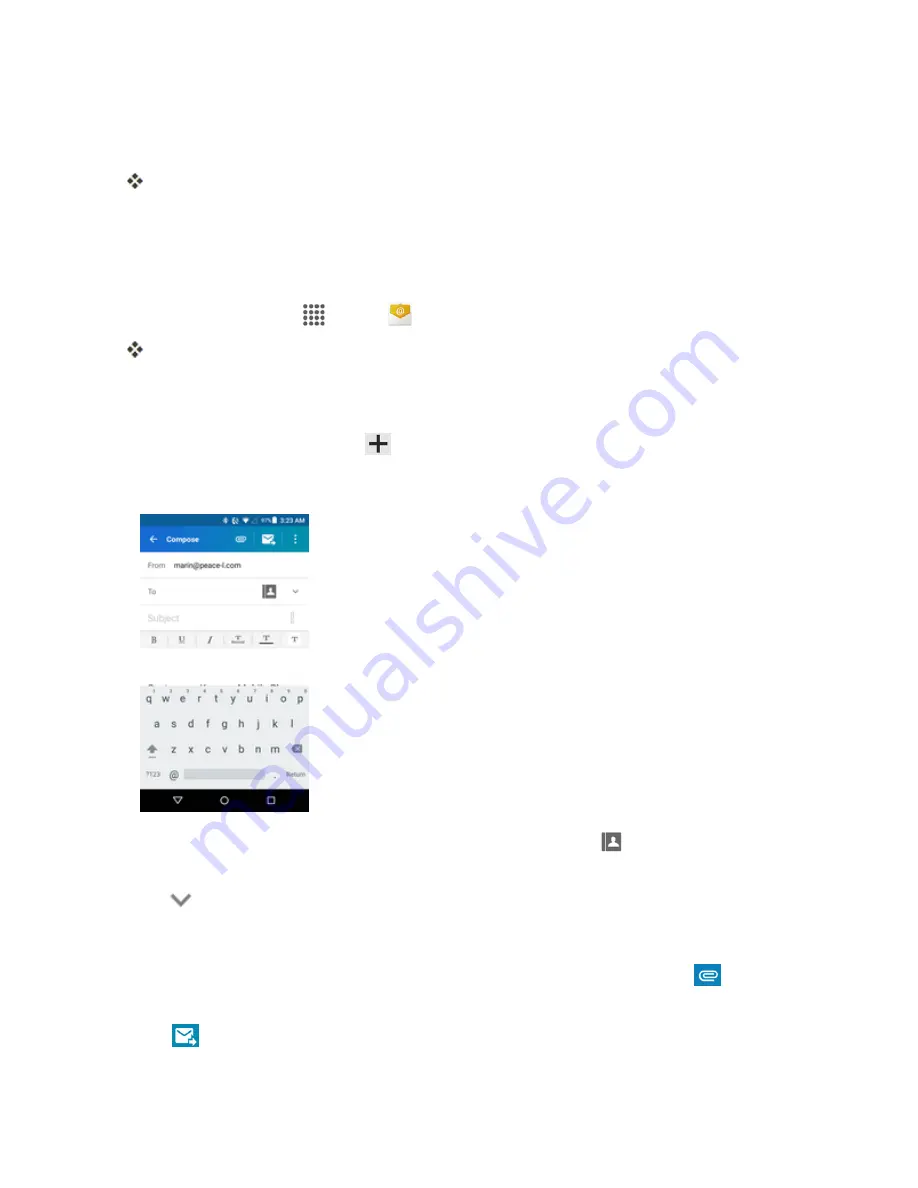
Messaging and Internet
91
4. Follow the onscreen prompts to configure options for the account.
5. Enter an account name and a display name and tap
NEXT
to complete setup.
Your corporate email account is set up and you will begin receiving email for the account.
Compose and Send Email
Compose and send email using any account you have set up on your phone. Increase your
productivity by attaching files such as pictures, videos, or documents to your email messages.
1. From home, tap
Apps
>
.
The email inbox opens.
l
If you want to switch to a different email account, tap the account name at the top of the
screen and select another account.
2. On the email account Inbox, tap
.
3. Tap fields to compose your message.
l
Tap the
To
field and enter the recipient’s email address or tap
to add recipients.
l
To send a carbon copy (Cc) or a blind carbon copy (Bcc) of the email to other recipients, tap
at the right of the To field.
l
Tap the
Subject
field and enter the email subject. Tap the exclamation point to set a priority.
l
Tap the text entry field and compose your email. To add an attachment, tap
>
Pictures
,
Take picture
,
Videos
,
Record video
,
Audio
, or
Others
.
4. Tap
to send the message.






























