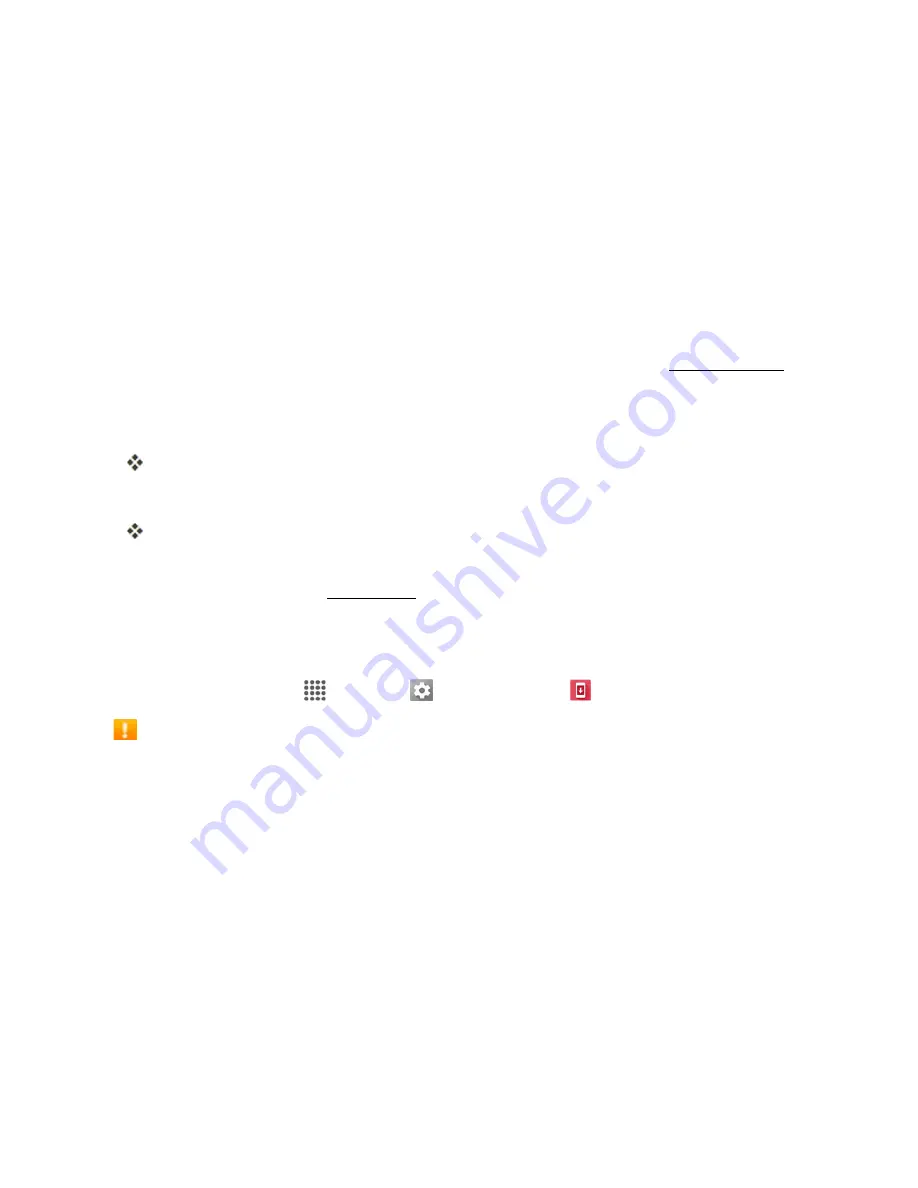
Basic Operations
30
LOCK AND UNLOCK YOUR SCREEN
Your phone allows you to quickly turn the screen off when not in use and to turn it back on and
unlock it when you need it.
Turn the Screen Off When Not in Use
n
To quickly turn the screen off, press the
Power Button
. Pressing the
Power Button
again or
receiving an incoming call will turn on your phone screen and show the lock screen.
To save battery power, the phone automatically turns off the screen after a certain period of time when
you leave it idle. You will still be able to receive messages and calls while the phone’s screen is off.
Note
: For information on how to adjust the time before the screen turns off, see
Display Settings
.
Turn the Screen On and Unlock It
1. To turn the screen on, press the
Power Button
.
The lock screen appears.
2. Swipe your finger across the screen to unlock it.
The screen is unlocked.
l
If you have set up a screen lock, you will be prompted to draw the pattern or enter the
password or PIN. See
Screen Lock
.
UPDATE YOUR PHONE
From time to time, updates may become available for your phone. You can download and apply
updates through the
Apps
>
Settings
>
System update
menu.
Software Update Cautions
During update
: The phone cannot be used until the software update is complete. It may take
time to update your phone’s software.
Signal during update
: Update your phone where signal reception is good, and do not change
location during the update process. Make sure the battery is adequately charged before
beginning an update. A weak signal or low battery during an update may cause the update to
fail. An update failure may disable the phone.
Other functions during update
: Other phone functions cannot be used during a software
update.
Update Your Phone Software
You can update your phone's software using the System update option.






























