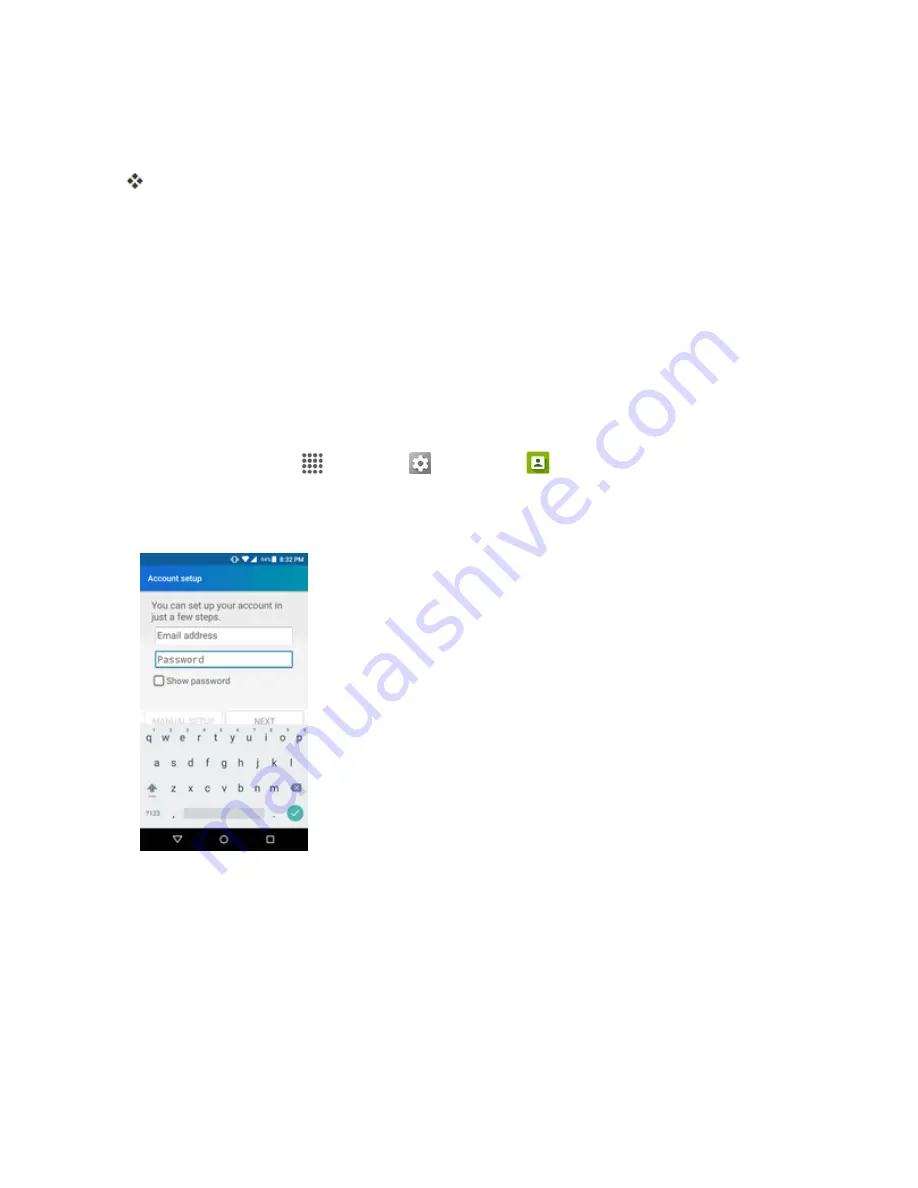
Messaging and Internet
90
3. Select your sync settings and then tap
NEXT
.
4. Enter an account name and a display name and tap
NEXT
to complete setup.
The email account is set up and you will begin receiving email for the account.
Important
: If the account type you want to set up is not in the phone database, you will be asked to
enter more details. You should get all pertinent information for the email account, such as incoming
and outgoing server settings, before you proceed.
Add a Corporate Account
If you synchronize your phone with your corporate account, you can read, manage, and send email
in the same easy way as with a POP3/IMAP account. However, you can also access some
powerful Exchange features.
Important
: Before setting up a Microsoft Exchange ActiveSync Account, contact your company’s
Exchange Server administrator for required account settings information.
1. From home, tap
Apps
>
Settings
>
Accounts
>
Add account
>
Corporate
.
2. Enter the
Email address
and
Password
for the email account and then tap
MANUAL
SETUP
.
3. Enter the required information:
l
Username
: Enter your network login username.
l
Password
: Enter your network access password (case-sensitive).
l
Server
: Enter your system’s Exchange server remote email address. Obtain this
information from your company network administrator.
l
Domain
: Enter your network domain.
l
Port
: Enter the appropriate port number.






























