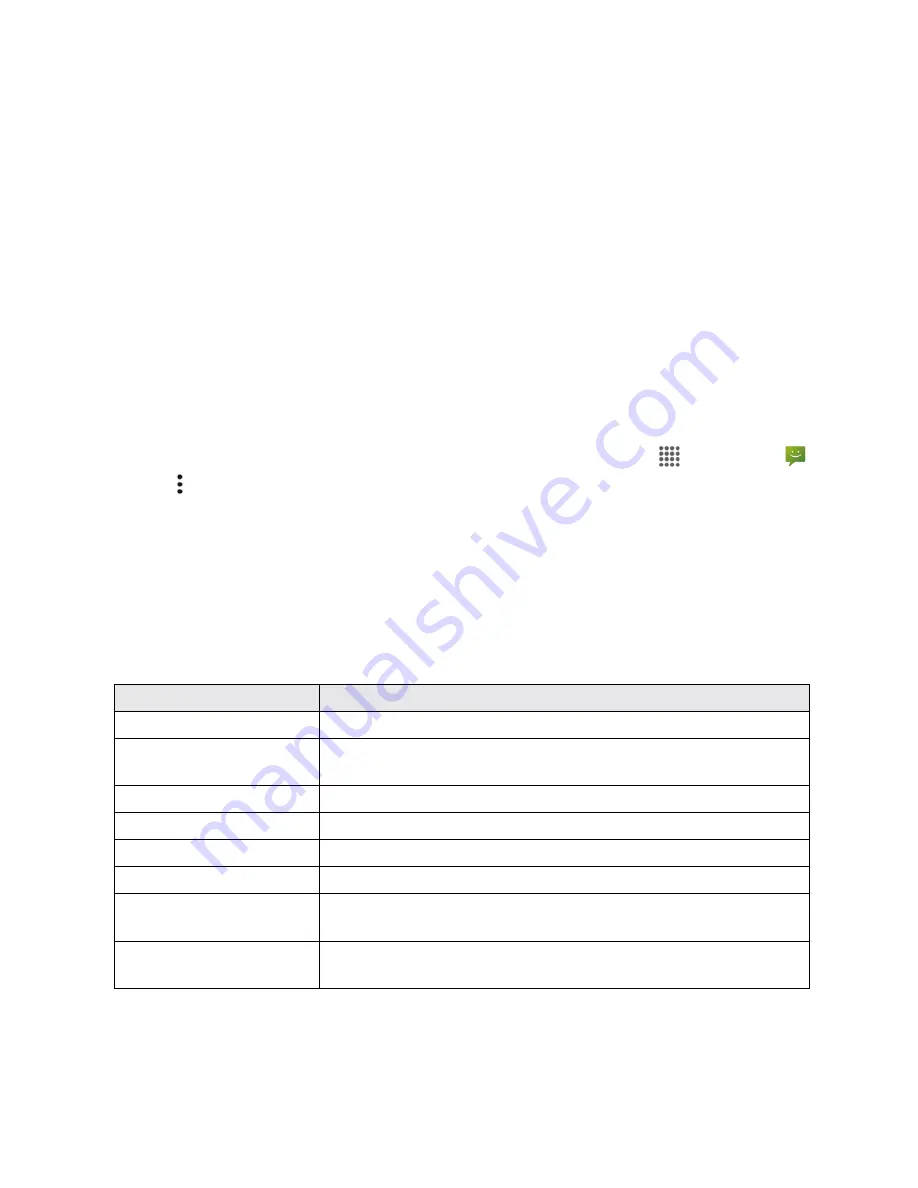
Settings
156
l
Cellbroadcast Message:
Select the check box to receive cellbroadcast Message other
than Emergency Alerts.
l
Notifications:
Select the check box to set your phone to display a notification when an alert is
received.
l
Sound:
Select the check box to set a notification sound to play when an emergency alert is
received.
l
Vibrate:
Select the check box to set your phone to vibrate when an emergency alert is
received.
l
Alert reminder:
Set how often your phone alerts you.
l
Emergency notification preview:
Select this option to play a sample emergency alert tone.
l
Speak alert message:
Select the check box to use the text-to-speech feature on your
phone to read the emergency alert out when it is received.
Tip
: You can check the emergency alerts you have received by tapping
Apps
>
Messaging
>
Menu
>
Emergency alerts
.
DISPLAY SETTINGS
Use the phone's display settings menu to adjust items such as wallpaper, brightness, screen
timeout, and more.
Display Settings Overview
The display settings menu allows you to configure the following options:
Display Setting
Description
Brightness level
Set the brightness level of your screen.
Adaptive brightness
Automatically optimize the brightness level of your screen based on
the available light around you.
Wallpaper
Set wallpaper.
Sleep
Select a delay time to enter sleep mode.
Daydream
Enable or disable the Daydream mode and select the options.
Font size
Set font size for display.
When device is
rotated
Set whether to allow the screen to rotate the display with the phone
orientation, where applicable.
Display Battery
Percentage
Select whether to show the percentage of battery charge remaining
in the status bar.






























