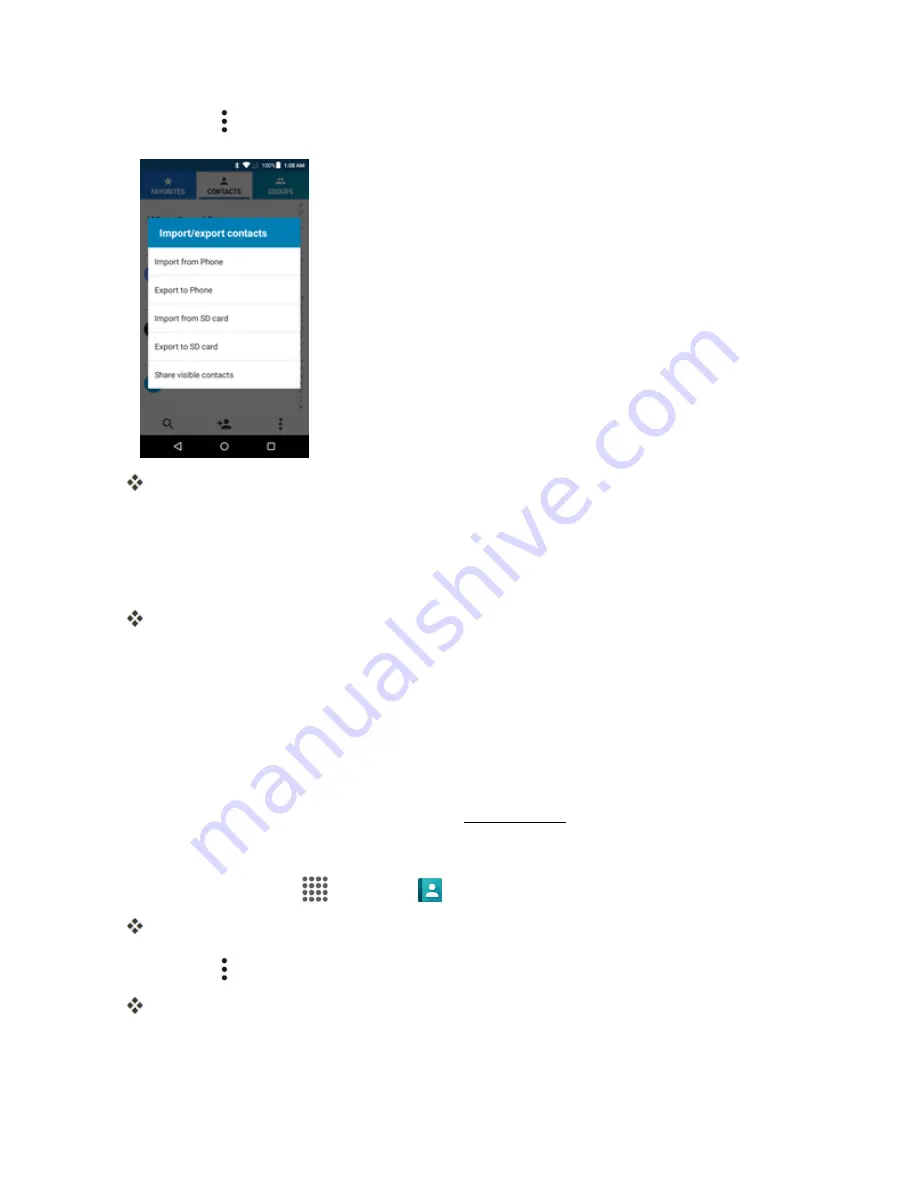
Contacts
70
2. Tap
Menu
>
Import/export
.
You will see the Import/Export contacts menu.
3. Tap
Import from SD card
.
4. Select a destination for the imported contacts.
5. Follow the onscreen instructions to complete the import.
The contacts are imported and stored in the selected account.
BACK UP CONTACTS
If you are saving contacts to an account that does not automatically back them up via the Cloud, you
can manually back them up to an optional installed SD Card for re-import if needed.
Before Backing Up Contacts to an SD Card
You will need to have installed an SD card with previously backed up contacts information into your
phone before you can back up your contacts. See
microSD Card
for SD card information.
Back Up Contacts to Your SD Card
1. From home, tap
Apps
>
Contacts
.
You will see the Contacts list.
2. Tap
Menu
>
Import/export
.
You will see the Import/export contacts menu.






























