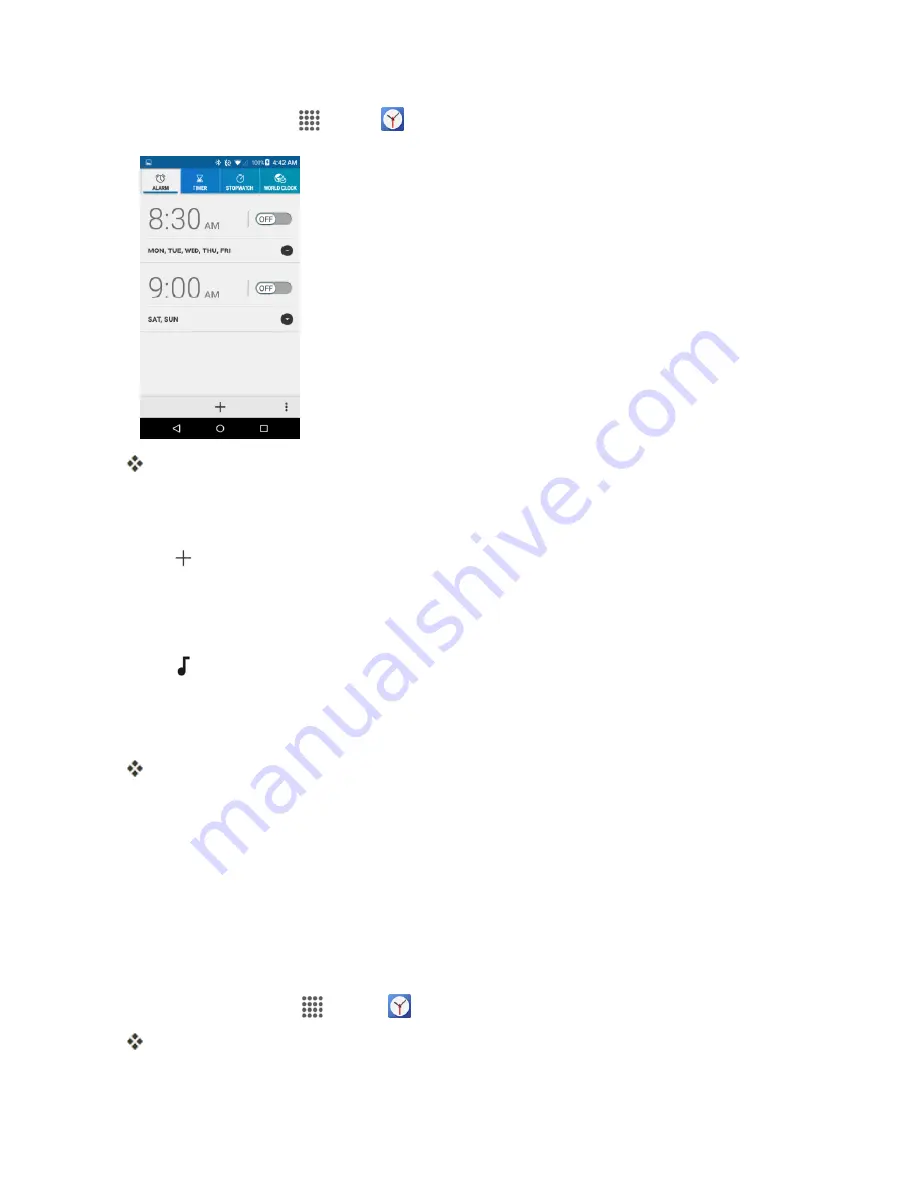
Apps and Features
122
1. From home, tap
Apps
>
Clock
>
ALARM
tab.
The Clock appears.
Note
: When you first open the tab, two alarms are set up by default and ready for you to customize.
These alarms are turned off by default.
2. Tap
to add a new one and set the alarm time.
3. Set the hours and minutes you want and tap
OK
.
4. Select the
Repeat
check box and choose the days of the week you want the alarm to repeat.
5. Tap
to select a ringtone that will play as an alarm.
6. Select the
Vibrate
check box to add a vibration feature to the alarm.
7. Tap
Add label
to enter a name for the alarm.
The alarm is set.
Phone at Alarm Time
n
At the set alarm time, the phone sounds the alarm and/or vibrates.
n
Stopping an alarm: When the alarm sounds, tap
DISMISS
to dismiss it.
Additional Clock Features
Your phone’s clock app provides additional useful features including world clock, stopwatch, and
timer functions. All features are available from the clock app display.
n
From home, tap
Apps
>
Clock
.
The Clock appears.
















































