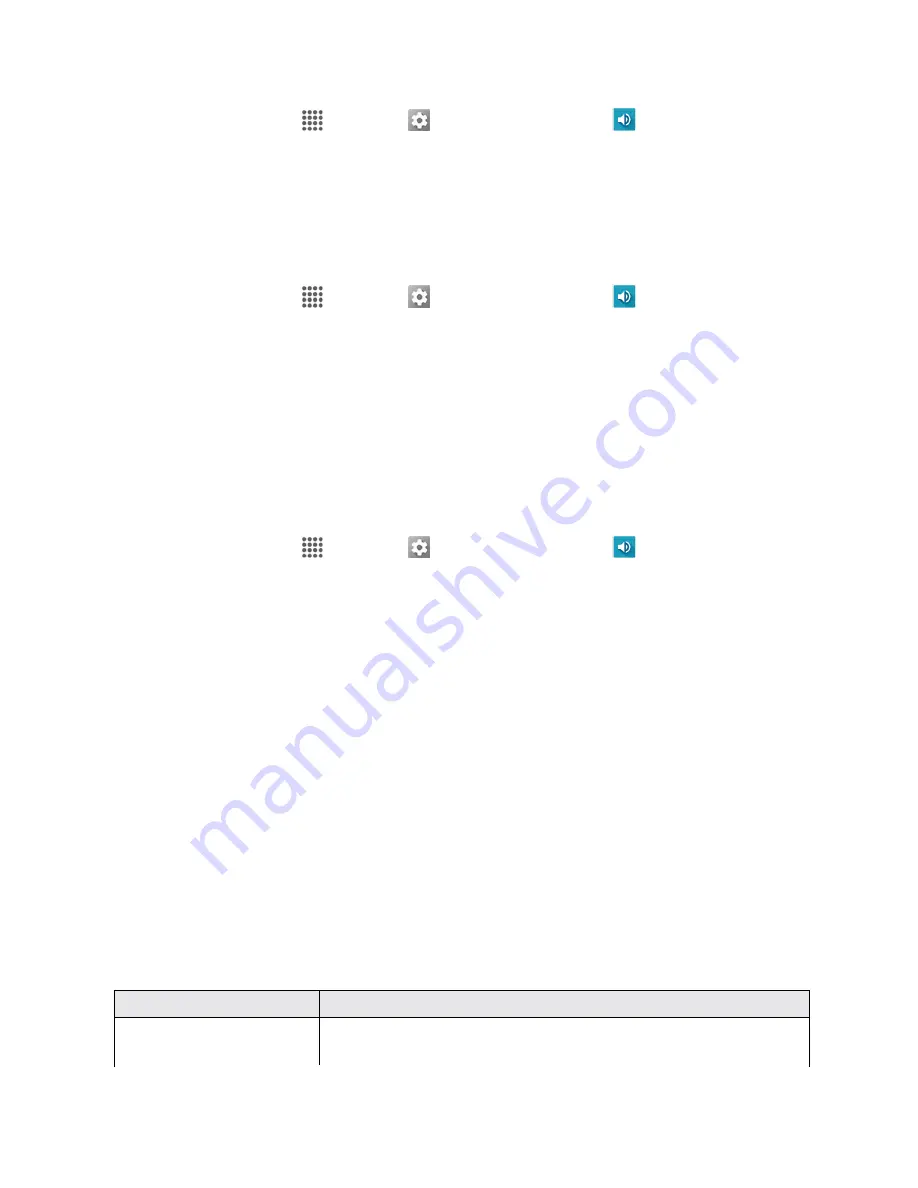
Settings
160
1. From home, tap
Apps
>
Settings
>
Sound & notification
.
2. Tap
Interruptions
.
3. Tap
App notifications
and tap the desired app for which you want to manage the alert style.
4. Make your desired selection.
To set Priority interruptions:
1. From home, tap
Apps
>
Settings
>
Sound & notification
.
2. Tap
Interruptions
.
3. Under the "Priority interruptions," set the following options:
l
Tap the
ON/OFF
switch next to the features you want to set as Priority interruptions.
l
Calls/messages from
: When you enable calls and messages in Priority mode, you can allow
calls or messages from certain people. Select from
Anyone
,
Starred
contacts only
or
Contacts only
.
To set downtime:
1. From home, tap
Apps
>
Settings
>
Sound & notification
.
2. Tap
Interruptions
.
3. Under the "Downtime," set the following options:
l
Days:
Select the days of the week you wish to allow only Priority interruptions or to prevent
any sort of interruptions.
l
Start time:
Adjust the time you want the downtime to begin.
l
End time:
Adjust the time you want the downtime to end.
l
Interruptions allowed:
Select the type of interruptions allowed. Select from
Priority only
or
None
.
STORAGE SETTINGS
The storage settings menu lets you manage internal storage on your phone and provides menu
choices for an optional SD card (not included).
Storage Settings Overview
The storage settings menu allows you to configure the following options:
Storage Setting
Description
Internal storage
View the total space, available space and space used by specific
features on your phone's internal storage.






























