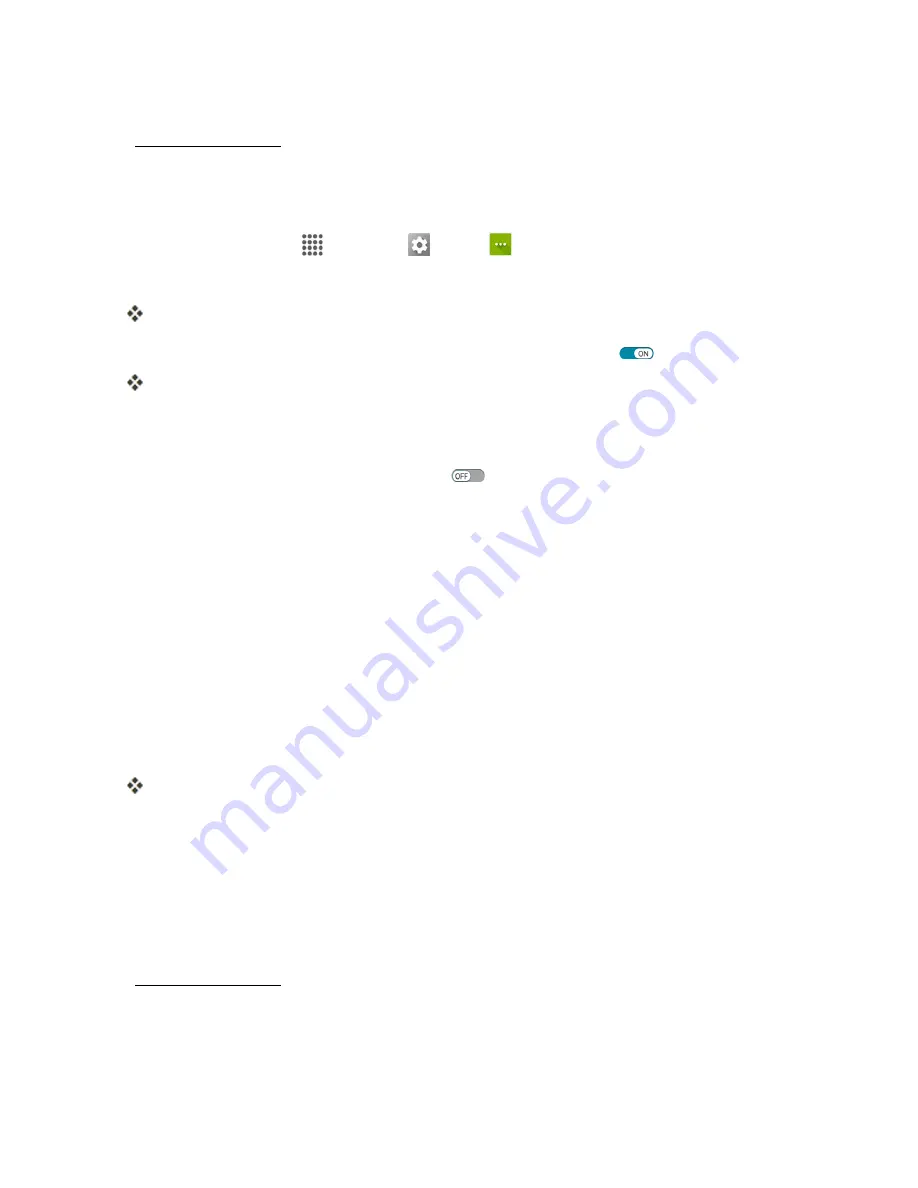
Connectivity
139
Important
: Use of the Hotspot feature requires an additional subscription. Sign in to your account
on
virginmobileusa.com
to learn more.
Note
: Turning on Hotspot on will disable your phone's connection to other Wi-Fi networks.
Set Up Hotspot
1. From home, tap
Apps
>
Settings
>
More
.
2. Tap
Tethering & Hotspot
.
The Hotspot window opens.
3. Tap the
ON/OFF
switch next to
Hotspot
to turn
Mobile
Hotspot
on
, if it is not enabled.
Hotspot is enabled.
l
If your phone's mobile data access is not enabled, you will be prompted to turn it on. Follow
the onscreen instructions.
l
To disable Hotspot, tap the switch again
.
Note
: The best way to keep using the phone as a hotspot is to have it connected to a power supply.
Important
: Write down the passkey (password) for this communication (shown onscreen).
Connect to Mobile Hotspot
1. Enable Wi-Fi (wireless) functionality on your target device (laptop, media device, etc.).
2. Scan for Wi-Fi networks from the device and select your phone hotspot from the network list.
l
The default name for your phone hotspot is AndroidAP. You can change the name by
tapping
Set up Hotspot
>
Network name
from the Hotspot screen.
3. Select this phone and follow your onscreen instructions to enter the passkey (provided on the
Mobile Hotspot page).
The device is connected via your phone’s Mobile Hotspot.
4. Launch your Web browser to confirm you have an Internet connection.
TETHERING
Use Tethering to share your device’s Internet connection with a computer that connects to your
device via USB cable, or by Bluetooth.
Important
: Use of the Tethering feature requires an additional subscription. Sign in to your account
on
virginmobileusa.com
to learn more.






























