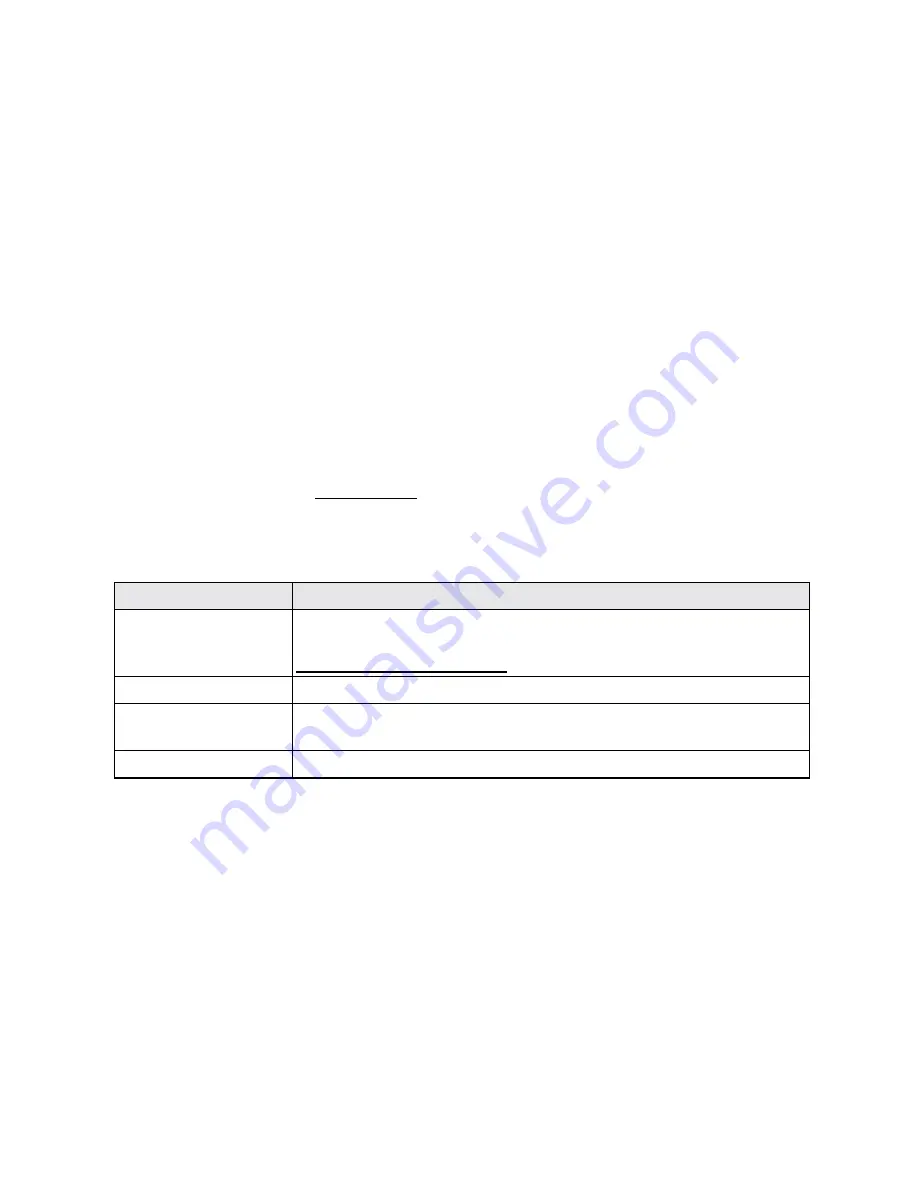
Connectivity
132
CONNECTIVITY
The following topics address your phone’s connectivity options, including USB file transfer and
tethering, Wi-Fi, Bluetooth, and more.
TRANSFER FILES BETWEEN YOUR PHONE AND A
COMPUTER
You can use the supplied USB cable to connect your phone directly to your computer and transfer
music, pictures, and other content files.
For example, if you have a music album stored on your computer that you want to listen to on your
phone with any of the music apps, just attach your phone to the computer and copy the files to the
music folder.
File Transfer Tips
n
If you want to save data to a microSD card on your phone, make sure the microSD card is
installed and active. See
microSD Card
.
n
Avoid removing the battery or microSD card while transferring data.
n
Data exchange may use the methods outlined in the following table:
Method
Description
Media Device (MTP)
Connect the phone as a media device and transfers media files on
Windows, or uses Android File Transfer for Mac (see
www.android.com/filetransfer
).
Charge only
Charge the battery.
Mass Storage Mode
Transfer data files on SD card to computer. While connected, the phone
is mounted as a disk drive.
USB tethering
Let the computer use your phone to connect to the internet.
Transfer Files between the Phone and a Computer
1. Connect your phone to your computer using the supplied USB/charging cable.
l
Insert the larger end of the cable to the charger/accessory jack at the bottom of the phone.
l
Insert the USB end of the cable into an available USB port on your computer. You may
need to remove the USB cable from the charging head to access it.
2. Pull down the status bar to display the notification panel. You will see either
Connected as a
media device
,
Charge only
,
Mass storage
or
USB tethering
.






























