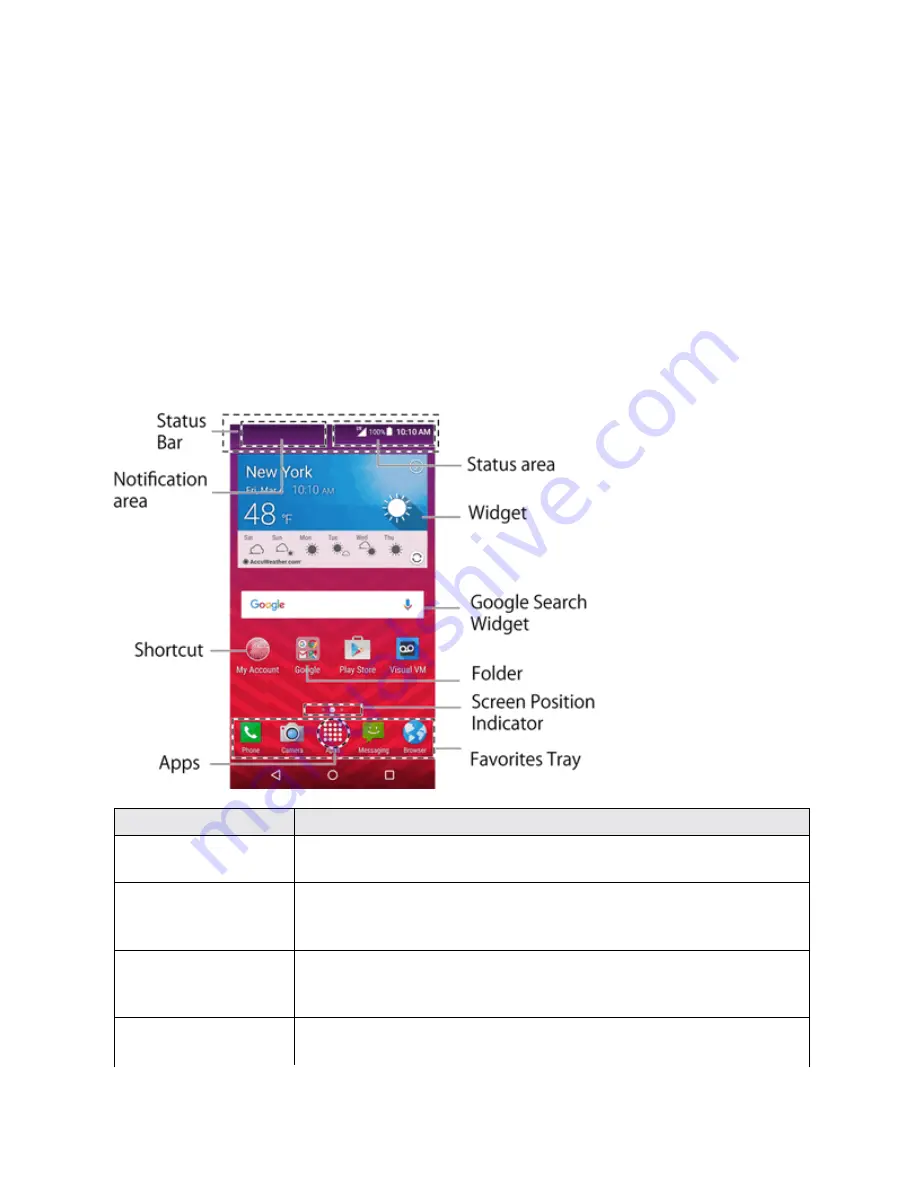
Your Phone Interface
34
YOUR PHONE INTERFACE
The following topics describe how to use and customize your phone’s home screen, understand the
status bar, and use the notification panel.
HOME SCREEN BASICS
The home screen is the starting point for your phone’s applications, functions, and menus. You can
customize your home screen by adding application icons, shortcuts, folders, widgets, and more.
Home Screen Layout
Your home screen extends beyond the initial screen. Swipe the screen left or right to display
additional screens.
Item
Description
Status bar
The status bar displays icons to notify you of your phone’s status (on the
right side) and notifications (on the left side).
Notification area
The notification area of the status bar (on the left) displays notifications
for incoming messages, missed calls, application updates, and more.
Pull down the status bar to display the notification panel.
Status area
The status area of the status bar (on the right) displays phone and
service status information such as signal strength, battery status, Wi-Fi
and data connectivity, ringer status, and time.
Widget
Widgets allow you to access quickly at-a-glance information or simple
interactive functions.
















































