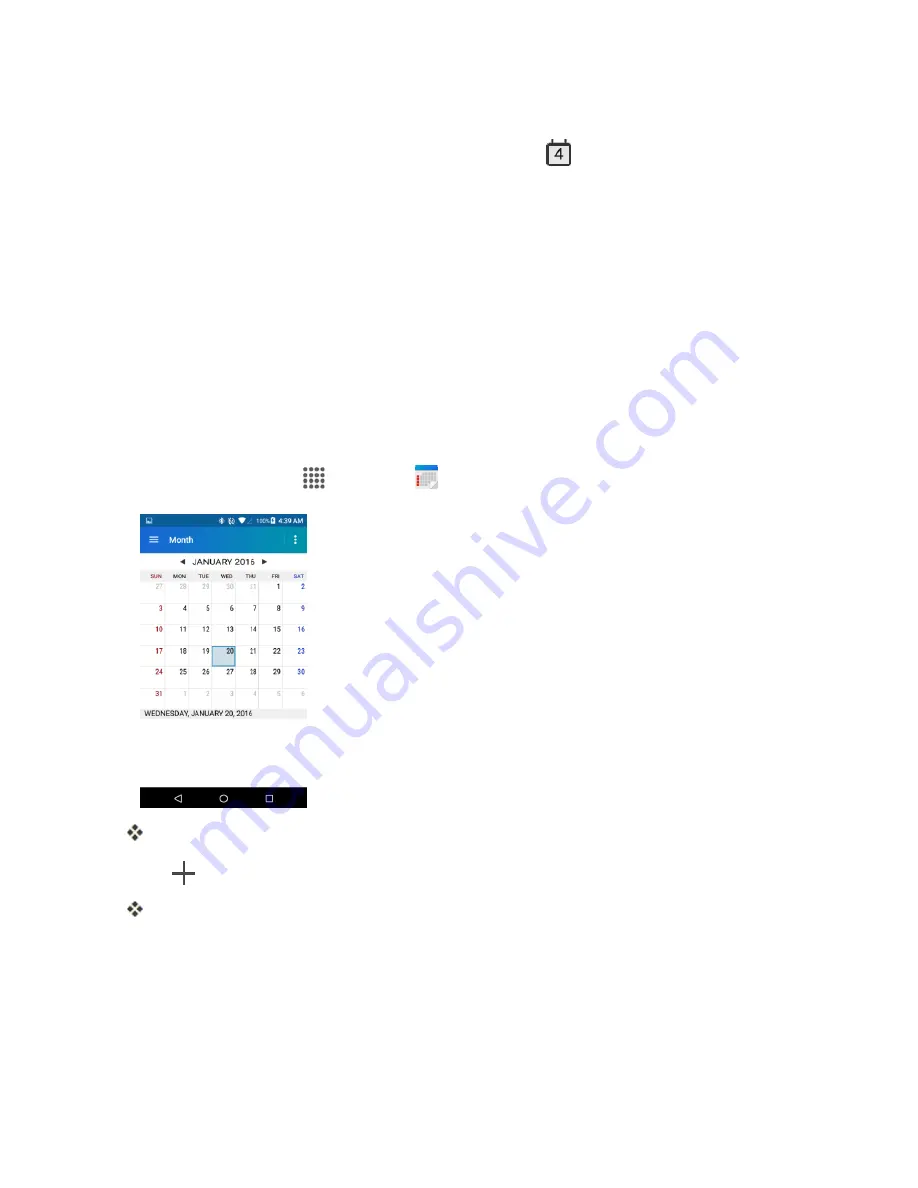
Apps and Features
118
Calendar Operations
n
View Today’s Calendar
: From the Calendar, tap
Today
.
n
Change Calendar View
: From the Calendar, tap
Month
,
Week
,
Day
,
Agenda
, or
Task
to
change the current view.
n
View Next/Previous Month (Month View)
: From the Calendar, flick the screen left or right.
n
View Next/Previous Week (Week View)
: From the Calendar, flick the screen left or right.
n
View Next/Previous Day (Day View)
: From the Calendar, flick the screen left or right.
n
View the Next/Previous Time Period (Day/Week View)
: From the Calendar, flick the screen
up or down.
Add an Event to the Calendar
Add events to your calendar directly from the Calendar application.
1. From home, tap
Apps
>
Calendar
.
The Calendar app opens.
2. Tap
.
The add event window opens.
Note
: If you have more than one calendar, select a calendar in which to add events.
3. Enter a name for the event.
4. Enter the event location.
5. To specify the date and time of the event, do one of the following:






























