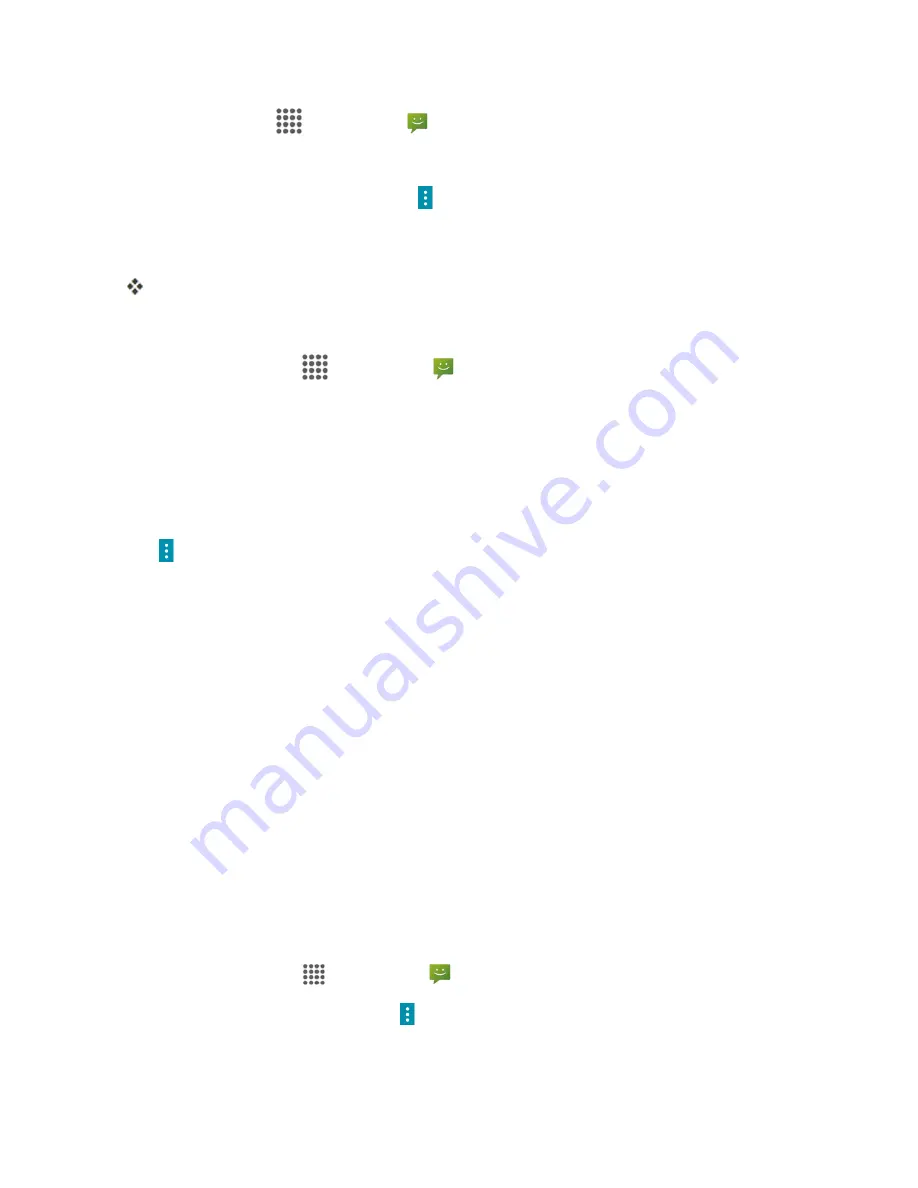
Messaging and Internet
77
1. From home,
Apps
>
Messaging
.
2. On the Messaging screen, tap a text or multimedia message thread to open it.
3. While viewing a conversation, tap
Menu
>
Lock message
>
All messages
or
Choose
message(s)
.
4. When you select
Choose message(s)
, select message(s) you want to protect.
A lock icon is displayed at the right hand side of the message.
Delete Conversations
1. From home, tap
Apps
>
Messaging
.
2. On the Messaging screen, touch and hold the message thread that you want to delete. Tap
another thread to select multiple threads.
3. Tap
DELETE
and then tap
DELETE
to confirm.
l
If the message is locked, a confirmation message is shown.
Tip
: You can also delete a conversation while you're viewing it. While viewing a conversation, tap
Menu
>
Delete
, and then tap
OK
to confirm. Any locked messages in the conversation will not be
deleted unless you select the
Delete locked messages
check box.
Delete a Single Message
1. While viewing a conversation, touch and hold the message that you want to delete.
2. Tap
DELETE
and then tap
DELETE
to confirm.
l
If the message is locked, a confirmation message is shown.
View Contact Information from a Message
When you have received a message from someone in your stored contacts, you can tap the
contact’s picture or icon in the conversation to open a menu of options. Depending on the stored
contact information, you can view the contact details, place a phone call or send an email message
to the contact, and more.
Text and MMS Options
The messages settings menu lets you control options for your text and MMS messages including
message limits, size settings, and notifications.
1. From home, tap
Apps
>
Messaging
.
2. On the Messaging screen, tap
Menu
>
Settings
. You can set the following:
l
SMS Enabled:
Select your default SMS app.






























