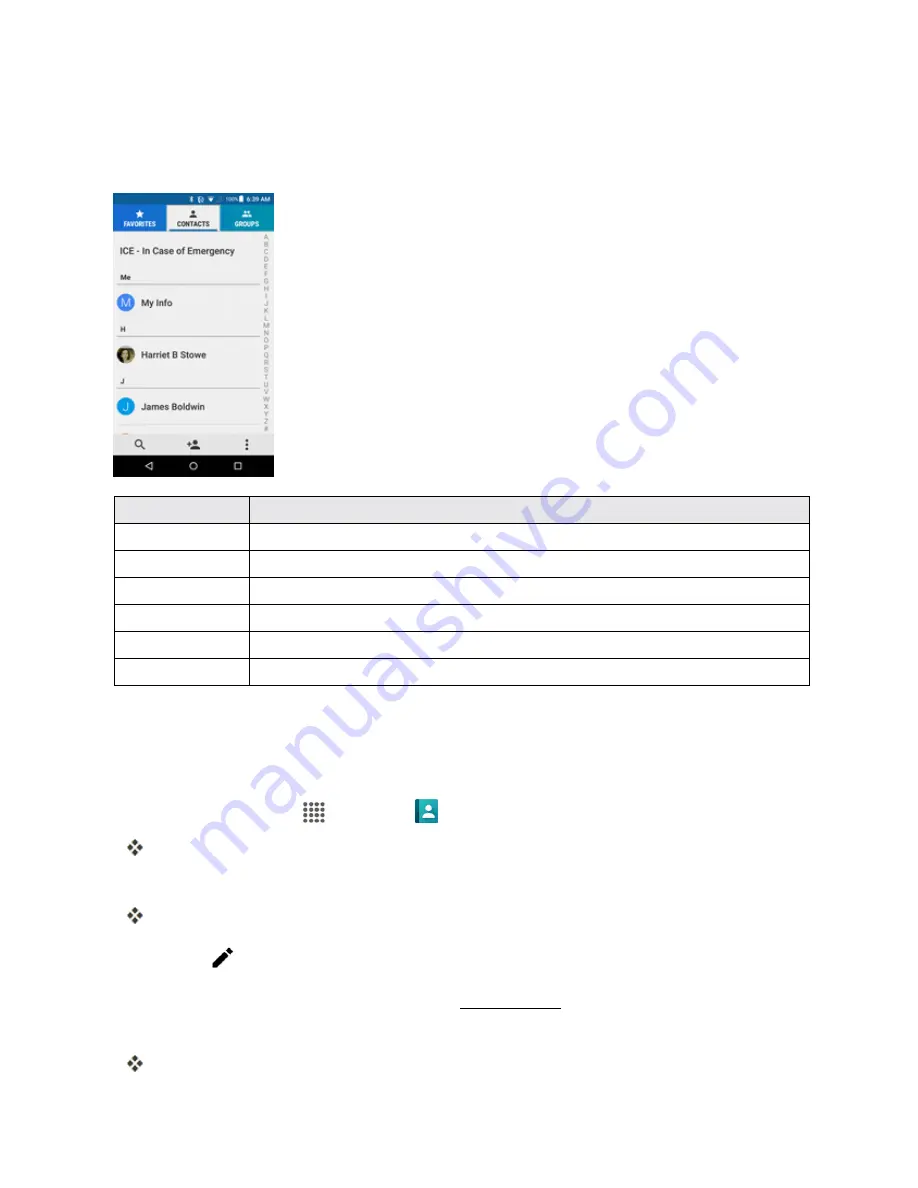
Contacts
64
CONTACTS SCREEN LAYOUT
The following illustration show’s your Contacts app layout and describes the various features.
Item
Description
FAVORITES tab
Show favorite contacts.
CONTACTS tab
Show all contacts.
GROUPS tab
Show contact groups.
Search
Search contacts.
Index
Browse contacts by letter.
Add new
Add a new contact.
EDIT A CONTACT
Once you’ve added a contact, you can add or edit any of the information in the entry, assign a caller
ID picture, customize with a unique ringtone, and more.
1. From home, tap
Apps
>
Contacts
>
CONTACTS
tab.
You will see the Contacts list.
2. Tap a contact to view its details.
The contact’s detailed listing appears.
3. Tap
Edit
.
4. Tap any field you want to change or add. See
Add a Contact
.
5. Add or change the information, and then tap
SAVE
.
Your changes are saved to the contact entry.






























