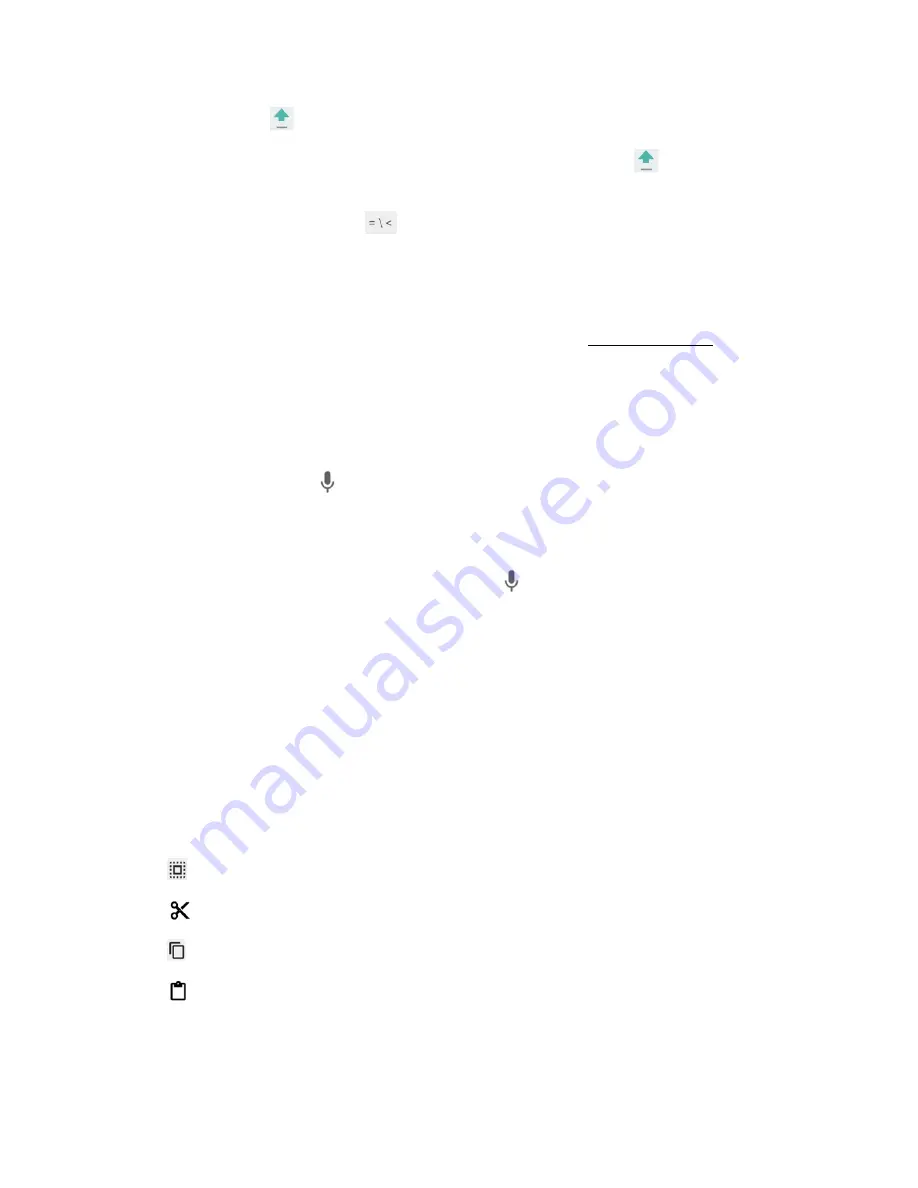
Basic Operations
24
n
In ABC mode, tap
to alter the capitalization.
n
You can select the caps lock by double-touching or touching and holding
to make all letters in a
word uppercase.
n
In Number & Symbol mode, tap
to display more symbols.
n
Some keys have alternate characters. In either mode, if a key displays an extra character at the
upper right corner, touch and hold the key to enter the character. Or, touch and long hold a key
to call up a list of all the characters available on that key.
Tip
: For more information about the Google Keyboard settings, see
Google Keyboard
.
Google Voice Typing
Google Voice typing uses Google voice recognition to convert speech to text.
To enter text by speaking:
1. Tap the microphone icon on the keyboard.
2. If you see Speak now, say the text you want to enter into the microphone. If you see Tap to
pause, Google Voice Typing recognizes your voice.
3. Confirm the text you want to enter is displayed. Tap again to continue entering.
Tips for Editing Text
Your phone gives you many options to make entering text easier, including copying, cutting, and
pasting text, using voice-to-text input, customizing the user dictionary, using predictive text, and more.
To copy and paste the text:
1. In a text entry field, touch and hold the text body.
2. Selection tabs appear and the currently selected words or characters are highlighted. Drag the
tabs to expand or reduce the range of the selected text.
3. Tap an onscreen option from the edit menu bar. Available options may vary:
l
Select all:
Highlight and select all the text in the field.
l
Cut:
Remove the selected text and saves it to the clipboard.
l
Copy:
Copy the selected text to the clipboard.
l
Paste:
Insert the last copied or cut text into the current field.






























