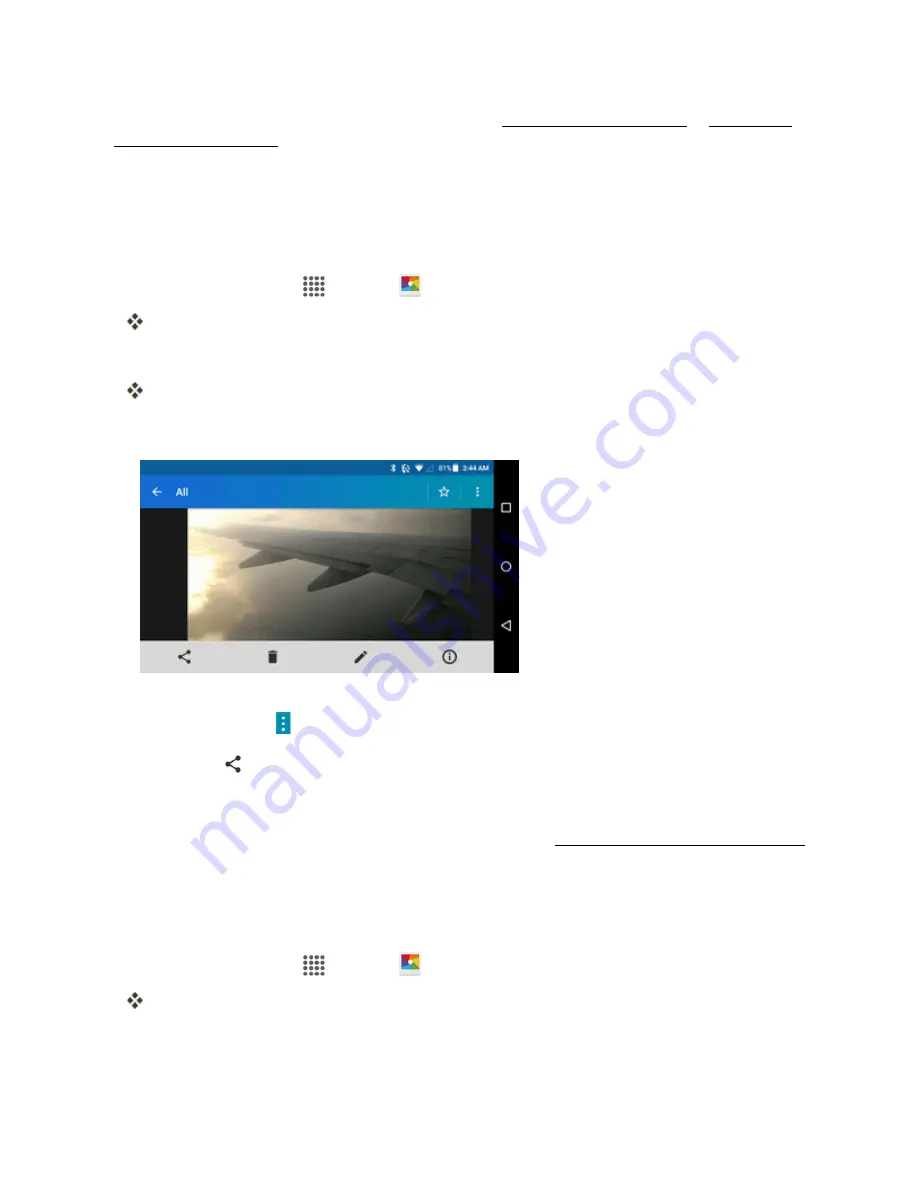
Camera and Video
107
For more information about using email and Gmail, see
Compose and Send Email
or
Create and
Send a Gmail Message
.
Send a Picture or Video by Multimedia Message
Multimedia Messaging (MMS) lets you send pictures and videos using your phone’s messaging
app. Although you can send several pictures or videos in a multimedia message, it may be better to
just send one at a time, especially if the files are large in size.
1. From home, tap
Apps
>
Gallery
.
The album list opens.
2. Tap an album (such as Camera).
The list of pictures and videos for the album opens.
3. Tap the pictures or videos you want to share.
l
To select multiple items, touch and hold the picture or video until you see a blue frame
around it or tap >
Select
. Tap all the items you want to include.
4. Tap
Share
and then on the Share via menu, tap
Messaging
.
5. Follow the onscreen prompts to complete and send the message.
For more information about sending multimedia messages, see
Send a Multimedia Message (MMS)
.
Send Pictures or Videos Using Bluetooth
You can select several pictures, videos, or both and send them to someone’s phone or your
computer using Bluetooth.
1. From home, tap
Apps
>
Gallery
.
The album list opens.
2. Tap an album (such as Camera).






























