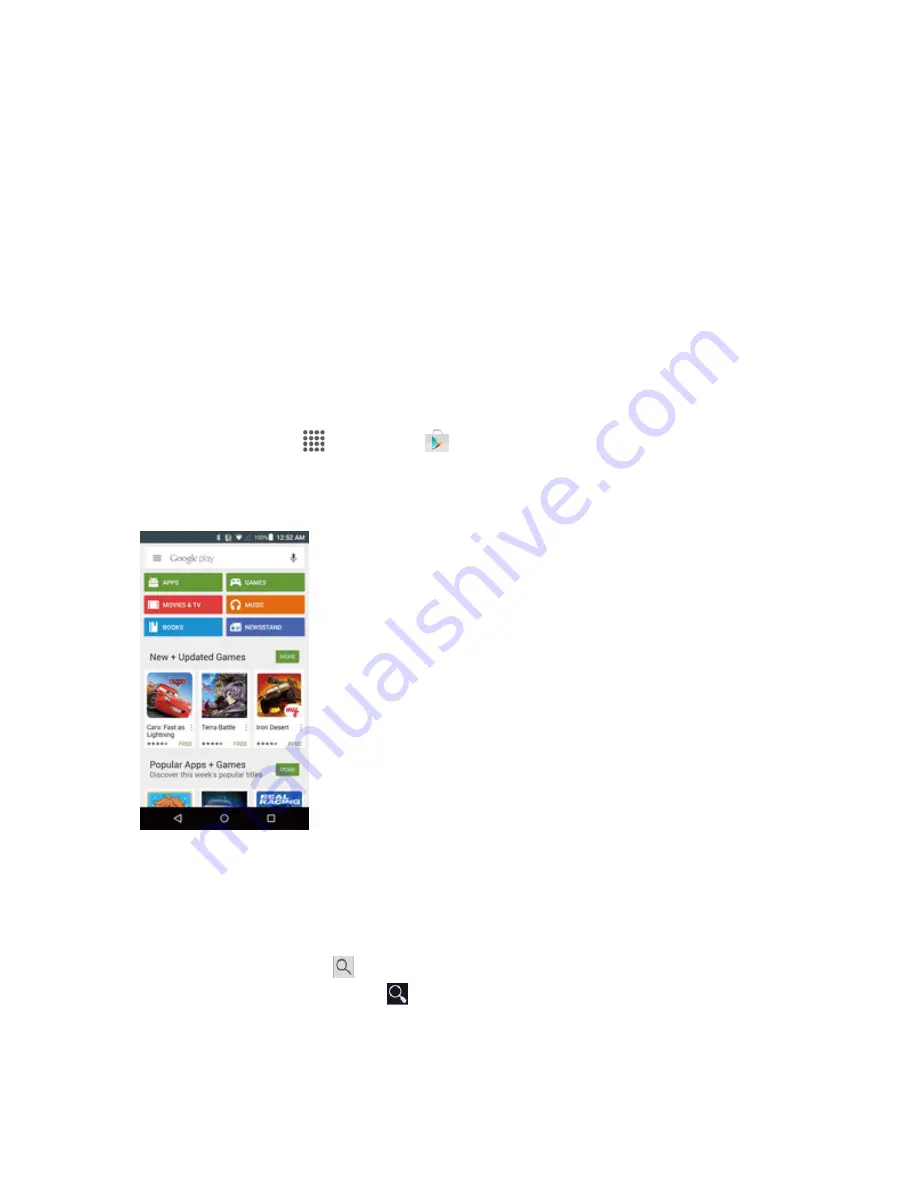
Basic Operations
27
Many different kinds of applications can be installed on your phone from Google Play (provided
by Google Inc.). The company is not responsible in any way for user-installed applications
(quality, reliability, legality, fitness for a purpose, credibility, accuracy, etc.) or resulting
malfunctions (viruses, etc.).
Important
: Our policies often do not apply to third-party applications. Third-party applications may
access your personal information or require us to disclose your customer information to the third-party
application provider. To find out how a third-party application will collect, access, use, or disclose your
personal information, check the application provider’s policies, which can usually be found on their
website. If you aren’t comfortable with the third-party application’s policies, don’t use the application.
Find and Install an App
When you install apps from Google Play app and use them on your phone, they may require access
to your personal information (such as your location, contact data, and more) or access to certain
functions or settings of your phone. Download and install only apps that you trust.
1. From home, tap
Apps
>
Play Store
.
2. When you open the Google Play store app for the first time, the Terms of Service window will
appear. Tap
ACCEPT
to continue.
3. Browse through the categories (
Apps
,
Games
,
Movies & TV
,
Music
,
Books
, or
Newsstand
), find an item you're interested in, and tap the name.
l
Browse through featured apps. Scroll through the list of featured apps when you open Google
Play.
l
Search for an app. Tap
on the Google Play home screen, enter the name or type of app
you’re looking for, and then tap
on the keyboard.






























