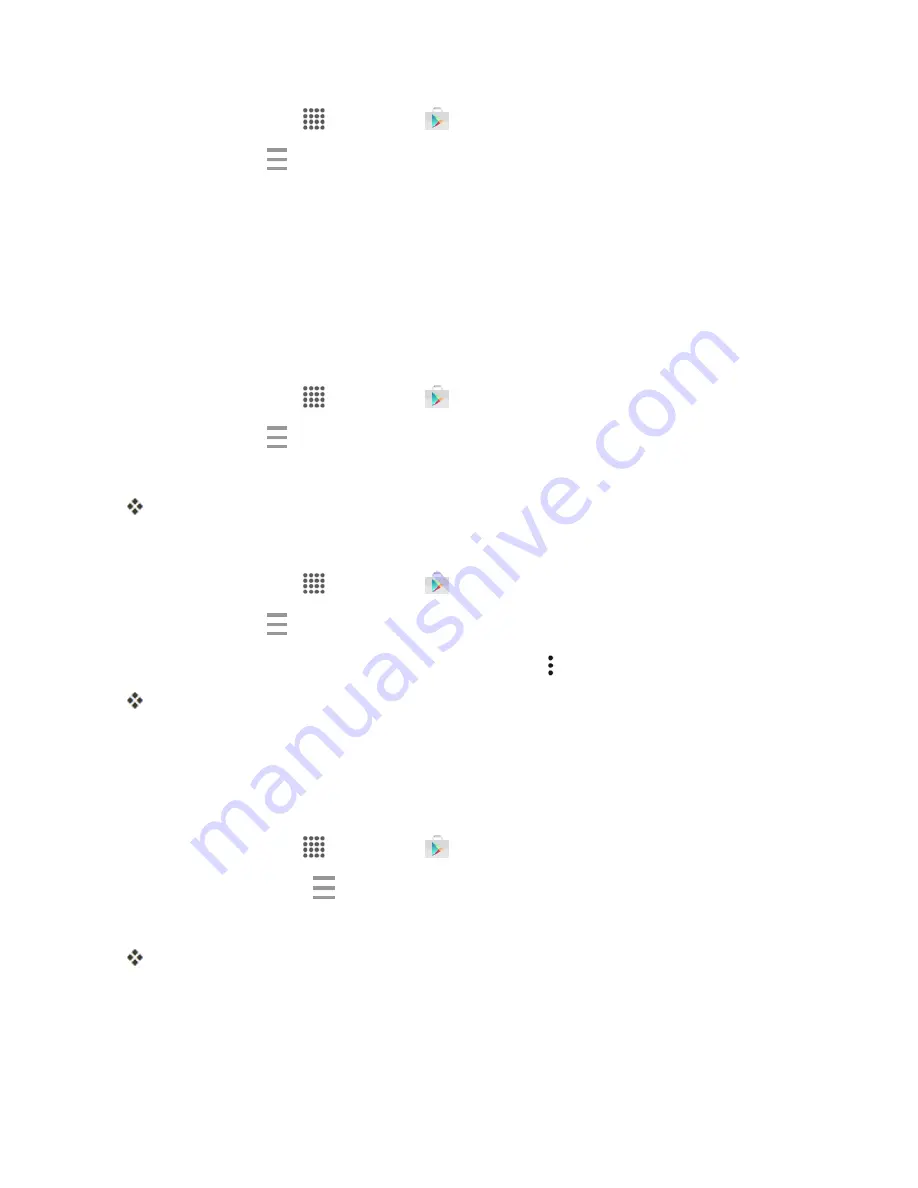
Basic Operations
29
1. From home, tap
Apps
>
Play Store
.
2. Swipe right or tap
at the top left of the screen and then tap
My apps & games
.
3. Tap the app to uninstall for a refund. The details screen for the app opens.
4. Tap
Refund
, and then tap
Yes
to confirm. Your app is uninstalled and the charge is canceled.
Update an App
Depending on your settings, many apps will update automatically, or you can update apps directly
from the Play Store app.
Update an App Directly
1. From home, tap
Apps
>
Play Store
.
2. Swipe right or tap
at the top left of the screen and then tap
My apps & games
.
3. Tap the app you want to update, and then tap
UPDATE
>
ACCEPT
.
The app update is downloaded and installed.
Set Automatic App Updates
1. From home, tap
Apps
>
Play Store
.
2. Swipe right or tap
at the top left of the screen and then tap
My apps & games
.
3. Tap the app you want to set for auto-update, and then tap >
Auto-update
.
The app is set to update automatically whenever an update becomes available.
Note
: Automatic updates are unavailable for some apps.
Uninstall an App
You can uninstall any app that you have downloaded and installed from Google Play.
1. From home, tap
Apps
>
Play Store
.
2. Swipe right or tap
Menu
at the top left of the screen and then tap
My apps & games
.
3. On the Installed screen, tap the app you want to uninstall, and then tap
UNINSTALL
>
OK
.
The app is uninstalled and removed from your phone.






























