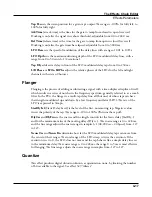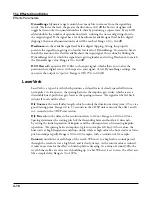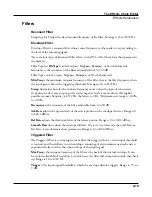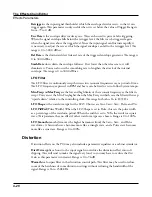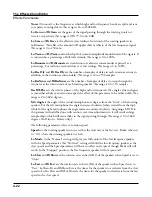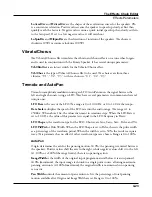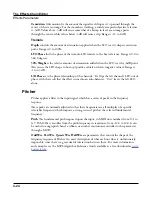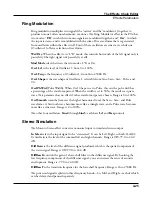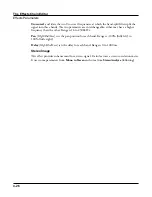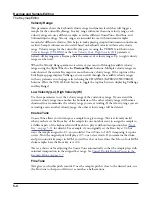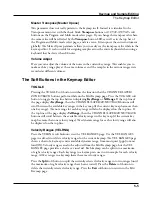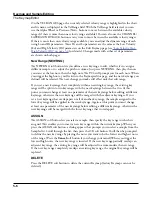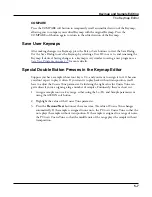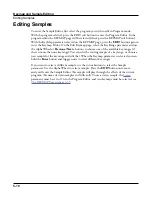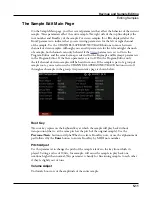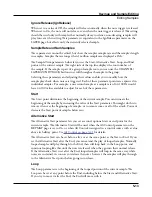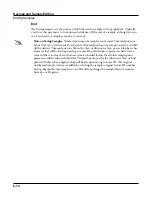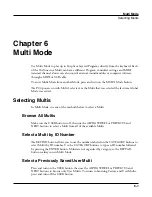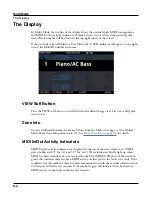Keymap and Sample Editing
The Keymap Editor
5-4
Velocity Range
This parameter shows the keyboard velocity range (in dynamic levels) that will trigger a
sample for the current KeyRange. In a key range with more than one velocity range, each
velocity range can use a different sample, as well as different CoarseTune, FineTune, and
VolumeAdjust settings. Velocity ranges are intended for use with instrument samples
recorded at different velocities. This helps to make playing sampled instruments sound more
realistic. Sample volumes are also scaled based on keyboard velocity within each velocity
range. Velocity ranges for the current Keymap are set using the VELRNG soft button (see
Low Velocity (Lo), High Velocity (Hi)
parameters
below). All keyranges in a Keymap share the same set of velocity ranges. Up to eight velocity
ranges can be used.
When the Velocity Range parameter is selected, you can scroll through available velocity
ranges using the Alpha Wheel or the Previous-/Next+ buttons. Multiple velocity ranges are
only shown if the current Keymap uses more than one velocity range. If the top line of the
Edit Keymap page displays VelRange, you can scroll through the available velocity ranges
with any parameter on the page selected using the CHANNEL/LAYER/ZONE/TRACK
buttons. (Press the TOGGLE soft button to toggle the top line between displaying VelRange
and KeyRange).
Low Velocity (Lo), High Velocity (Hi)
Use these parameters to set the velocity range of the current key range. If you extend the
current velocity range into another, the boundaries of the other velocity range will become
shortened to accommodate the velocity range you are extending. If the velocity range you are
extending covers another velocity range, the other velocity range will be deleted.
Coarse Tune
Coarse Tune allows you to transpose a sample for a given range. This is extremely useful
when you have set the Root key of the sample for one note but want to assign the sample to
a different part of the keyboard and still be able to play it without transposition (see
for details). For example, if you originally set the Root key at C4 but
want the sample assigned to C3, you would set Coarse Tune to 12ST, transposing it up one
octave. Now the original pitch will play at C3, one octave down. If you examine the drum
and percussion kit keymaps in ROM, you will see that we have done this. Most of our ROM
drum samples have the Root key set at C4.
There’s a short cut for adjusting the Coarse Tune automatically so that the sample plays with
minimal transposition in the assigned key range. See
Special Double Button Presses in the
Fine Tune
This gives you further pitch control. Once the sample’s pitch is close to the desired note, use
the Fine tune to sharpen or flatten it as much as a half-semitone.
Содержание Flash Play PC4
Страница 1: ... It s the sound Part Number 910587 002 Rev B ...
Страница 9: ... ix MIDI Implementation A 1 Specifications B 1 Index I 1 ...
Страница 289: ... 8 40 ...
Страница 328: ... 10 7 ...