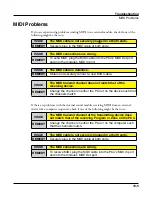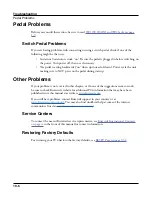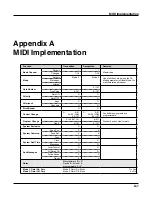Global Mode
SAMPLES
9-27
SAMPLES
Press the SAMPLES soft button to view the User Sample Memory page. This page is useful
for seeing how much user sample memory is available for loading WAVE/AIFF audio files
and user samples into the PC4’s flash memory.
The Total available field allows you to monitor how much user sample space is available (out
of 2160 MB). The Largest free chunk field shows you how much contiguous user sample
space is available. This represents the size of the largest single sample that can be loaded.
When some user sample memory has been used, it is represented on this page by solid white
squares. If you have loaded and deleted many samples, the page will likely show many groups
of white squares with empty spaces in between (known as fragmented memory).
Large user samples must be loaded into adjacent blocks of memory. If the memory has
become fragmented, you may be unable to load a large sample, even if there appears to be
enough available memory. For example, if the memory is fragmented and the Total Available
field shows 100 MB, you may not be able to load a 50 MB audio file (but you may be able to
load ten 10 MB audio files).
To clean up the user sample memory when it has become fragmented, you can back up all
user objects and samples to a USB device, delete all user objects and samples by performing
a hard reset, then reload the saved user objects and samples. For details see
, and
.
PREVIEW (Sample Preview)
Press the PREVIEW button to go to the Sample Preview page. The Sample Preview page can
be used to automatically make a new keymap and Program using any sample or group of
sample roots (factory or user samples). Programs created with the preview function are saved
in Program Mode. This allows you to quickly hear what a sample or group of sample roots
will sound like in a Program. The preview function is also a quick way to begin making a
new Program which can be edited further if desired.
If a single sample is selected, a single keyrange keymap will be created. If a group of sample
roots is selected, the preview function will try to create a keymap with multiple key ranges
based on each sample’s root key. If the sample or group of sample roots are stereo, the created
keymap will be stereo.
To use the preview function, go to the PREVIEW page, select a sample or group of sample
roots in the Sample field using the Alpha Wheel, -/+ buttons, or the alphanumeric pad, then
press the OK soft button. Next you will be brought to the “Fill from Id” page, where you
must select an ID to store the new keymap and program. The preview function will save the
created program and keymap using the selected ID, or the next higher numbered unused
ID. The preview function will never overwrite existing Programs or keymaps. Press the OK
soft button to choose the selected bank and create the new Program and keymap. The new
program will be selected in the currently selected channel in Program Mode.
Содержание Flash Play PC4
Страница 1: ... It s the sound Part Number 910587 002 Rev B ...
Страница 9: ... ix MIDI Implementation A 1 Specifications B 1 Index I 1 ...
Страница 289: ... 8 40 ...
Страница 328: ... 10 7 ...