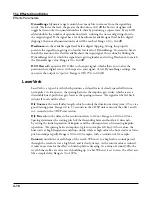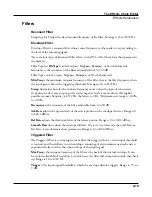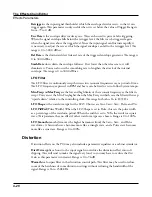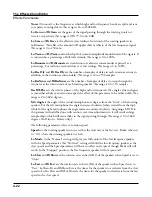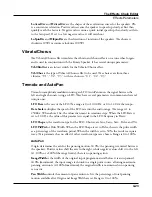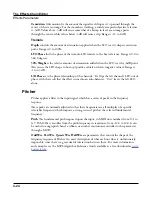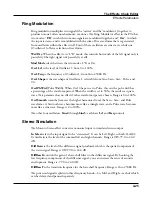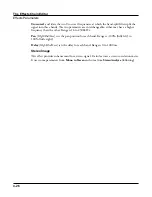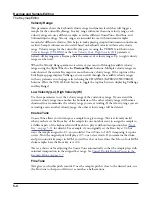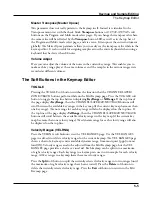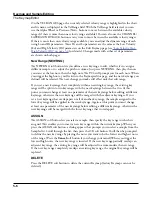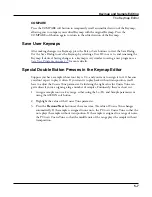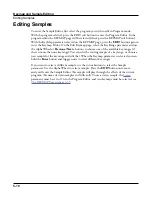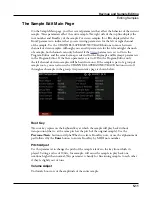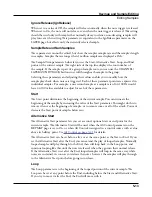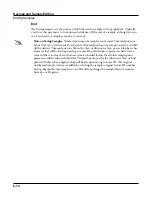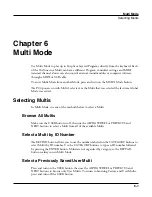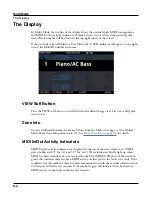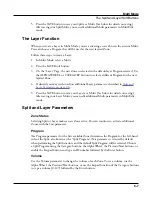Keymap and Sample Editing
The Keymap Editor
5-6
On the VEL RANGES page, the currently selected velocity range is highlighted in the chart,
and its name is displayed in the VelRange field. With the VelRange field selected, you can
use the Alpha Wheel or Previous-/Next+ buttons to move between the available velocity
ranges (if there is more than one velocity range available). You can also use the CHANNEL/
LAYER/ZONE/TRACK buttons at any time to move between the available velocity ranges.
If there is more than one velocity range available, you can adjust the dynamic range of each
using Lo and Hi parameters. These Hi and Lo parameters are the same as the Low Velocity
(Lo) and High Velocity (Hi) parameters on the Edit Keymap page (see
High Velocity (Hi)” on page 5-4
for details). Changes made with either set of parameters
are shown on both pages.
New Range (NEWRNG)
The NEWRNG soft button lets you define a new keyrange to edit, whether it’s to assign a
different sample, or to adjust the pitch or volume. Just press NEWRNG, then play the note
you want as the low note, then the high note. The PC4 will prompt you for each note. When
you trigger the high note, you’ll return to the Keymap-editor page, and the new keyrange you
defined will be selected. The next change you make will affect only that edit range.
If you set a new keyrange that’s completely within an existing key range, the existing key
range will be split into two keyranges, with the new keyrange between the two. At this
point, you must change at least one parameter of the new keyrange before editing a different
keyrange, otherwise the new keyrange will be merged with the adjacent keyranges. If you
set a new keyrange that overlaps part or all of another key range, the sample assigned to the
lower key range will be applied to the new keyrange. Again, at this point you must change
at least one parameter of the new keyrange before editing a different keyrange, otherwise the
new keyrange will be merged with the lower keyrange that it overlapped.
ASSIGN
The ASSIGN soft button lets you select a sample, then specify the key range to which it’s
assigned. This enables you to insert a new key range within the current keymap. When you
press the ASSIGN soft button, a dialog appears that prompts you to select a sample from the
Samples list. Scroll through the list, then press the OK soft button. You’ll then be prompted
to define the new key range by playing the notes you want to be the lowest and highest notes
of the range. (Press the Cancel soft button if you change your mind.) When you trigger the
low and high notes, the new key range is inserted. If the new key range partially overlaps an
adjacent key range, the existing key range will be adjusted to accommodate the new range.
If the new key range completely overlaps an existing key range, the original key range will be
replaced.
DELETE
Press the DELETE soft button to delete the current Keymap (factory Keymaps can not be
deleted).
Содержание Flash Play PC4
Страница 1: ... It s the sound Part Number 910587 002 Rev B ...
Страница 9: ... ix MIDI Implementation A 1 Specifications B 1 Index I 1 ...
Страница 289: ... 8 40 ...
Страница 328: ... 10 7 ...