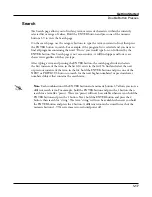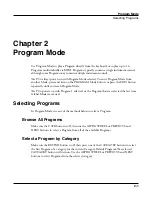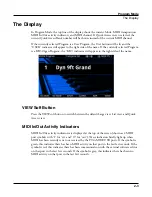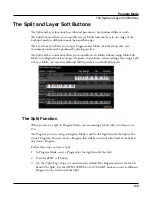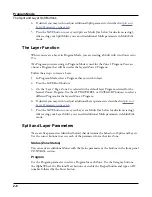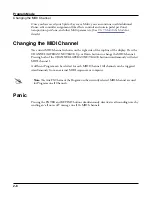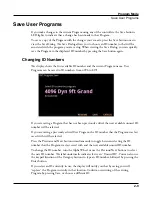Program Edit Mode
Navigation
3-4
Navigation
Press the soft buttons at the bottom of the screen to navigate to each page, or to perform the
labeled function.
Use the cursor buttons to select each parameter, and the PREVIOUS/NEXT buttons, Alpha
Wheel, or CATEGORY buttons to change each value.
When certain parameters are selected, additional editor pages or functions can be accessed by
pressing the EDIT button. The EDIT button lights up when the EDIT button can be used.
Soft Buttons in the Program Editor
Press the soft buttons at the bottom of the screen to navigate to each page, or to perform the
labeled function.
Press the MORE soft buttons to view more sets of soft buttons.
See the rest of this chapter for details on each of the Program Edit Mode pages.
See
“The Soft Button Functions” on page 3-70
for details on soft button functions in
Program Edit Mode pages.
Layers
Use the CHANNEL/LAYER/ZONE/TRACK buttons to change the current Layer. Most
parameters apply only to the currently selected Layer, which will be shown in the top right
corner of the display.
Parameters on the PARAMS Page, FX Page, COMMON Page and ARP Page apply to all
Layers.
The EDIT Button in the Program Editor
When certain parameters are selected, additional editor pages or functions can be accessed by
pressing the EDIT button. The EDIT button lights up when the EDIT button can be used.
Sub Editors
Press the EDIT button to enter sub editors when the following fields are selected:
• Parameters on the PARAMS page
• FX Chains on the FX or LYR FX pages
• Intonation Maps on the COMMON page
• Keymaps on the KEYMAP page
• Samples within the Keymap editor
Содержание Flash Play PC4
Страница 1: ... It s the sound Part Number 910587 002 Rev B ...
Страница 9: ... ix MIDI Implementation A 1 Specifications B 1 Index I 1 ...
Страница 289: ... 8 40 ...
Страница 328: ... 10 7 ...