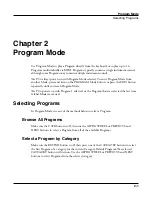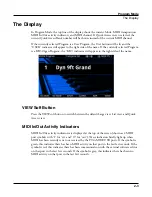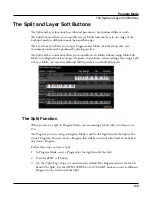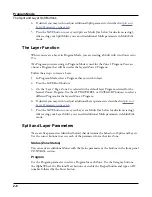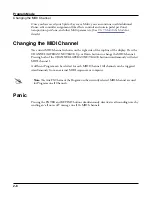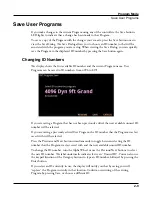Program Edit Mode
Navigation
3-5
• Patterns on the ARP page (Shift, Velocity, and Duration)
• Algorithms on the ALG page
Jump
When a Program Edit source field is selected and assigned to a physical controller or CC
number, press the EDIT button to jump to the associated parameter on the Parameters Page.
When a Program Edit source field is selected and assigned to an envelope, LFO, ASR or
FUN, press the EDIT button to jump to an associated field on the envelope or LFO+ pages.
Assign
Assign is the secondary function of the ENTER button. You can use the Assign function to
quickly select parameters or set values for parameters by holding the ENTER button while
moving PC4 controllers (Knobs, Sliders, Buttons, Keys, Wheels, and Pedals).
Parameters that can use the Assign function are indicated by showing the Assign symbol in
the top right corner of the display when selected.
Select an Assigned Parameter
When the PARAMS Page Parameter column is selected, hold the ENTER button and move
a controller to select the assigned parameter (if a parameter is assigned to that controller).
This is an easy way to check if a controller is unused, or is already being used by a parameter.
Assign a Physical Controller
When the PARAMS Page Control column or a Program Edit source field is selected, hold the
ENTER button and move a physical controller to assign the moved controller to the selected
parameter or source field.
Assign a Control Source
When a Program Edit source field is selected, hold the ENTER button and press one of the
keyboard keys. Each of the 88 keys will select one of the available control sources.
Select a Key Range
When the LAYER Page Low Key or High Key fields are selected, hold the ENTER button
and press a keyboard key to set the Low Key or High Key.
Содержание Flash Play PC4
Страница 1: ... It s the sound Part Number 910587 002 Rev B ...
Страница 9: ... ix MIDI Implementation A 1 Specifications B 1 Index I 1 ...
Страница 289: ... 8 40 ...
Страница 328: ... 10 7 ...